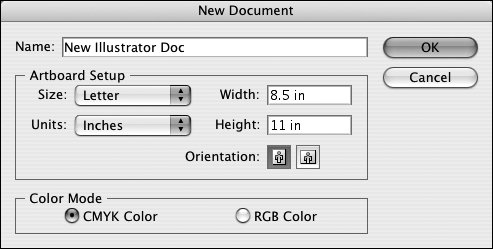Saving for Earlier Versions
| The release of Illustrator CS caused a bit of panic: "Hey! How do I save for earlier versions?!" The Save dialog offered only Illustrator CS-flavored options. It took many users some time to divine that the backsave function was lurking under the Export menu as Illustrator Legacy EPS or AI file. Moving backsave controls to the Export menu may have been intended to highlight the fact that backsaves weren't so simple any more. The conversion of text to outlines is a hint that there's a major difference under the hood. Under Illustrator CS, choose File > Export. For Format, choose Illustrator Legacy for native files, or Illustrator Legacy EPS for EPS files. The available options are Illustrator 10, 9, 8, 3, and Japanese Illustrator 3 (since versions 4 through 7 shared fundamentally the same internal file format). The version you select depends on what your recipient has requested. Don't go any lower than you need to. Saving to earlier versions is more straightforward in Illustrator CS2, and no longer requires a trip to the Export menu. It's now simply File > Save, and then choose Adobe Illustrator Document or Illustrator EPS. In the subsequent dialog, you can select versions CS, 10, 9, 8, 3, and Japanese Illustrator 3. When saving or exporting to Illustrator native (AI) format, you may notice that the option Create PDF Compatible File is selected by default. This doesn't mean that it's turning your Illustrator file into a PDF. Leave this option selected to provide compatibility with other Adobe applications. For example, if you clear the check box, you won't be able to place the Illustrator file into an InDesign layout. Quirks in Save DialogsFile format issues aside, there are some oddities in the File > Save dialogs that may give you pause. They're harmless, but it might be comforting to know that it's not something you're doing wrong.
Now that you have a decoder for the errant Save dialog choices, just ignore the confusion, and go on with your life. (When you consider that the underlying file format for Illustrator 10, CS, and CS2 actually is PDF, the behavior of the Save dialogs is understandable.) Document Color ModeAs you begin a new Illustrator file, you're allowed to specify the Color Mode (Figure 10.7). Understandably, a file intended for print should be set up as CMYK color. But what does this do to non-CMYK content? Figure 10.7. Document Color Mode can be specified as you create a document or after the fact while the document is open. Within a CMYK Illustrator file, you are allowed to specify colors as CMYK, RGB, or HSB (Hue-Saturation-Brightness), but those colors take on the color mode governing the document. For example, in a document with a CMYK color mode, an object set to an RGB value of R200G40B30 still ends up as C2M98Y100K0 in the final file. While this may initially be confusing, the net effect is that it keeps you out of trouble for the most part, as long as you establish the correct color mode to begin with. And if you didn't make the correct choice as you began the document, you can rectify that by choosing File > Document Color Mode. All content created within Illustrator and all embedded images change to the new color mode. That is, a CMYK image becomes an RGB image when embedded in an Illustrator file whose color mode is RGB. Linked images, however, are not affected and remain in their original color mode, regardless of the color mode of the Illustrator file. |
EAN: 2147483647
Pages: 132
- Key #1: Delight Your Customers with Speed and Quality
- Key #3: Work Together for Maximum Gain
- Beyond the Basics: The Five Laws of Lean Six Sigma
- Making Improvements That Last: An Illustrated Guide to DMAIC and the Lean Six Sigma Toolkit
- The Experience of Making Improvements: What Its Like to Work on Lean Six Sigma Projects