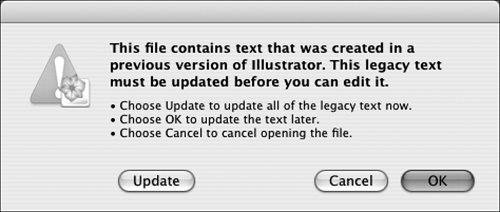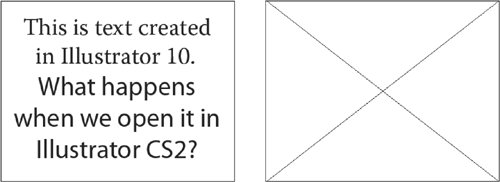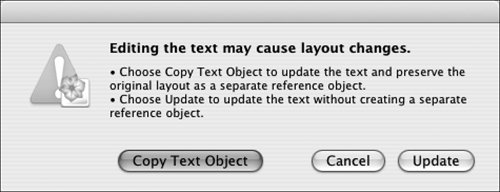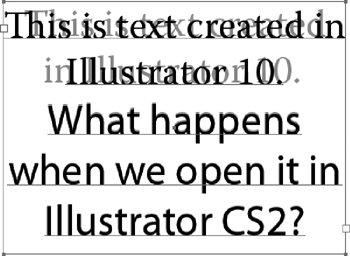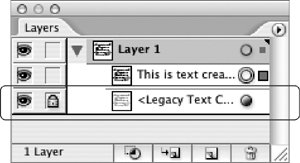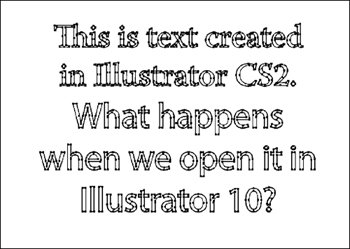Why Versions Matter
| With the release of the first version of Creative Suite (CS), Adobe was perhaps too subtle about mentioning version numbers. Witness the countless questions from clients, students, and coworkers: "What's the difference between Illustrator CS and regular Illustrator?" and "Where's Venus?!" Only a careful inspection of splash screens reveals that Illustrator CS is version 11.0, and CS2 is version 12.0. For many years, a new version of Illustrator just meant the addition of new drawing toys. The file architecture and text composition engine remained fairly static, so there was little danger of adversely affecting a file by bouncing it between users with different versions of the program. Saving to an earlier Illustrator format for someone using an earlier version of the application didn't threaten the integrity of a logo. However, there can be disappointing results when you attempt to go back in time with content produced by using features such as transparency (introduced in Illustrator 9.0), envelope distortion (Illustrator 10.0), 3D effects (Illustrator CS) or Live Paint (Illustrator CS2). Illustrator does a valiant job of digesting newer content so that older versions can handle it, but this process is often a one-way street. For example, a dimensional effect created in Illustrator CS2 will display and print correctly in Illustrator 10, but the dimensional controls will be gone when the file is reopened in Illustrator CS2. If you're working in a mixed environment with users who have multiple vintages of Illustrator, be mindful of these speed bumps. The ideal solution is to move all members of a workgroup to the same version, but that isn't always feasible. In self-defense, keep a current working version of your Illustrator document when it's necessary to save nostalgic versions for collaborators in case something's munged by saving to an earlier version. Purely vector components have nothing to fear, but text is a cause for concern. Illustrator CS and CS2 provide support for the extended character sets in OpenType fonts. They also share typographic niceties such as optical kerning, which was borrowed from InDesign in a bit of cross-pollination between applications. These enhancements to Illustrator opened the door for fine typographic controls and elegant composition. But because the text composition engine was revamped in Illustrator CS to allow these improvements, text in older files from previous versions undergoes conversion when those files are opened in Illustrator CS or CS2. This change in direction may cause some aggravation when you upgrade from earlier versions, but the long-term typographic benefits far outweigh the hiccups. Text conversion is unavoidable, but at least you're warned when you open a file from an earlier version of Illustrator in Illustrator CS2 (Figure 10.1). The yellow triangle of terror is looming behind the Illustrator icon, and you're presented with three confusing options, none of which seems like a safe choice. Illustrator CS offers only Update and OK, with no Cancel. Figure 10.1. In Illustrator CS and CS2, when you open a file created by Illustrator 10 or earlier, you're faced with this alert. Don't panic. And don't choose Update! The correct option is to choose OK.
When you choose Copy Text Object, Illustrator creates a ghosted replica of the text as it appeared in the original file (Figure 10.4). Use the reference text as a guide as you make any edits necessary to match the appearance of the text in the original Illustrator file. Figure 10.4. The black text is live text being composed by the newer composition rules of Illustrator CS/CS2. In this instance, one line break must be changed to match the original flow of text (ghosted). After completing the edits, delete the reference text sublayer so that it doesn't ruin output (Figure 10.5). You could just hide the layer, but you run the risk that some well-meaning but misguided person might reawaken it. Figure 10.5. After correcting the converted text, delete the reference layer (indicated by a padlock) to ensure correct output. The cross-version issues with text don't just occur in one direction. Since the composition engine is so different beginning with Illustrator CS, backsaving for earlier versions of Illustrator will result in text being converted to point text (little clumps of letters) or to outlines (Figure 10.6). Figure 10.6. (Shown in Outline view) Check your spelling before trying this at home. Saving for earlier versions of Illustrator is even scarier than opening files created by earlier versions. Appearance is maintained, but you can kiss your ability to edit goodbye because text is converted to outlines. Happily, Illustrator CS and CS2 share the same text composition engine, so opening an Illustrator CS file in CS2 does not wreck text formatting, and backsaving from Illustrator CS2 to CS does not cause text to be outlined. |
EAN: 2147483647
Pages: 132