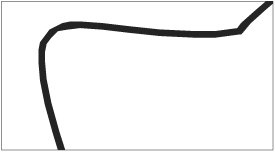Vector File Formats
| Since the File > Save and File > Export dialogs of popular drawing programs offer a dizzying list of prospective file types, it's important to know what's acceptable for print and what's not. Encapsulated PostScript (EPS)The most common file format for containing vector artwork is EPS. In fact, the acronym EPS is so deeply associated with vector graphics that new entrants to the mysteries of graphic arts sometimes believe that merely saving an image in the EPS format magically converts it to vectors. They're subsequently disappointed when they discover that they must instead use the dreaded Pen tool to create vector art. See Chapter Four, "Preparing Raster Images," for an explanation of raster EPS versus vector EPS files. Encapsulated PostScript is, as the name implies, a container for PostScript information that allows it to be understood by other applications. An EPS file contains drawing information, of course, but it may also contain font information as well as embedded raster images. A preview image is also usually included to provide an appearance for the file when it's placed in a page-layout program. However, if you travel off the beaten path and attempt to use EPS artwork in word-processing or presentation programs, you may find that the artwork does not appear correctly because the program can't correctly read the preview image that represents the contents of the EPS. And some programs can't correctly send out the PostScript information itself, resulting in poor output. It isn't the fault of the EPSit's the application's inability to utilize the PostScript contents. The preview is akin to a label on an opaque package: It represents what's inside. EPS files can be placed in a wide range of applications such as the dedicated page-layout applications QuarkXPress and Adobe InDesign, which understand how to display and print EPS content. However, page-layout programs can't directly interact with the contents of an EPS, so any editing must be performed in the originating application, such as Adobe Illustrator or Adobe (formerly Macromedia) FreeHand. EPS files are usually used for placed artwork, but are also used as files for output. (Some print workflows are based on EPS files rather than application files.) Since PostScript is a published specification and thus available to any software developer, any application can potentially generate EPS files. However, not all applications create EPS files that are intended to be opened by drawing applications. It is generally not advisable to open an EPS generated from QuarkXPress or InDesign in Illustrator or FreeHand. Yes, it's an EPS, but it is intended only for placement, not for editing. You may successfully edit such an EPS, but don't count on it. You may damage font embedding or inadvertently make changes that won't be apparent until the job images. As they always say in B-rated science fiction films, "We were never meant to go in there." There are cautions, even when opening up EPS files generated by the most popular drawing programs. FreeHand can safely open up EPS files created by FreeHand. Illustrator can successfully open its own Illustrator EPS files. This may not seem surprising, but it only works because each application adds extra information to create an editable EPS, which allows it to be reopened in the originating application. If you attempt to use Illustrator and FreeHand to open up each others' EPS files, the translations are not always successful. Text may become point text (little isolated clumps of editable text), and some special features such as shadows may not translate correctly. Some elements may completely disappear or become rasterized. It's best to keep such files in their own species to avoid problems. Why is this? PostScript is a programming language that provides instructions for imaging. Thus, an EPS is more than a drawing in some sort of container. In essence, it's a tiny computer program. So, just as one programmer might not understand another's style of coding, one application may not correctly interpret an EPS produced by another program. Man was never meant to reopen EPS files, but you know what always happens in sci-fi movies. They just have to pry open that EPS. They just have to go into that darkened room. With a flashlight. In a nightgown. Thus, some real-world advice: Make edits in the originating application. Don't try to pry open an Illustrator EPS in FreeHand, or vice versa. Tip When saving an EPS from Illustrator, choose TIFF 8-bit for the preview option. In addition to providing better cross-platform support, it also prevents a known problem in InDesign versions through Creative Suite 1 (CS). If you place an EPS with a Macintosh preview in InDesign and then add a drop shadow, the shadow will follow the edge of the graphic frame, rather than the edge of the graphic. If, however, you save the EPS with a TIFF 8-bit preview, the shadow will correctly follow the shape of the vector graphic itself. It's just one of life's little mysteries. If you use native Illustrator files, or you're placing EPS files in InDesign CS2, this isn't an issue. Native File FormatsIn the olden days, it was necessary to save a vector drawing twiceonce as an EPS for placement in a page, and once in the application's proprietary, native format for rework. Since FreeHand and Illustrator are able to reopen their own EPS files, this is no longer strictly necessary (see the above section on reopening EPS files). Then why would you ever save a vector drawing as a native application file rather than an EPS, since EPS seems to offer the best of both worlds? If you're planning to place the artwork into an InDesign page, there is some motivation to go native. InDesign honors transparency and blending modes in a native Illustrator (AI) file. This means that a placed Illustrator file can interact with other artwork in InDesign, allowing you to create some interesting opacity and blending effects that would not be possible with an EPS, whose internal contents are opaque to other applications. While InDesign offers this special functionality, you'll still need to save in the EPS format for placement in QuarkXPress layouts or for use in other applications. And neither QuarkXPress nor InDesign allows the placement of native FreeHand files, so FreeHand artwork must be saved as EPS for placement in page layouts. Adobe PDFIf you are creating vector artwork for placement in another application such as a page layout file, there's usually not much reason to save your file as a PDF. However, if you are creating vector art in Illustrator CS or CS2, you can selectively reveal or hide layers of the drawing in an InDesign CS2 page, if you save the file as an Illustrator PDF (more about this in Chapter 10, "Illustrator Production Tips"). If the vector art is not destined for placement in a page layout, but will be submitted as finished art, saving it as PDF allows you to protect your artwork from unwanted editing. And under most circumstances, saving as PDF eliminates the need to supply fonts with your job (assuming you're using fonts that don't forbid embedding). In all cases, before you send your job as PDF, ask the print service provider to provide detailed specifications for PDF creation. Vector Formats Not Appropriate for PrintNot all vector formats are created equal. While page-layout programs may allow you to import them, some vector file formats do not print satisfactorily. Microsoft Windows Metafile Format (WMF)WMF is intended for placement in applications such as Microsoft Word or PowerPoint.® While WMF can contain both vector and raster content, it offers no support for CMYK content. Curved shapes are rendered as choppy, chiseled sections (Figure 5.2). WMF is a very limited format and simply isn't appropriate for print. Figure 5.2. WMF renders curved shapes as choppy approximations. While it may be acceptable in a Microsoft Word or PowerPoint file, WMF should not be used for print. Enhanced Metafile Format (EMF)EMF, like WMF, is intended for use in applications such as Word and PowerPoint. While curves are smoother than those in a WMF, strokes become concentric shapes. EMF offers no support for CMYK, and some vector artwork may be rasterized. And, like WMF, EMF is not appropriate for print production. Raster FormatsFreeHand and Illustrator both offer options for exporting to raster formats such as TIFF, JPEG, PNG, and BMP. Of course, a vector format provides more flexibility and sharper output. But if you do need to rasterize the content of a vector artwork file (say, for Web use), you may find that a drawing program's direct export is superior to the results of using Photoshop to rasterize an EPS. |
EAN: 2147483647
Pages: 132