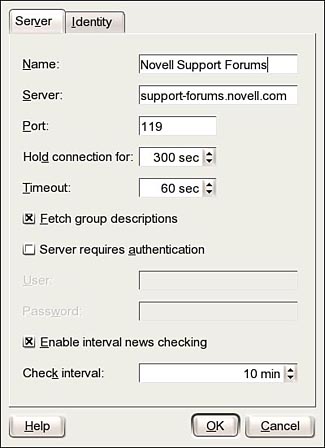Choosing a Usenet Newsreader
| Choices abound in reading Usenet in SUSE Linux. Many email clients can also deliver news. Several standalone clients are also around (Knode/Kontact, Pan, and several text-based choices). Some require you to be online when accessing news, others permit offline reading. Of course, there's also gnus for Emacs. Mail/News ClientsReading email and reading news are very similar tasks: Read and respond, perhaps save for later use. For this reason, the easiest way to keep up may be to use a mail client that supports reading Usenet. Many email clients do this, including some of the best known: Mozilla Mail/Thunderbird, Evolution, Sylpheed, mutt, and pine. Setting them up to read Usenet is usually just a matter of identifying the Usenet server (often news.<ISPname>.com) and including login information, if authentication is required. Reading news in a mail client is usually a plain-vanilla experience, without some of the fancier filters used by a standalone news client, but threads are usually supported (if they are supported in mail) and responding to a post operates the same way as email. Support for binary transfers via Usenet, including images, multimedia files, and programs, tends to be a mixed bag. The yEnc encoding format is much more widespread in Usenet (see Chapter 15, "Managing Email Servers," for more on yEnc), and if your email client doesn't support it, you'll miss out. As many viruses spread via Usenet binaries, this can be a good thing. Standalone GUI NewsreadersMaybe your email client doesn't do news (for example, KMail), or you want something better adapted to the Usenet atmosphere (good binary transfer, bozo filters, and better ways to clear spam). Standalone newsreaders can be a good choice. As with so many other GUI packages, there are standalone newsreaders for both KDE (KNode) and GNOME (Pan). You can include KNode inside Kontact if you want. PanPan runs much like the Windows newsreader Forté Free Agent, but is more advanced. You can read feeds from multiple servers, including the Novell Linux support groups (see Figure 16.2). Figure 16.2. Pan is an easy-to-use graphical newsreader that was designed for GNOME but runs everywhere. You can choose to display groups, headers, and messages in a tri-pane format, as shown in this figure, or in tabs, with one pane showing and the others in the background.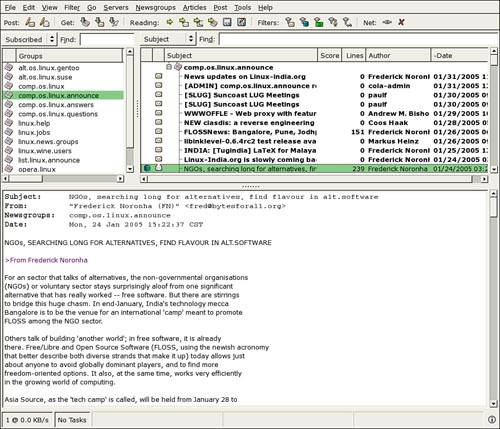 Pan supports offline reading, so you don't have to tie up your phone line to read news. This is a multistep process, but one that is easy to get used to.
When you want to post a message, either by email or to the group, Pan gives you the choice to Send Now (if you're online) or Send Later (for offline use). The Send Later option is also good if you've just composed a really nasty flame and want time to reconsider. When you go back online, go to Post, Send Queued Messages to finish. Tip Pan messages marked Send Later are queued in the pan.sendlater folder. To edit or delete a message, choose Folders from the Show Groups pane. Select pan.sendlater and you should see your message in the Headers pane. Pan has excellent support for Usenet binaries and plays nicely with yEnc. The filters are a little difficult for an ordinary person to decipher, and there is no manual or online help. A team was working on a manual as of this writing. KNodeKNode, although not identical to KMail, functions very much like it. As the only part of the Kontact suite not turned on by default, it might be considered something of a weakling; instead it is a fairly muscular client. Figure 16.3 shows how to configure KNode to receive the official Novell support newsgroups, including the SUSE Linux and Ximian application groups. Figure 16.3. Configuring KNode for the Novell Support forums. News client server configuration screens are very similar to each other. Tip There's an even easier way to subscribe to the Novell support groups: Open http://support.novell.com/forums/2su.html in Konqueror. Click any of the NNTP links on this page, and you'll be asked if you want to follow this link. Click Follow. KDE will open KNode automatically and download the current articles in the selected newsgroup. Now click the up arrow in Konqueror, and you'll be taken to the main newsgroup page to subscribe to more groups! Setting up a client to read a particular news server is not hard. Generally all you need is the server name and know whether you need to supply a password (that is, be authenticated) before using it. Some news servers are public, allowing anyone to connect, but most require some identification. By default, news servers use Port 119 to communicate with clients. Like your mail client, if you expect to keep KNode open for awhile and want to check for new articles/postings periodically, you can set the interval here. If you mostly want to read news offline, you should not turn on the interval check. KNode also lets you specify an identity to respond to newsgroup articles on a per-account basis. Click the Identity tab to enter in a name, an email address for the From line, and (if you want) a different address in the Reply To field. KNode will use the default settings if you don't say otherwise. Although not hopeless, KNode works better with text files than with binaries. KNode displays images and supports yEnc. Filters are easier to create than in Pan, especially if you have created filters in KMail. Go to Settings, Configure KNode, Reading News. Click the Filters tab and you'll see the default filters. Suppose you post questions to Usenet, and you just want to see the follow-up articles to your question. To do this, click New and follow these steps:
Text-Based NewsreadersBecause there was Usenet almost before there were GUIs, many text-based newsreaders are still in use. Some are even under active development. Included with SUSE Linux are NetNews (nn), InterNetNews (inn), tin, slrn, and suck. Before starting any of these, you need to set your news server as an environment variable. Do this as user, not as root. From the shell, type the following: export NNTPSERVER=<YourNewsServerDomainName> The next step is to view the groups on your server and subscribe to one or more. This is done by creating a .newsrc file. As an example, let's use slrn. Type the following: slrn -f .jnewsrc create This configuration file, located at /etc/slrn.rc, is well commented and easy to customize. When you create the .newsrc file, and, if necessary, log in, slrn will get all the groups available on the server. To subscribe to an interesting group, select it from the list and type a capital S. To just see your subscribed groups, type a capital L, followed by the Esc key, and then the number 1. Figure 16.4 shows slrn in action. Figure 16.4. The text-based slrn newsreader displays a set of subscribed groups. Select a group and press Enter to read the messages.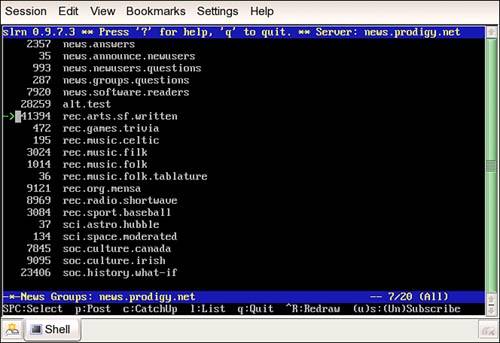 |
EAN: 2147483647
Pages: 332