Setting Up Your SUSE Linux Email Account
| In Chapter 12, "Connecting to the Internet," we covered your modem setup in YaST. After your modem is configured, YaST asks to configure your mail account. This wizard configures your MTA. If you say Yes to configuring the account, YaST opens the MTA configuration window with something like Figure 13.7. Figure 13.7. The first YaST mail configuration screen lets you enable the default antivirus program, AMaViS.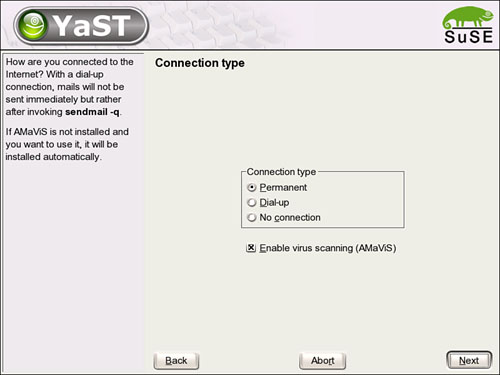 Note You can also open this wizard from the YaST Network Services page. By default, YaST enables the default antivirus program, AMaViS. It also lets you set the connection type, based on your earlier setup. If you have an always-on broadband (DSL, cable modem) connection, this should be set as Permanent. Otherwise, select Dial-Up. Click Next to continue. The Outgoing Mail screen (Figure 13.8) configures Postfix. Start by identifying your SMTP server, which your ISP should provide. You should not need to use the Masquerading features, which allow you to modify the server name in your From line. The Authentication screen lets you identify your ISP Login information if that is required to send mail. Click Next to continue. Figure 13.8. Name your SMTP server on the Outgoing Mail screen.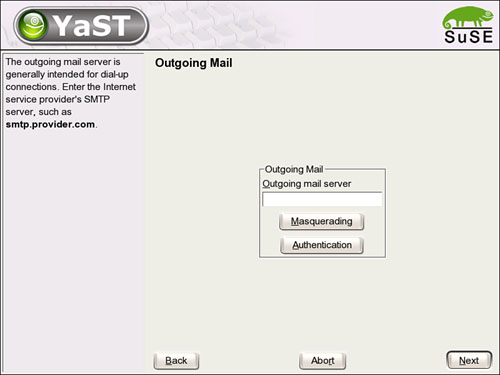 Tip For more information on Masquerading and Authentication, see "MTA Configuration" in Chapter 15, "Managing Email Servers." The Incoming Mail screen configures Fetchmail. At the top, name your incoming mail (POP3 or IMAP4) server, which you should get from your ISP. Include your login information to simplify getting your mail. Use this screen to identify what local user has access to this account. If you want to tweak your account information to assist Fetchmail, click Details. Point the root mail account to the SuperUser here as well, so that messages coming to root@localhost get seen in your mailbox. Then, set the delivery mode to Procmail if you want to take advantage of this Mail Delivery Agent (MDA) that will aid in the battle against spam (more on this later). Click Finish to save your settings. Note You can set up your mail account(s) in your mail client if you prefer. YaST will configure only one mail account on a single machine. You will need to configure accounts in the client if you have multiple users or multiple mail accounts. Configuration screens will differ somewhat in each mail client. But you will always need the same information from your ISP listed here. |
EAN: 2147483647
Pages: 332
- Chapter IV How Consumers Think About Interactive Aspects of Web Advertising
- Chapter X Converting Browsers to Buyers: Key Considerations in Designing Business-to-Consumer Web Sites
- Chapter XI User Satisfaction with Web Portals: An Empirical Study
- Chapter XVII Internet Markets and E-Loyalty
- Chapter XVIII Web Systems Design, Litigation, and Online Consumer Behavior