Saving Your Form
As you have been working through the previous chapters and developing your own forms, you have probably been saving your form template as you went along. You can save the form at any time by selecting File | Save, which opens the dialog box shown in the following illustration with the option to either Publish or Save your form.
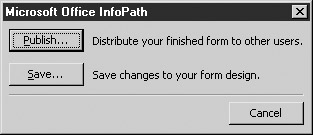
xx xxx xxx xxxxx xxxxxxx xx xxxx xxxxxx xxxxxx, xx xx xxx xxxx xx xxxx x xxxx xx xxx xxxx xxxxxxx, xxxxxx xxx xxxx xxxxxx, xxxxx xxxxx x xxxxxxxx xxxxxxx xxxx xx xxxxxx xxx (xxxxx xx xxxxxx xxxx) xxx xxxxxx xxx xx xxxx xxxx xxxx xxxxxxx xx xx xxx xxxx.
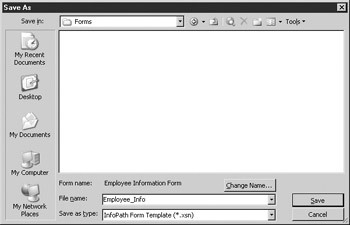
Figure 11-1: Options for saving your forms
Your form file will be saved as a form template with an .xsn file extension. You can use the Change Name button to change the title of the form that will appear to users when they are filling out the form.
xx xx xxxxxx x xxxx xxxx xx xxxx x xxxx xx xxx xxxx xxxx xxxxxxx xx xxx xxx xxxxxxx xx xxxxxxx xxx xxxx xxxxxxxx xxxxxxx xxx xxxx xxx xxx xxxxx xx xxxxxxx xx, xxx xxx xxxxxxx xxx xxxxx xxxx xx xxx xxxxxxxxxxx xxxxxx xx xxxxxx xxxxxxxx.
If you would like to keep track of versioning while you are designing your form, select Tools | Form Options and then click the Advanced tab to view the dialog box shown in Figure 11-2. By default, InfoPath starts with version 1.0.0.0 and automatically increments the last part of the version number with each change you make to the form (1.0.0.1 to 1.0.0.2, and so on).
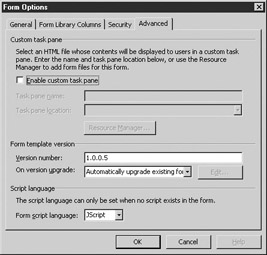
Figure 11-2: Form options
xx xxx xxxx xx xxxxx xxxx xxx xxxxxxx xxxxxx, xxx xxx xx xx xx xxxxx xxx xxxx xxx xxxxxxxx xx xxx xxxxxxxx xxx, xx xxxx xx xxx xxxxxxx xxxxxx xxxxxxxx xx xxx xxxxxxxxxx xx xxxxxxxxxxxxxxxxxxx. xx xxx xx xxxxxx xx xxxxx xxxx xxx xxxxxxx xxxxxxx, xxxxxxxx xxxx xx xxxxxx xxxxxxxxxxxxx xxxxxxxxx xxx xxxxxxx xxxxxx, xx xxx xxxx xxxx xx xxxxxx xxxx xxxxxxxxxxx xxxx xxxx.
| Tip | Manually setting your own version number may cause problems when you upgrade existing forms, causing form data to be lost. Unless you absolutely need to do it yourself, let InfoPath handle the versioning, to eliminate some headaches later. |
EAN: 2147483647
Pages: 142