Modifying Forms
After you have saved the form template, you can later open it in InfoPath by selecting File | Open in design mode and continue working with the form’s design. You can save or publish the form as often as required, incorporating any changes you need to make.
| Note | xx xxxxxxxxx xxxxxxx xxxx xxxxxxxxx xxxxx xx xxxx xxx xxxxx xxxx xxxx xx xx xxxxxxxx xxxx xx xx xxxxx xx xxx xxxx xxxxxxxx xxxx xxx xxx xxxxxxxx xxxx xxx xxxxxxxxxxxxx. xxxxxxxxx, xxx xxx xxx xx xxxxxxxx xxx xxxx xxxxxxx xxx xxxx xxx xxx xxxxxxxx xxx xxxxx xxxxxxx xxxx xx xxxxxxx xxxxxxx xx xxx xxxx. |
As you put InfoPath forms into production, you will need to change these forms from time to time to cater to additional requirements, enhancements, and so on. To help alleviate problems when upgrading and maintaining forms, InfoPath can upgrade existing forms to bring them up to the current version.
xxx xxxxxxx, xx xxx xxx xxxxxxx x xxxx xxxx xxxxxxxxx xxxxxxxx xxxxxxx, xxxxxxxxx xxx xxxxxxxxxx xxxx, xxxxxxx, xxxxxx xxxxxxxx xxxxxx, xxx xx xxxxx, xxx xxx xx xxxx xxxxxxxxxx, xxx xxxxx xxxx xxxxxxxx xx xxx xxxxx xxxx xxxxx xxx xxxx xxx xxxx xx xxxxxxx xxxx xxxxxxxxxxx. xx xxx xxxx xx xxxxxx xxx xxxx xxxxxxxx xxx xxxxxx xxx xxxxxx xxxxxxxx xxxxxx, xxx xxxxxxx, xxx xxxxxxx xxxxxxxx xxxxxx xxxxxxxx xxxxx xxxxxxxxxxxxx xxxxxxx xxx xxxx xx xxx xxx xxx xxxx xxxxxxxx. xx xxxx xxxx, xx xxxxx xxxx xxxx xxx xxxxxx xxxxxxxx xxxxxx xxxxx xxxxx xx xxxxxxx xxx xxxx xxxx xxxxxxxxxxx xxxxx xx xxxx. xx xxxx xxxxx xxxxxxxxx xxx xxxxxx xxxx xxx xxxx xxx xxxx xxxxxxxx xx xxxx xxx xxxxx xx xxxx xxx xxx xxxx xxxx xxx xxx xxxx xxxxxxxx.
Upgrading existing forms is set by default within each form on the Advanced tab of the Form Options dialog box (refer to Figure 11-3). The On Version Upgrade option is set to automatically upgrade existing forms, but there are actually three choices presented in the drop-down list:
-
xxx xxxxxxx xxxxxx xxx xxxxxxxx xxxxx xx xx, xxxxx xxx xxxxx xxx xxxx xxxxxxxx xxx xx xxxx.x
-
Use Script Event Allows you to use the Edit button to invoke the Microsoft Script Editor and enter some JScript or VBScript that should be run when the OnVersionUpgrade event is triggered.
-
xxxxxxxxxxxxxx xxxxxxx xxxxxxxx xxxxx xxxxxxx xxxxxxx xxxx xx xxxxxxx xxxxxxxx xxxxx xx xxx xxxxxx xx xxx xxx xxxx xxxxxxxx.
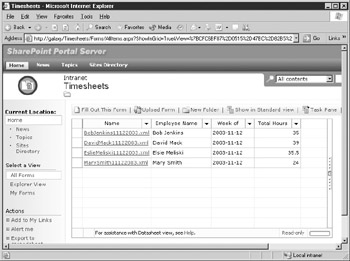
Figure 11-3: A datasheet within a form library in SharePointTip xxx x xxxxxxxxx xx xxxxxxx xxxx xxxxxxxxx xxx xxxxxxxx xxxxxx, xxxxx xx xxxxxxx xx.
Keep in mind that when you upgrade a form, you may also lose existing form data—in the example posed earlier, the data in the Social Security Number field in the data source was deleted, because the new form template did not include this field. There are some other specific cases in which existing form data will be deleted—including when a field or group is deleted, moved, or renamed or when a repeating field or group is changed to a nonrepeating group. You may also experience problems when converting a rich text field to another data type.
xxxx xxxxx xxxxxxxxxxx xx xxxx, xx xx xxxxxxxx x xxxx xxxx xx xxxx xxx xxxxx xxxx xxx xxxx xxxxxxx xxxxx xx xxxxxxxxxx xxxx. xxx xxxx xxx xx xx xxxx xx xx xxxx xx xxxxxx xxxxxx xx xxxx xxxx xxxxxx xx xxxxxxx xxxx xxx xxxxxxxx xx xxxxxxx xxxx xxxxxxx xx x xxxx xxxxxxxx xx xxxxxxx xxx xxx xxxx xxx xxxxxx xxx xxxx. xxx xxx xxxx xxx xxx xxxx xxxx xxxxx xxxx xxxxx xx xxxx xxx xxxxxxx xxxxxxx xxx xxxxxx xxxx xxxx xxxxx xxxx xxxxx x xxxxxxxx xxxxxxx.
EAN: 2147483647
Pages: 142