Working with Lists
Another handy method for entering multiple items onto a form is through the use of lists. There are a number of different types of lists available within InfoPath, including plain lists, numbered lists, and bulleted lists like the one shown in Figure 7-20.
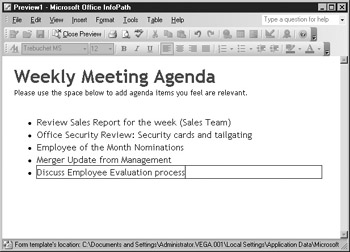
Figure 7-20: A typical bulleted list
The concept behind lists is that users can choose the number of items they would like to enter—as a user finishes entering an item, they can simply press ENTER to move on to the next line. This simple data entry method is effective for creating forms for everything from capturing agenda items to entering detailed instructions, and it doesn’t require any additional training for users to be able to use this feature. (If they are familiar with other Office products, they have probably used some sort of lists before.)
Inserting a List Control
To insert a list into your form, drag one of the List controls from the Controls task pane to your form. There are three different List controls available:
-
Plain List
-
Numbered List
-
Bulleted List
If you are creating your data source on-the-fly, a group and a field are inserted for your list; otherwise, the standard Binding dialog box appears, enabling you to bind your list to an existing group within your data source.
Formatting a List Control
To access the formatting options for a list, right-click the list and choose Properties from the shortcut menu shown in the following illustration. The Properties dialog box for a list is similar to the Properties dialog boxes for the other objects that you have previously looked at. You can set a default value for your list (that is, the values that will appear by default when filling out the form) by using the text box provided, and use the other property pages to set other general options.
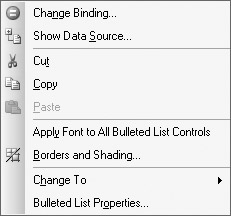
EAN: 2147483647
Pages: 142