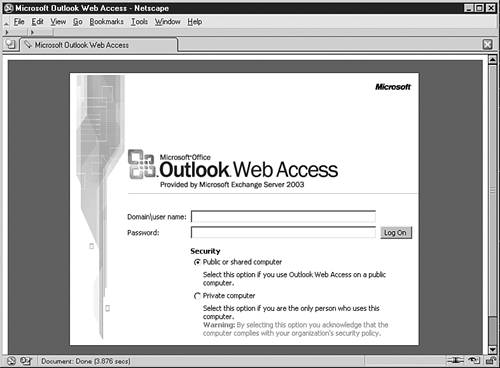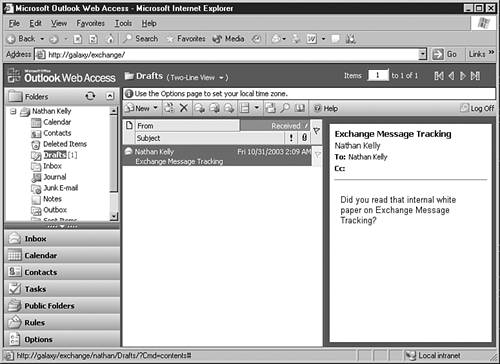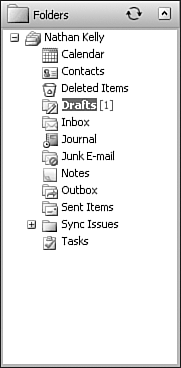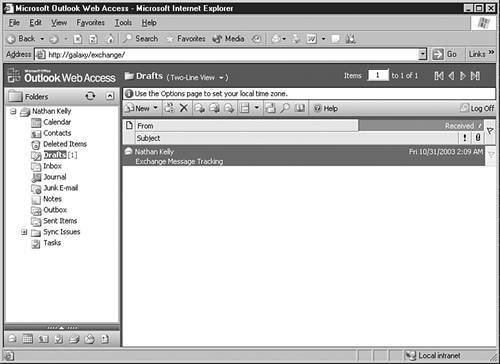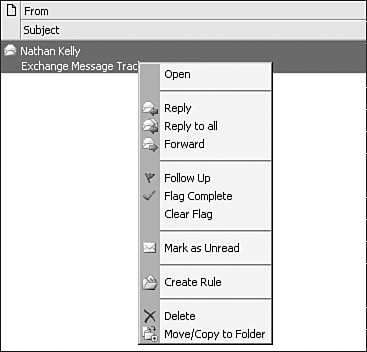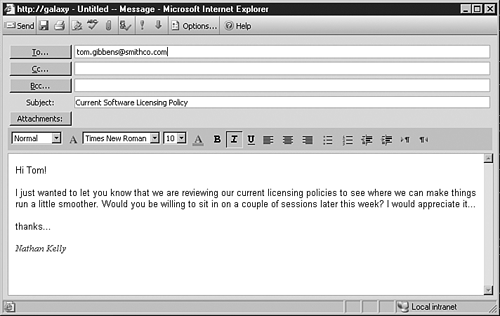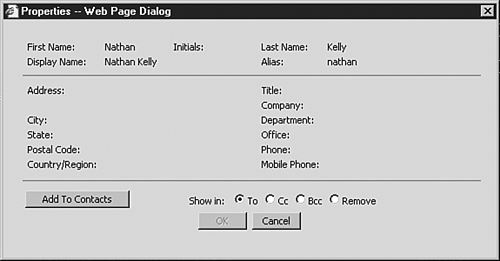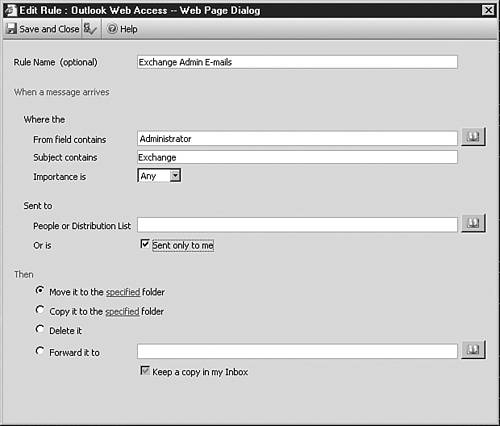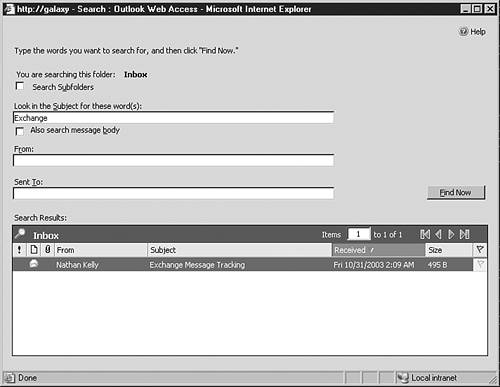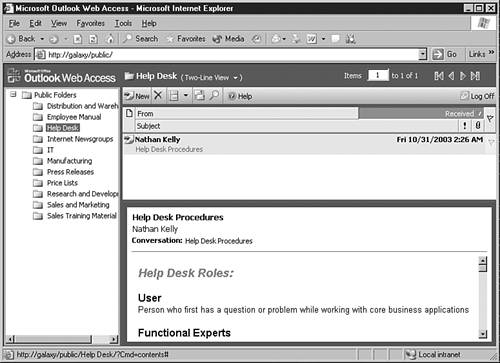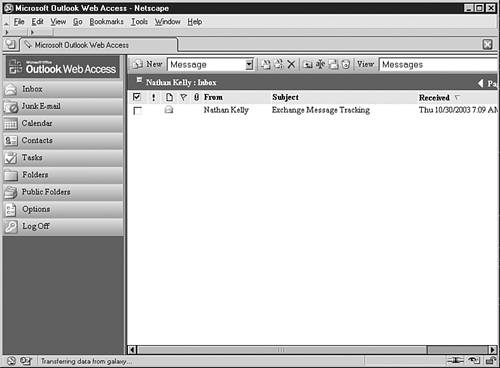OWA
| Two versions of OWA ship with Exchange Server 2003: Premium and Basic. The Premium version is for use with Internet Explorer 5.01 or greater and is a vast improvement over previous versions of OWA, bringing the features and functionality into line with those found in the full Outlook client. The Basic version is for users who might have an older version of Internet Explorer or use another browser altogether. The Basic version includes the same user interface, but with a subset of the features provided in the Premium version. OWA is installed by default when you install Exchange Server 2003. You can access both versions at http://servername/exchange, where servername is the name of the server where you installed Exchange. If OWA determines that you are using Internet Explorer 5.01 or above, you are automatically redirected to the Premium Edition. However, if you are using a previous version of Internet Explorer or another browser (as long as it supports HTML 3.2 and EMCA scripting), you are directed to the login page shown in Figure 10.1, which prompts you for your username and password, as well as the security method you would like to use Figure 10.1. The Outlook Web Access logon page.
SECURITY IMPROVEMENTS You no longer need to close down the browser window to clear your cache. Your user credentials are now stored in a cookie that is cleared whenever you log out of OWA a definite improvement. ACCESSING THE LOGON PAGE You can also navigate to the logon page by visiting http://servername/exchweb/bin/auth/usa/logon.asp. So that you can learn the difference between the two versions, you'll start by looking at OWA with the features in the Premium version first. Then you'll move on to the Basic version, and finally, you'll see a comparison between the two versions. Premium VersionThe Premium version (which is also sometimes called the Rich Experience version) shown in Figure 10.2 has a similar user interface to Outlook 2003 and moves the product one step closer to being a fully featured email client. Figure 10.2. OWA Premium version.
NAMING CONVENTIONS Just to make things a little bit easier when discussing this version, the following section refers to the Premium Edition as simply OWA. User InterfaceJust like the full Outlook 2003 client, the Premium version of OWA includes several enhancements to the user interface, including the new Navigation and Preview panes and a new toolbar. Within the Navigation pane shown in Figure 10.3, you have the same menu bars representing the different Outlook modules (Mail, Calendar, and so on). However, within OWA, these menu bars are minimized by default, so all the different modules appear as icons at the bottom of the pane. Figure 10.3. The menu bars representing the different Outlook modules are minimized by default in OWA.
As in the full client, you can control the Preview pane (known as the Reading pane in the full Outlook client) and show it either to the right of your message list or at the bottom of the list. To make reading email messages a little easier in smaller browser windows, OWA has a new view not found in Outlook. You can now show a list of messages in two-line format, as shown in Figure 10.4, where the message sender and subject are shown on two separate lines. Figure 10.4. The new two-line view is handy for viewing a list of email messages in smaller browser windows.
You can quickly switch between this and other views using the drop-down list provided above the toolbar, depending on which module you are in. Another definitive improvement over previous versions of OWA is the introduction of shortcut (right-click) menus for email messages and folders. From the shortcut menu, you can select from a number of options. For messages, you can open, reply, forward, move/copy, and mark as read/unread, among other things. For folders, you can create, delete, rename, move/copy, and more. You can do all of this from the menu shown in Figure 10.5. Figure 10.5. You can now use shortcut menus on messages and folders to perform common tasks.
There also have been a number of improvements in how OWA handles forms in particular, the New Message form shown in Figure 10.6, which has been redesigned and is now much easier to use. Adding and removing recipients is quicker, the user interface has a better flow, and the form now includes built-in spell checking. Figure 10.6. Forms within OWA have been redesigned to be easier to use and bring functionality in line with the full Outlook client.
Users who are accustomed to using the advanced meeting and scheduling features within the full Outlook client will be pleased to find that within OWA, you can now open a calendar when working with a meeting request to determine availability. In addition, you can now forward meeting requests, and users can set their own preferred reminder time for meetings. Last but not least, you can now access properties for a particular user from a shortcut menu. Also, a new Add to Contacts button, shown in Figure 10.7, allows you to add a particular user to your Contacts folder. Figure 10.7. Quickly add users to your Contacts folder from property pages.
Email ManagementWithin OWA, you can now flag messages for follow-up using six different colored flags by right-clicking on the flag icon within the messages list. You can sort your email Inbox by using these icons. Unfortunately in OWA, you can't add reminders to the follow-ups; however, the flag feature is still a nice feature to have for managing the flow of emails. Another great toolset for email management is server-based rules, which you can now create or edit from within OWA using the simple interface shown in Figure 10.8. This interface was designed to allow you to create rules from OWA, but it does not include the full functionality you would find within Outlook 2003 to create complex rules and criteria. It does, however, provide a way for Web-based users to create and edit their own rules without having to use Outlook 2003. Figure 10.8. You can now edit server-based rules from within OWA.
You also have an improved search facility within OWA (as shown in Figure 10.9), which allows you to specify search criteria. All the email messages that meet that criteria are then shown in a list of results. Figure 10.9. Searching has been enhanced within OWA.
Unfortunately, OWA does not support the concept of Search folders, which were used in Outlook 2003. Therefore, you won't be able to associate this search criteria with a particular folder. Speaking of folders, Public folders are now displayed in their own window, as shown in Figure 10.10, making it easier to navigate through the folder hierarchy. The new Public folder user interface also shares the same look and feel of OWA and includes some of the same features, including shortcut menus, the new two-line preview, Preview pane, and so on. Figure 10.10. Public folders now open in their own separate window.
Performance EnhancementsUsing the options within OWA, you can now set the number of messages that are to appear in the message list. By default, this option has been set to show 25 messages, but you can set it to show anywhere from 5 100 at a time. For users who are on a dial-up or low-bandwidth connection, decreasing the number of messages improves performance when retrieving the message list. In addition to setting the number of messages to retrieve, OWA now features a deferred refresh. A deferred refresh means that OWA waits until 20% or more of the page has changed before it refreshes the page. This is a significant improvement over previous versions of OWA, in which the entire page had to be refreshed if you changed even one item. Basic VersionNow that you have seen the fully featured Web client, you need to look at Outlook Web Access Basic Edition (OWAB), as shown in Figure 10.11. Figure 10.11. Outlook Web Access Basic Edition.
Although OWAB has a similar look and feel, this version has a reduced feature set and a basic user interface that was designed for previous versions of Internet Explorer (v5 or lower) and EMCA-standard browsers (such as Netscape, Opera, and so on).
OWAB doesn't require heavy use of XML. The browsers it supports Netscape, Opera, and so on provide many of the HTML-formatting features that OWA needs but lack the advanced XML capabilities built into Internet Explorer. For users who are using one of these older browsers, OWAB provides the basic functionality these users need to send and receive emails, work with folders, and so on. However, for a richer user experience, users might want to consider upgrading to the latest version of Internet Explorer. The list that follows is a quick rundown on what features are supported in the Premium Edition but are not available in the Basic Edition of OWA: User Interface
Email Management
Performance Enhancements
|
EAN: 2147483647
Pages: 109