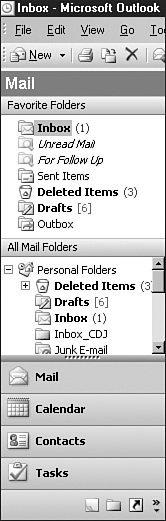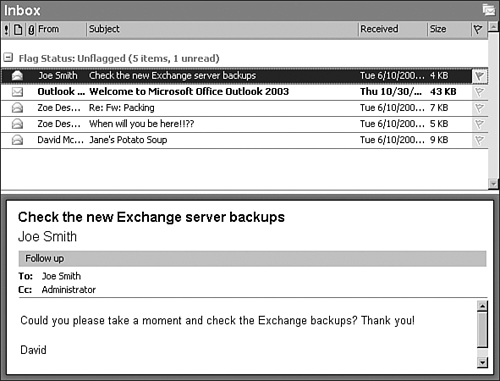User Interface
| The Outlook Bar and Folder List found in previous versions of Outlook have been merged into a new Navigation pane, shown in Figure 9.2, that you can use to navigate through the eight standard Outlook modules (Mail, Calendar, Contacts, and so on). For each of these modules, the Navigation pane changes depending on the module you choose. For example, if you select the Mail module, you will be able to see all your Mail folders, including your Exchange Mailbox, your personal folders, and any other mailboxes you might have access to. Figure 9.2. The new Navigation pane replaces the Outlook Bar and Folder List found in older versions of Outlook.
Likewise, when you select the Contacts module, you can use the Navigation pane to select the view you want to use. Then you can use the options within the Navigation pane to open shared contacts, share your own with other users, and so on. In addition to general improvements to the user interfaces of all the different modules, the Calendar module now includes the ability to see multiple calendars side-by-side (with each calendar shown in a different color), which is a feature that users have been looking for in the past three versions. IMPROVED SHAREPOINT CALENDAR SUPPORT In addition to viewing Outlook calendars, you can open calendars that are hosted on SharePoint Services. WORKING WITH THE NAVIGATION PANE If you want more real estate within the Navigation pane, you can resize the list of Outlook modules. If you run out of room at the bottom of the pane, the modules that can't be shown are represented by smaller icons at the bottom of the pane. Elements of the Outlook 2003 user interface, including the Navigation pane, are included in OWA, which should cut down on the learning curve for users who want to switch between the two. Also included in the new interface is a Reading pane (see Figure 9.3), which replaces the Preview pane found in previous versions of Outlook. You can toggle the Reading pane on or off and control its position. It can either be placed to the right or at the bottom of the message list. Figure 9.3. The Reading pane is used to preview messages, view contact details, and so on.
|
EAN: 2147483647
Pages: 109