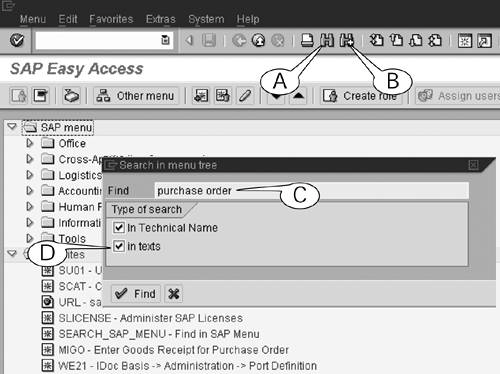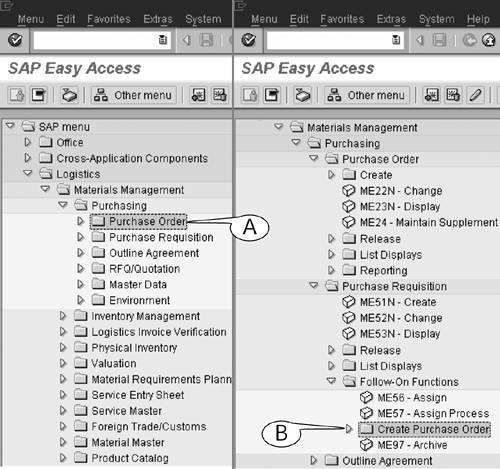Searching for Transactions
| You can search the menu folders by keywords for specific folders and transaction links by using the Find (Figure 5.4A) and Find again buttons (B) of the standard toolbar. Follow this procedure. Procedure: Searching for a Transaction With Keywords
Figure 5.5. The search starts at the top of the menu folder and progresses steadily downward each time you click the Find again button. The results of the first two searches with the keywords "purchase order" are shown in these two screen images.
|
EAN: 2147483647
Pages: 132