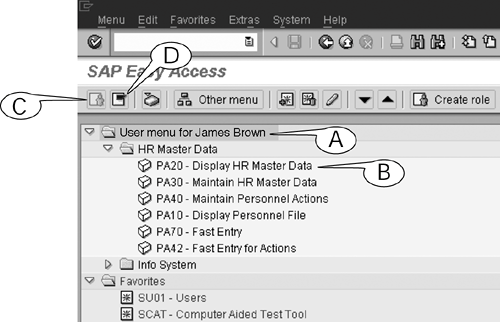SAP and User Menu Folders
| Many SAP administrators provide two alternative sets of menu folders to their users: the SAP menu folders (Figure 5.1 and Figure 5.2) and the User menu folders (Figure 5.3). Figure 5.3. The User menu contains links to only those transactions that a particular user is allowed to execute.
The SAP menu folders contain links to the initial screens of every transaction[1] in all the installed modules in your system. They are basically the generic menu folders that come with the software.
For example, the Human Resources folder of the SAP menu holds the links for every transaction in a package of several modules that are used by organizations to manage their recruitment efforts, personnel, benefits, budgets and pensions, records, and time-entry data. Similarly, the Accounting folder holds the links for all the transactions in the Financial and Controlling modules, which are used to manage budgets and costs, and the Logistics folder holds the links for all the transactions in the Purchasing and Inventory modules (among others), which are used to manage the purchasing, storage, and inventory of equipment and consumable materials. The User menu folders are custom-made by the SAP administrator for each user of their system. They store links to the initial screens of only those transactions that are used to do the company's business and which a given user is authorized to execute. The root folder of this folder set, User menu (Figure 5.3A), usually displays the name of that user. For example, all employees in a company might be authorized to search the SAP database for a record of their work hours with the Display HR Master Data (PA20) transaction. If this is the case, their personal user menu folders will contain a subfolder, perhaps called HR Master Data, which holds a link to that transaction (Figure 5.3B). You can choose to display either of the two sets of menu folders, along with the Favorites folders, with the first two buttons in the application toolbar of the SAP Easy Access screen.
You can also follow the menu path Menu > User menu or Menu > SAP menu to display one of these two sets of menu folders. |
EAN: 2147483647
Pages: 132