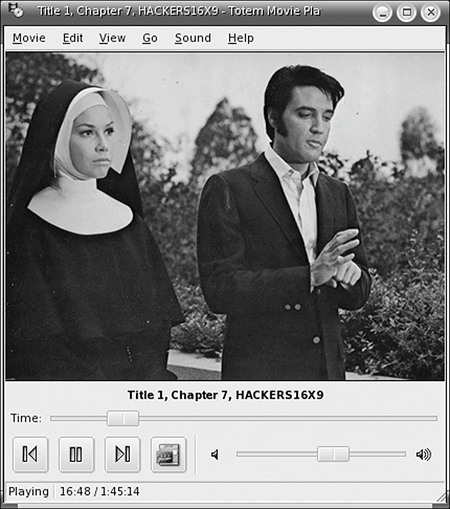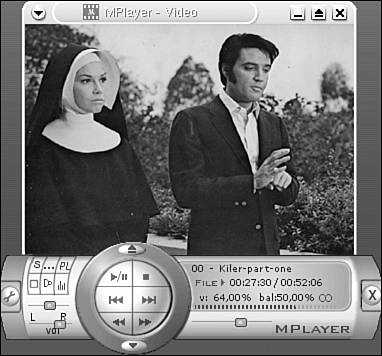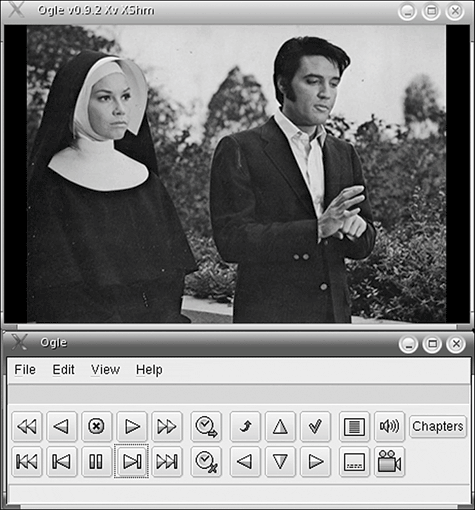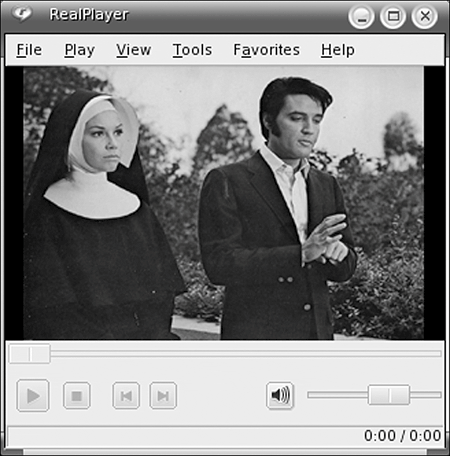Watch Movies
Xine
One of the most popular media players available for Linux is Xine (see Figure 11.8). Xine supports many media types, from simple MP3 files to DVDs, AVI, MPEG video, and more. Codecs are used to manage different media types, and plenty of codecs are available for Xine. Need to play a certain kind of file? Simple: Just find a codec that has been written for Xine for that media type, download it, and install the codec in Xine. In addition, many plug-ins are available for Xine to add more functionality to the program, such as new front-end modules that change the GUI for Xine's controls and codecs to play new media types. Unlike other Linux media players, Xine's GUI interface is installed by default, an added bonus for desktop users who like their mouse better than their terminal. Figure 11.8. Xine's interface.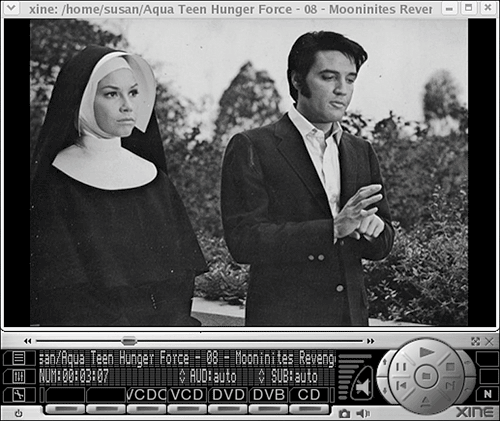 Totem is a front-end plug-in that runs on Xine's base (see Figure 11.9). Totem shares many attributes with Xine as a player but sports a simplified interface. The program is split between a video and an audio player. The video player seems to be the more useful half. The pared GUI in Totem might not be as shiny as Xine's interface, but the buttons and functions can be clearer and easier to find. Totem is the default player in GNOME 2.6 and is also the default player in Mandrake 10 for both KDE and GNOME. As a result, if you put in a DVD, you will likely have Totem pop up automatically and start playing it for you. Figure 11.9. Totem playing a movie.
With Xine, as with other media players, there are many different ways to tweak the video and audio output to account for glitches and bugs. You can find a few of those tips online at Xine's FAQ page (see http://xinehq.de/index.php/faq). If you are simply playing small video files or regular DVDs, you most likely won't have to mess with tweaking options. Features in Xine include the capability to play several supported file types, play DVDs with menu support, show a visualizer for use when playing audio files, and adjust TV tuner card configuration. There is also streaming playlist support, the capability to change aspect ratio and scale video, video quality controls, and screenshot capability.
Xine's default controls are shiny but confusing. Maybe they are confusing because they are shiny, but I think a qualified psychiatric professional would have to decide that question. The buttons aren't labeled, and most don't have intuitive icons or abbreviations on them. You can mouse over each button to see ToolTips, but when you want to perform a specific action, it can get to be like "Where's Waldo?" using a mouse cursor. Right-click in Xine's screen window to get to the menus. Those are easier to navigate. Everything in the default controls seems clunky without one of the nicer front-end plug-ins, like Totem. I definitely recommend using Totem to make your Xine life happier. MPlayer
I have a love-hate relationship with MPlayer. For years, the program was your best choice for playing a number of video and audio file formatsand, some might say, it still is. The great flexibility of MPlayer is made possible by its use of codecs (short for coders-decoders). Codecs are add-ins that act as translators for different digital media types. So, yes, MPlayer is cool and very handy (see Figure 11.10). Where does the hate half of my relationship come in? MPlayer just always seems to have some problem or complexity in installing or in adding codecs. I would blame this on my own ineptitude, but lots of other people have problems setting up MPlayer as well. Figure 11.10. MPlayer with the GUI enabled.
Mandrake comes with MPlayer, so Mandrake users are ready to go. You can install MPlayer using Apt or Yum in Fedora. The problem is in getting the GUI for MPlayer to work, if you feel you need GUI support. MPlayer is fully functioning from the command line, but having the GUI available is more fun. To get the GUI working, be sure to install the packages for GUI support, mplayer-gui, and skin support, mplayer-skins. The GUI and skin support might be included by default, depending on your installation method, but it's a good thing to double-check if you have trouble later. There is a good site for Fedora users at http://luna.cs.ccsu.edu/dominik/mplayer/. Grab everything in the Essential Downloads section. With a fresh copy of MPlayer, you can play many audio and video types, including AVI and OGG files. To play more video and audio formats, you need to download some codecs. A lot of codecs are available to download and install, but the bundle that you want to start with is the Essential Codecs Package, on the Downloads page of the MPlayer Web site. Open your file manager to uncompress the file you just downloaded into a new directory, or open a terminal and uncompress the file with this command: tar -xjvf [filename] As root, copy all the codecs to /usr/lib/win32 (create the directory, if it does not exist). MPlayer should be ready to play most common file types now. Skins are easy to add in MPlayer. You can download skins from the MPlayer Web site Downloads page. You need to copy new skins to the directory /usr/local/share/mplayer/Skin (check which directory you have MPlayer installed to). You should copy the whole directory for each skin, not just the files inside the directory. Ogle
You know, McDonald's was the first to have chicken nuggets, or McNuggets, as any gourmet would correct you. The nuggets were popular, and then the other fast food places jumped on board with their own versions. Sure, some of the newer nuggets were better than MickeyD's nuggets, but you had to respect the original nugget for being the first, the innovator. Ogle is the Chicken McNugget of Linux DVD players. It was the first DVD player in Linux to support DVD menus and navigation. Other Linux DVD players might be better, but you have to respect the innovator. Ogle is a dedicated program for playing DVDs (see Figure 11.11). That's all it does, and it does it well. The controls and interface are nothing fancy, but they are clear and easy to use. Mouse over each button to see ToolTips. Ogle's main window is just a toolbar with a lot of buttons. A new viewing window opens when you open a DVD to play. First, you have your main playback controls in both rows of buttons on the left side. Most of these have icons you will recognize for Play, Stop, and so on. Right of those buttons are directional buttons for menu navigation, chapter access, and menu access. If you have a DVD player in your living room, most of these buttons are similar to the ones on your remote control. Figure 11.11. Ogle playing a DVD.
Many keyboard shortcuts in Ogle enable you to easily perform basic functions while watching a movie without having to swing your mouse around all over the picture (see Table 11.2). These shortcuts are handy when you are in full-screen mode. Sometimes I prefer to poke people in the face with my mouse cursor, for lots of fifth-grade-flavored fun.
Third-party add-ons are available for Ogle that can make the program easier to use. First, there is a KDE front end for Ogle called oKle (see http://okle.sourceforge.net/). This program adds simplified access to some of Ogle's functions and blends in with KDE. There is also an ambitious add-on called Goggles (see http://www.fifthplanet.net/goggles.html). The software requires the Fox Toolkit (a GUI development tool for developers), which makes installing Goggles more complex, but the work is worthwhile for anyone who will use Ogle often. Goggles features include automatic bookmarks and automatic starting. RealPlayer
Two RealPlayer versions for Linux are available to use. Real has had a UNIX version of its free RealPlayer 8 for years. The UNIX version 8 is community supported, which means that Real doesn't support it or develop itit just distributes it as an alternative version. Real has also released RealPlayer 10 for Linux (see Figure 11.12). The interface to RealPlayer 8 for UNIX is preGTK 2.x, which means some clumsy-looking controls and no smooth, antialiased fonts. However, version 8 works just fine. RealPlayer 10 for Linux is much more slick and polished. Figure 11.12. RealPlayer 10.
If you're not familiar with RealPlayer, it plays many media types, including RealAudio, RealVideo, MP3, OGG, and AAC (not the ones copy-protected by iTunes). There are better players for most of those media types, but RealPlayer is usually your only choice for RealAudio and RealVideo, which are often found streaming online. You will probably want to set up a browser plug-in for Real media types. The installer offers to install the plug-in for you, but, with varying plug-in directory locations among different browsers and browser versions, the installer accomplishes its lofty goal only half the time. Check out Mozilla's plug-ins page at http://plugindoc.mozdev.org for more information.
Helix
Once upon a time, a group of developers wanted to create a set of open digital media standards. They created the Helix DNA platform. In another, faraway land, there was a company called Real. Real offered a community supported player for Linux. As in the Haley Mills song in The Parent Trap, Real noticed Helix and said, "Let's get together, yeah, yeah, yeah." The Helix Player is striving to be a universal media player for Linux. The Helix community has support and approval from Real, a plus for implementing support for Real's various audio and video formats. The project is still in its adolescence, so don't be surprised to find bugs and complications. Getting browser plug-ins to work, especially in Firefox, was where my patience was stretched. To get a copy of the Helix Player, you can download executable installers or RPM files from https://player.helixcommunity.org/. Download options are limited as to the systems that are supported, and some are marked as "Experimental." Although the Helix Player is not quite ready for the more trepidatious user, the program has great potential and is headed in the right direction. The Helix Player also represents the kind of compromise that other commercial companies with free software offerings (such as other media players and IM clients) should think about making. If those companies endorse and consult on an open source version of their software, they can still have brand exposure and market recognition while not tying up a lot of their internal company resources in developing and supporting a new version of their software. The companies can also benefit from a more favorable reputation among Linux users. I always thought of Real as the Devil's Privacy Encroachment Division, but now I am willing to cut it some slack. Apple Quicktime, you know I'm talking to you. |
EAN: 2147483647
Pages: 141