Installing and Configuring Installation Manager
All components of Installation Manager are installed by default as part of the MetaFrame Presentation Server Enterprise Edition installation. During the installation, you select the specific components of Installation Manager that you want by verifying the Component Selection page, as shown in Figure 11.1. In this example, only the Installer Service has been selected. If you do not require the Packager component, you must explicitly omit it from the installation; otherwise , it will automatically be included by default.
Figure 11.1. All components of the Installation Manager are installed by default along with MPS Enterprise Edition.
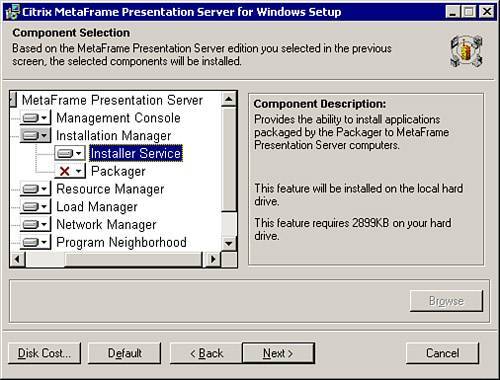
You can remove an existing Installation Manager configuration from a MetaFrame server by modifying the MetaFrame Presentation Server for Windows installation through Add/Remove Programs. On the Component Selection page, deselect Installation Manager.
Note
After removing the Installation Manager component, be certain to reboot the server before you attempt to reinstall IM. A reboot ensures that the Installation Manager subsystem service (imsss.dll) has been properly deleted. If the reboot is not performed, it is likely that a new IM installation will be corrupted.
Before you deploy applications through Installation Manager, you need to configure some basic IM properties. You open the properties dialog box for IM by right-clicking Installation Manager in the Management Console for MPS 3.0 and selecting Properties from the context menu. The properties dialog box then opens, presenting you with three categories of options:
-
About Installation Manager Provides name and version of IM.
-
Network Account Settings Specify where you provide account credential and default share location information.
-
Options Specify settings that dictate the general behavior of Installation Manager.
Network Account Settings
Within this dialog box, you define the default network credentials used to retrieve packages from the network share point and install them on target servers. Installation Manager does not recognize the user-principal naming (UPN) format ( user @domain.com), so the username must be in the format domain\username. As mentioned earlier, the file share location must be a UNC path. IM does not allow you to specify a drive letter. This makes sense because all target servers use this information to locate the correct software package and a UNC path ensures that this can be done correctly.
Alert
The default credentials and share location defined on this property page can be overridden within package groups. A review of package group creation and configuration is discussed later in this chapter.
Options
On the Options property page, you define the general settings about the behavior of Installation Manager.
You can define the following settings:
-
Days Before Jobs Expire and Are Removed By default, jobs never expire; they remain in the job list until they have successfully completed. This option allows you to specify an expiry date for jobs. At that point, they are automatically removed from the Installation Manager job list.
-
Force Users to Log Off Before Installing When this option is enabled, new user logons are automatically disabled and users currently on the server are prompted to save their data and log off before their session is automatically reset. They receive three warnings at 5-minute intervals before being logged off. After the third warning, any remaining user sessions are terminated and the installation starts. After the installation is complete, logons are re-enabled on the server. If a reboot is required, logons are re-enabled after the server has restarted.
-
Do Not Reboot Server If Any User Sessions Are Open If this option is enabled, the reboot is aborted if there are active user sessions on the server. The reboot is not automatically performed after the last user logs off. Instead, an administrator must manually reboot. The Force Reboot After Install job setting overrides this default setting, forcing the server to reboot whether or not users are currently on the server.
-
Time Before Server Reboot This setting allows you to adjust the default time after a package deployment completes before a server reboot is performed. The default interval is 15 minutes, but you can change it to one of 5, 10, 15, 30, or 60 minutes. You cannot specify your own custom time such as 25 minutes, however. This setting does not affect the time interval for sending warning messages if the Force Users to Log Off Before Installing option has been configured.
-
Send Reboot Message Every By default, a message warning the users to save their data and log off before the server is restarted is sent every 5 minutes until the reboot wait time has been reached. You can change this value to 1, 3, 5, or 10 minutes. This setting does not affect the time interval between warnings if the Force Users to Log Off Before Installing option has been configured.
-
Add Custom Message to User Sessions This simple setting allows you to define a personal message to send to users prior to the server rebooting. This message does not appear when users are forced off before installing a package.
EAN: N/A
Pages: 199