Start a New Document
Although a new, blank document appears when Word opens, you do not need to close and reopen Word to start a new, blank document.
You can use a variety of templates – documents containing predefined settings that save you the effort of creating the settings yourself – as the foundation for your documents.
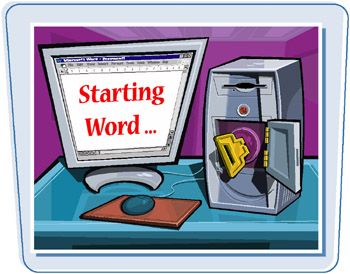
-
Click File.
-
Click New.
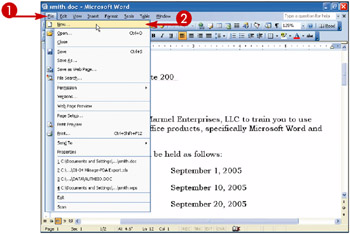
The New Document task pane appears.
-
Click the On my computer link.
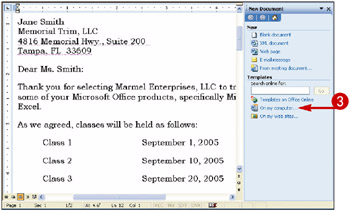
The Templates dialog box appears.
-
Click a tab to view the available templates in that category.
-
Click a template.
-
Click OK.
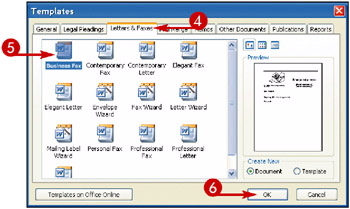
A new document appears on-screen.
You can edit this document any way you choose.
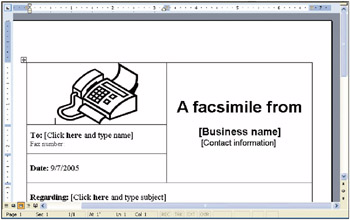
How can I create a new document from scratch without closing and reopening Word?
You can click the Blank Document link in the New Document task pane, or you can click the New icon (![]() ) on the Standard toolbar. You also can click the Blank Document icon (
) on the Standard toolbar. You also can click the Blank Document icon (![]()
What happens if I select a wizard?
A wizard walks you through the process needed to complete a task. The Fax wizard, for example, asks you to identify the document you want to fax, the fax software you are using, the recipients and their fax phone numbers, the cover sheet you want to include with the fax, and the sender information. It then creates a cover sheet and helps you send the fax.
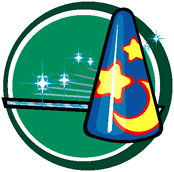
EAN: 2147483647
Pages: 175