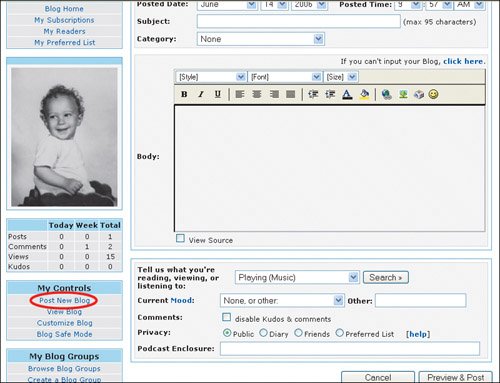Blogging
| This area of MySpace can be a bit confusing because, technically speaking, all of MySpace is a kind of feature-rich blogging tool. But the way the company handles blogs is to treat them as a separate feature. MySpace was one of the first social net works to make profiles the central focus. Blogs are optional, and from what we've seen, most kids don't bother with them, opting instead to use their profiles to keep up with their friends. Blogs are more for people who are into written expression. Still, parents should be aware of blogging, because many kids do use it when they feel like being the host of an ongoing discussion (slightly more substantive, sometimes, than profile comments) or having their very own platform for sharing insights, writing, artwork, and more. To set up a MySpace blog:
You'll be able to preview what you've created before you actually post. Blog PrivacyAt the bottom of the Post a New Blog Entry screen is a place where you can designate whether each new entry is Public (readable by anyone), Diary (readable only by you), Friends (for your friends only), or Preferred List (which makes it available only to people you put on that list). On the blog-entry page, you can also specify who is on your preferred list by clicking My Preferred List near the top-left side of the page, just above your photo. That same area has menu items that allow you to view who subscribes to your blog and to manage your subscriptions to other blogs. You also can choose the Disable Kudos and Comments option so that others can't post items on your blog. Blog CommentsIf you have friends who regularly post to their blogs, you might occasionally read one and want to respond, start a discussion, or connect in some way. To post a comment:
To delete unwanted blog comments:
Blog Safe ModeListed under My Controls on your blog home page, Blog Safe mode allows you to view your HTML code in a blog without affecting formatting, so you can fix any problems. Because you need to know a bit of HTML to use it, this mode is really designed for advanced users. It's certainly not rocket science, but it is a more advanced feature that many users don't use. You can learn more about HTML in Chapter 7. |
EAN: 2147483647
Pages: 91