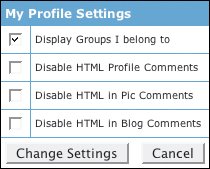Adjusting Other Account Settings
| In addition to privacy settings, MySpace has extensive account settings that let you customize your account and profile. You can change your email address. You can prevent MySpace from sending notices to your regular email account (not your MySpace account). Just click any category you want to explore or change in your Hello box, including Privacy Settings (see the preceding section), IM Privacy Settings, Mobile Settings, Group Settings, Calendar Settings, Blocked Users, Profile Views, Profile Settings, Music Settings, and Away Messages. When you click any of these categories, you'll see an explanation of what it does and how you can change it (Figure 3.15). Figure 3.15. Click the text in red to change settings in a category.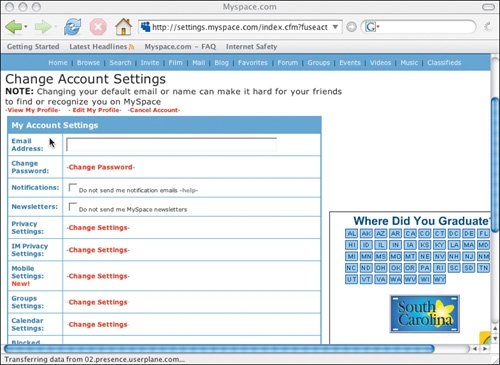 Making adjustments or changing settings in all these categories is a lot like the profile-management process we walked you through earlier in this chapter. You may notice an option called Mobile Settings, however. This option determines how users can access MySpace with their cell phones. To make any adjustments, follow these steps:
The rest of this section gives you specifics on some settings of particular interest to parents of MySpace users. Blocking UsersThe Blocked Users feature lets you view and unblock the users or groups that were blocked previously. (This is not the area where you can initially block a user. To do that, you must visit that user's profile and click Block User in the Contacting section just beneath the profile photo.) The Block User feature is sort of a cross between a spam filter and a digital restraining order. Blocked users can still view your profile, but they cannot send you a message or communicate with you. Key Parenting Point Some users "hack" their profile to obscure or deemphasize this box, making it hard to find the block feature. For more details about hacks and advanced profile design, see Chapter 7. Profile SettingsThese settings give you control of some of the information others can see in your profile, as well as whether they can use HTML in comments that appear in your profile. We talk more about HTML in Chapter 7, but in short, HTML is simple computer code that gives people a great deal of control not only of how things look in a profile, but also of how they act (flashing text, special fonts, sounds, graphics, and so on). Poorly written HTML can cause MySpace and your browser to crash and can even crash your computer orin theoryviolate your privacy. By default (at this writing), MySpace lets users post HTML comments on your page. That can make your page look very cool, but it can also cause problems. Disabling the ability for others to add HTML to your page can prevent these types of problems. To change the HTML Comments option, follow these steps:
Key Parenting Point Because HTML is a programming language, it's possible to use it to do a lot. This includes linking to other Web sites and embedding in MySpace pages images and video that are actually stored on other sitesin other words, photos and clips that may violate MySpace's rules and harm users' computers or jeopardize their privacy, despite the fact that MySpace takes steps to minimize these risks. Urge your kids to be very careful about using HTML, including code that they paste in from other sites. For more information about HTML, see Chapter 7. Music SettingsThese settings can help you control the way the music player works when people access your profile or when you access other people's profiles. Music is an integral part of kids' identity and culture, which is why a lot of kids not only use it in their profiles, but also configure it to play automatically when people go there. Still, sometimes silence really is golden, which is why MySpace gives users to the option of disabling music from starting automatically when you visit other people's profiles and when they visit yours. To view or change the music settings, follow these steps:
In "Turning MySpace into YourSpace," later in this chapter, we'll tell you how to add music to your profile. Away MessageIf you plan to be away from your computer or just off MySpace for a while (which we think is a good idea from time to time!), you can display an away message that people will get when they send you a message. By default, there is no such message in MySpace, but you can click on Edit Away Message in Account Settings to create one (Figure 3.17). Make sure that you save your message when you finish writing it. Figure 3.17. Here's where you explain where you're off to.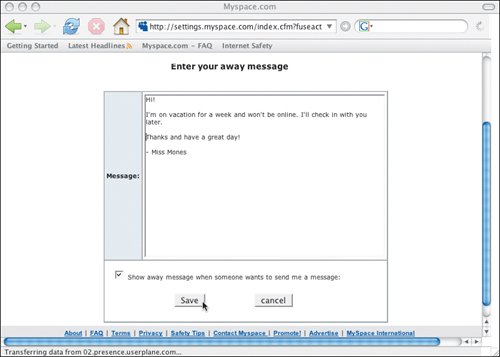 Key Parenting Point Kids can get very creative with their away messages, which can be fun, but caution your teens not to use the away message to reveal anything inappropriate, including where they plan to be while away from the computer. |
EAN: 2147483647
Pages: 91