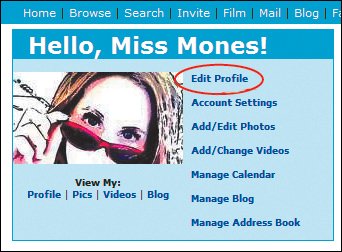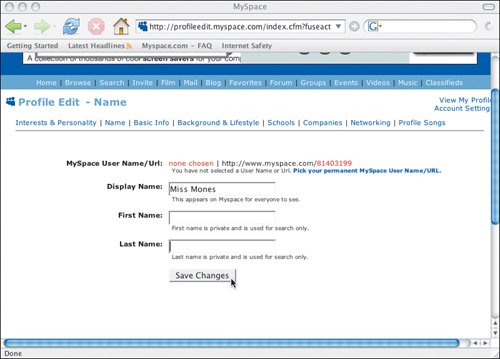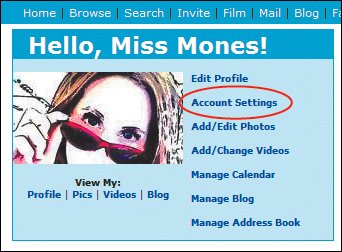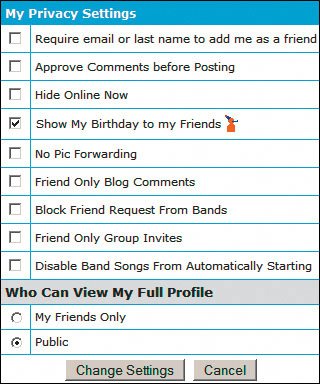Personalizing Your Profile
| MySpace requires only basic information to create and maintain a user account. But as you cruise around the site, you'll notice that most usersespecially teensadd a great deal of detail and personality. The more information they share, of course, the more information they're giving out to the general public, which is why in Chapter 5, we advise parents to remind teens to be very careful about the type of information they put out there. To add to your profile, click the Edit Profile link in the blue box in the top-left corner of your home page (Figure 3.7). Figure 3.7. Click the Edit Profile link. The Profile Edit Interests & Personality page appears (Figure 3.8). This is where you begin adding information about yourself. Other categories for adding information, such as Name, Basic Info, and Background & Lifestyle can be accessed using the tabs at the top of the page. Figure 3.8. The Profile Edit page, where you can write anything about yourself in the boxes beside the headings.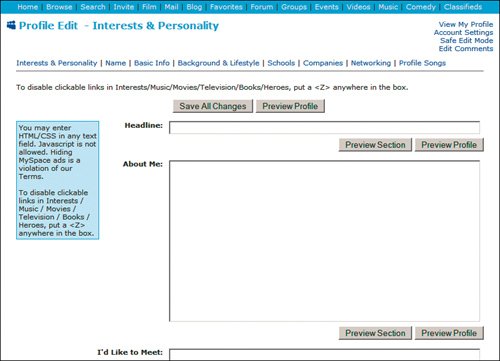 Note that you have full ownership of your profile and are free to answer questions and fill in boxes (or not), as you wish. If you don't feel comfortable answering certain questions, don't bother. When MySpace loads your profile, it will show only populated fields. Questions and categories left blank will be invisible. A few fields, however, will be filled in automatically. In most cases, you have the option to delete or change the automatically populated fields. You can change your display name, for example (by default, it's your first name), or remove or change the name of your town. You can even change your gender (well, what you say is your gender) and your date of birth. See the section "Adding a display name" for details on how to do this. Adding Interests and Personality DetailsThe Profile Edit - Interests & Personality page (Figure 3.8) has text boxes that allow creative expression, including, from some teens, information that probably shouldn't be there. You can leave any of these boxes blank, or you can type anything you want the public to see. As we explain in Chapter 7, some people even add HTML to some of these boxes to enhance (or mess up) their pages. Note: Don't worry too much about HTML; you don't have to use it, and even if you do decide to use it, you don't have to know much about it, as we'll explain in Chapter 7. Your browser will be directed to this page after you've set up your account. If you want to alter this page later, you can access it by clicking the Edit Profile link in the Hello box on your home page. You can add anything from short 'n' sweet comments to lengthy descriptions and details:
Adding a Display NameMySpace recommends you create a "display name" for your profile (elsewhere known as a screenname). That's your MySpace moniker and can be anything you wantyour first name, nickname, or any other label:
Your display name won't show up in your profile but will be stored in the MySpace database, allowing other users who know your name to search for you. For complete anonymity, you can opt to fill in only the display name and delete your last name if it's there by default. This makes it more difficult for friends to find you on MySpace, which is something many teenagers want to avoid. Key Parenting Point We recommend that all users, teens and adults, consider using nicknames and other names for privacyand at the very least not to use last names. It's also a good idea, especially for teens, to avoid nicknames that are sexually suggestive. Adding Background and Lifestyle DetailsTo access this page, click the Background & Lifestyle link at the top of any of the Profile Edit pages. The majority of questions on this page are purely optional; again, parents can remind their kids that they don't need to answer all the questions. Users can reveal more information about themselves by checking applicable selections for:
Key Parenting Point A lot of people use MySpace and other social networks to seek out a potential romantic interest or just to flirtwhich, we suppose, is why MySpace asks about sexual orientation. But before teens check this box and provide more detail, have them consider the consequences. Ask whether it's really necessary to give out this information. We suspect that most teens would answer "yes," but it's this type of information that a potential predator will look at. The option that concerns us the most is "not sure," because a predator could interpret that comment as coming from a someone who is insecure about his or her sexuality. We feel that the default option, "no answer," is a safer choice. Including School InformationAlmost all kids list the name of their school. We prefer that kids not give out that information, because it does help predators locate them. Actually, though, this cat is already out of the bag. The whole point of social networking is to help people find one anotherideally, people they know from the real world. Kids' lives revolve around school, and given the culture of MySpace, there's almost no way to persuade most teens not to reveal their school name, because it helps them find classmates. This, by itself, is one of the positive and safe aspects of the service. Assuming that teens do give out their school name, the key is to avoid giving out too much other information, as we discuss throughout this book. But this advice isn't just for kids. In addition to current school, users can list former schools on the Profile Edit Schools page, along with lots of optional information that can help fellow alums find one another. To access the Schools page, click the Schools link at the top of any Profile Edit page. Adding Employer InformationThough this section applies mainly to adults, it can affect teens with part-time or summer jobs as well. Users can include former and current employers in their profile. This can provide opportunities to network and socialize with co-workers, but it also makes it easier for an employer to find your profile. There have been cases in which employees have been fired (and students disciplined) as a result of postings that the employer or school considered to be inappropriate, illegal, or in violation of policy. Parents can help kids remember that. To access this page, click the Companies link at the top of any Profile Edit page. Listing Areas of Interest for NetworkingMySpace is a social network that many people use to reach out to others with similar interests. These interests can be business-related, political, artistic, or purely social. There are other places in the service (including groups) where you can find like-minded people, but by specifying your networking interests, you can make it easier for people with similar interests to find you. You can also select networking categories in specific fields and industries to add to your profile. If you display your networking interests in your profile, other writers, dancers, or marketing people on MySpace can find you when they search for people with a specific affiliation. To access the page, click the Networking link at the top of any Profile Edit page. After you've added all the details about yourself to your profile, click the View My Profile link in the top-right corner of the page to preview your profile (Figure 3.11). Figure 3.11. The results at last! Now you can review your profile.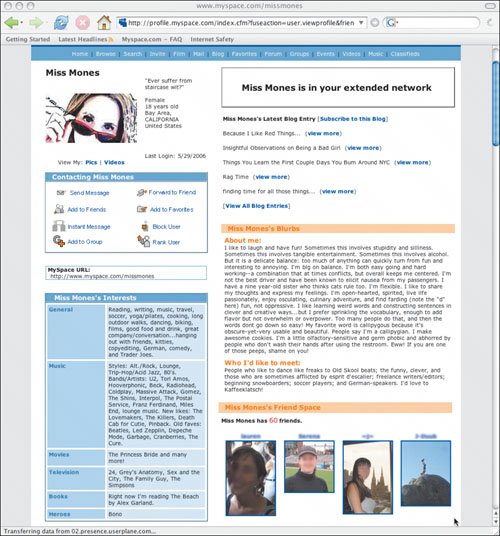 Tip It's also a good idea to view your home page as others will see it, using the public URL, and then change anything you feel is inappropriate, ugly, or just plain dumb (not that parents ever do dumb things). Setting Privacy OptionsMySpace gives you some control of how other people can find you, contact you, and view or comment on your profile. In most cases, MySpace sets the default privacy settings to the least private options (except for people who are 14 or 15 years old, whose accounts can be viewed by friends only or anyone younger than 18 on MySpace). As this book was going to press, MySpace announced that all MySpace users have the option of making their profiles private. Prior to this announcement, private profiles were available only to 14 and 15 year olds. As of this writing, the default settings for users who register as being 16 or older are likely to remain public, so it's still a good idea to customize the privacy settings to a level that's comfortable for you or your teen.
Key Parenting Point Setting a young person's profile so that it can be read by anyone younger than 18 on MySpace hides the profile from only those people who say they're 18 or older. Because there is no age-verification process, it's possible for adults to say they're under 18 and still view these profiles. Also, even a private profile can be searched. The full profile won't be displayed, but some basic information can be viewed. To view or make changes to your privacy settings, follow these steps:
Choices include:
When kids are registered with MySpace as being 16 years old or older, the Who Can View My Full Profile section at the bottom of the privacy settings window provides two options:
When kids are registered with MySpace as being 14 or 15 years old, the Who Can View My Full Profile section at the bottom of the privacy settings window provides a different set of options (Figure 3.14): Figure 3.14. These extra privacy options are only for people who register as being 14 or 15 years old.
Note: What you see onscreen may look different from Figure 3.14, since MySpace was just announcing these changes as this book went to press. Keep in mind that the settings could change further as MySpace rolls out additional privacy settings. |
EAN: 2147483647
Pages: 91