Hack42.Simulate a Palm
Hack 42. Simulate a Palm
Are you looking at acquiring multiple Palm devices? If so, it is useful to know which Palm OS versions will work with the applications you want to run. It is straightforward to test applications against a range of Palm OS versions. If you don't have access to Palm devices with a range of Palm OS versions, then there is another solution. The Palm OS Developer Suite (http://www.palmos.com/dev/tools/dev_suite.html) contains the Palm Emulator and the Palm Simulator. The emulator and simulator are two separate tools that do basically the same thing, but they handle different versions of Palm OS. Between them, these tools cover Palm OS versions from 3.0 to 6.0 and let you test Palm applications on your PC. The emulator (Figure 7-1) and simulator (Figure 7-2) use ROM images to do their magic. You will select a ROM image the first time you run either program. Look for one that has "EN" in the namesomething like PalmOS412_FullRel_EZ_enUS.rom. The "EN" means that it is an English-language version of the ROM. You should pick a release ROM image because a release image will be the most similar to an actual device. You can also set the amount of memory (RAM) available to the device, and you can set the screen resolution. Thus, you can try various combinations to see what works. Figure 7-1. Palm Emulator, v4.x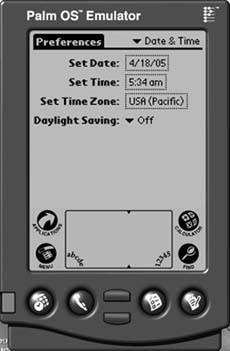 To get started, follow these steps:
To test against Palm OS 3.0 4.x, run the emulator. To test against Palm OS 5 or 6, run the corresponding simulator. You may need to download additional ROM images for specific OS versions. You can find those at the same site where you got the developer suite. When the emulator or simulator is running, you can right-click on the screen and use the Install Between the simulator and emulator, you can test Palm OS versions from 3.x through 6.x. Programs may work on a real Palm device that don't work on the emulator or simulator. It depends on the nature of the program. Basic applications should work the same on different platforms, but anything that pushes the hardware (e.g., barcode scanning or beaming) may not work on the emulator or simulator. |
EAN: 2147483647
Pages: 115
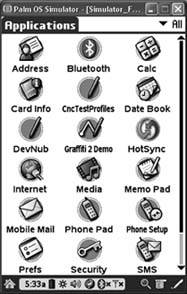
 Database menu item to install the PRC and PDB files for the applications you want to test. You can also just drag-and-drop applications from a Windows folder into the emulator to install them. Hit the Home silk-screen button and launch the applications that you are testing to see if they work.
Database menu item to install the PRC and PDB files for the applications you want to test. You can also just drag-and-drop applications from a Windows folder into the emulator to install them. Hit the Home silk-screen button and launch the applications that you are testing to see if they work.