Hack5.Get More Out of MemoPad
|
|
Hack 5. Get More Out of MemoPad
Write text and you're donethat's what MemoPad is about, right? Well, yes, in the same sense that music is just vibrations in the air. These hacks let you go beyond MemoPad's basic capabilities. Because the standard applications have been fundamentally unchanged since the first Palm Pilot, they tend to be dismissed by power users. It is the standard applications' apparent simplicity that makes these hacks even more powerful. As with the other standard applications, this hack is divided into a series of sections. The first two apply equally well to MemoPad and to the attached notes that are available in the other standard applications. 1.6.1. Phone LookupIf you select text corresponding to an entry (or the prefix of one of the entries) in the Address Book, you can choose Phone Lookup from the Options menu to replace the selected text with the corresponding text from the Address Book. The prefix is whatever appears at the start of the line in the Address Book List view. For example, a company would match the company name. If you only have a first name for someone, then it would match the first name. Otherwise, the match will be on either the last name (if you are viewing last names first) or the company name followed by a comma and the last name (if you are viewing company names first). If the text you have selected matches more than one entry, then the Address Book List view will appear to let you choose the contact you want. The text that comes back is the same text that appears in the List view, except that it won't be abbreviated. Thus, whichever phone number or email address you had chosen to display [Hack #3] will get copied over when you select Phone Lookup. Note that you can select a single word in MemoPad by double-tapping it. This can make it easier to pick out a prefix to match for a lookup. 1.6.2. Capital LettersMemos (and attached notes) automatically start with an uppercase letter, even if you write it as lowercase. This is great except for the rare occasions when you really do want to start with a lowercase letter. The easiest thing to do then is just to write the letter twice (the second appears in lowercase) and delete the one that comes out in uppercase. You will also get the same behavior after entering a period. The next letter you enter will be converted to uppercase. This feature can be niceyou don't have to do anything special (e.g., draw the uppercase stroke in Graffiti or shift to the uppercase area in Graffiti 2) to capitalize these characters. 1.6.3. Writing TextFrom the memo list you can start writing text to create a new memo. The memo will be created in the current category or in Unfiled if the current category is All (otherwise it will use the currently selected category). This is a nice shortcut that is available in some variant in the standard applications. 1.6.4. Cheap SpreadsheetYou can use MemoPad as a free spreadsheet, if all you need it for is simple layouts. You can use tabs and spaces to line up columns. For example, you can keep track of your accrued and used vacation with MemoPad. You can also use MemoPad to keep track of your character in a role-playing game [Hack #18], as you can see in Figure 1-11. You can keep track of important stats, to-hit and damage modifiers, saving throw bonuses, and your current hit points and experience. You can also list your spells, skills, and equipment. You can list the page numbers of the corresponding sections in the player's guide next to each item. Figure 1-11. MemoPad as character sheet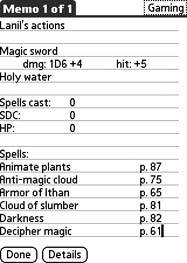 1.6.5. TemplatesDo you write a lot of notes that are very similar? If so, then you can use templates. Create a new category called Templates. Create skeleton memos that have all of the common structure and text. Name each one appropriately so you can distinguish them. When you want to use one of your templates, tap on it and use Select All and then Copy from the Edit menu. Tap New Memo from the Record menu and paste in the copied text. Set the category of the new memo, change its name, and fill out the skeleton. Some devices support Appointment Templates directly. For example, in Treos and Visors, you can tap New to make a new appointment. You will be given an option to use a template. You can turn an existing appointment into a template by selecting the appointment and choosing Create Template from the menu. 1.6.6. See Also
|
|
|
EAN: 2147483647
Pages: 115