Hack2.Get the Most Out of the To Do List
Hack 2. Get the Most Out of the To Do List
Everyone already knows what you can do with the To Do List. This hack covers things that go a step beyond that. This hack covers a series of tips and techniques for the built-in To Do List. Some more involved hacks for the To Do List, such as using it for project management [Hack #11] or managing school work [Hack #9], are covered elsewhere in the book and won't be repeated here. 1.3.1. Use Priorities for GroupingYou can use priorities for grouping items within a category (see Figure 1-4). For example, if you have a category like Shopping List, then you might put items from the grocery store as priority 1, hardware store as priority 2, and electronics store as priority 3. Then, each store's items appear together in the list. When you have checked off all the items at the grocery store (priority 1), then you are done with that store. Thus, you will have more time to spend at the hardware store and the electronics store. Figure 1-4. Using priorities for grouping in the To Do List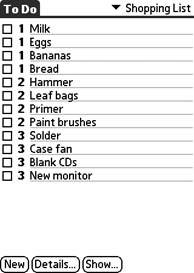 1.3.2. Priorities in ActionHere is a simple example of priorities. Let's assume that you are going to track CDs to buy, videos to rent, and movies to watch. For this example, the items will be combined into an Entertainment category. I use priorities to distinguish different types of media within the category. Movies will be priority 1, videos 2, and CDs 3. Also, I record movie release dates as the due dates for the items. That way, I will be reminded when new movies are out that I want to watch. You can see how this works in Figure 1-5. You can add titles by giving them a very early date (I used January 1) so that they stay at the top of each section. So, you can see lots of new ways to use your To Do application besides simply writing down assignments. With some practice, you will find other ways you can use the To Do List. 1.3.3. Use Security as Another FilterEven if you don't need to use the security feature to protect your data, you still have an opportunity to keep your information private. You can mark some items as Private and then hide or show them all as a group by changing the Security or Privacy settings (depending on which version of Palm OS you are running). One example uses this for speculative items, such as projects at work, gift ideas you are toying with, or some alternate means of accomplishing some of your other tasks. If you mark these items as private, then you can use the Security (Privacy) dialogbox to display them by selecting Show Records or hide them by selecting Hide Records, as you can see in Figure 1-6. Figure 1-5. Using To Do List to track entertainment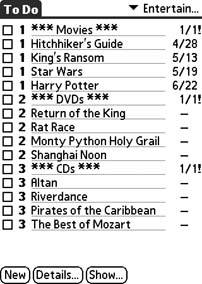 Another use for this trick is to mark detailed tasks as private and leave higher-level tasks as public. Then you can use the privacy settings to switch between a detailed view and a higher-level view. Figure 1-6. Privacy settings in the To Do List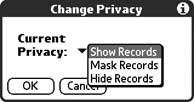 1.3.4. Create a New Item FastFrom the List view, you can start a new item by simply writing in the Graffiti area. This will start a new item in the current category. This trick only saves you one button press, but it is the fastest way to create a new item. 1.3.5. Comparison with the Date BookAssigning due dates to items is similar to going to the Date Book [Hack #1] application and scheduling an item there. The main advantage of a To Do item over a Date Book item is that the To Do item doesn't disappear when the due date passes unless you explicitly mark it off. In contrast, calendar items only show up on the exact day they are scheduled. One of the disadvantages of To Do items is that they are not well integrated with the Date Book. The only place To Do items show up in the Date Book is in the Today view. They show up there if they are due today or are overdue (both of these are good) or if they aren't scheduled for a particular date (which means you can end up with a lot of items displayed). However, some Palm devices support floating events [Hack #1] in the Date Book, which keep nagging you until they are done. 1.3.6. Customize the Today ViewThere are a couple of good alternatives to the Today view for showing your current appointments and To Do items. The standard Date Book provides a Today view which you can tweak a bit [Hack #1]. It has the drawbacks discussed earlier, though: unscheduled items always show up and you can't turn them off. Two replacement Today views fix this problem and give you the nice additional option of always appearing when you turn on the power to your Palm device. One of these replacements is a HackMaster extension [Hack #47] called TealGlance. TealGlance is purely a Today viewit doesn't have any other functionality. Another alternative is to replace the standard launcher [Hack #45]. Facer-Launcher provides a Today view that gives you quite a bit of control over what is displayed. It can also integrate data from certain applications into the Today view. 1.3.7. Purging Completed ItemsYou can easily remove completed items from the To Do List. Select Purge from the Record menu. This will bring up a dialogbox asking you to confirm that you want to delete all completed To Do items. You can also choose whether or not to archive the deleted items. If you archive them, then you can view them later in the desktop [Hack #6]. |
EAN: 2147483647
Pages: 115