Hack1.Maximize the Date Book
Hack 1. Maximize the Date Book
Timewe all look for more time in our busy schedules. Tweaking the built-in Date Book application may not actually create more time, but it can help you manage your time better. As with the other built-in applications, there are some simple things you can do to get the most out of the Date Book application. Each section in this hack covers a separate tip. 1.2.1. Use the Today ViewThe Today view shows you any events for the current day, plus any To Do items that are due today, overdue, or unscheduled (see Figure 1-1). You can select the category for the displayed To Do items in the Today view separately from the current category in the To Do List. Otherwise the To Do items follow the preferences that you choose from the Show button in the To Do application (such as whether to show the due date in the view). You can also check off To Do items from the Today view as they are completed. Figure 1-1. Today view in the Date Book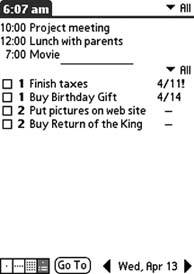 1.2.2. Create Repeating EventsYou can set repeating events for birthdays, anniversaries, or regular meetings. You can even set an event to repeat on the fourth Thursday of every other month if you want. To set a repeat, select an event in the daily view and press the Details button. Tap in the field that appears to the right of Repeat. This brings up the Change Repeat dialog box. To get something to repeat the fourth Thursday of every other month (or something similar) select Month and change Repeat by to Day. To switch from every month to every other month, change the Every Month(s) field to 2 instead of 1. The text field at the bottom of the dialogbox should change to say The 4th Thursday of every other month, as you can see in Figure 1-2. So what happens when you modify a repeating event's time or repeat interval? In these cases, you are given a choice to apply the change to the current event only, all, or the current event plus future events. If you choose to apply the changes to the current event and future events, you actually split the event into two events. The original event lasts from the original start date through the date of the event before the one you're editing. Then the current event and future events become a separate repeating event, unconnected to the original event. Any changes you make to the original event will now no longer affect the split event, even if you move the split event back to the same time and repeat interval as the original event. Figure 1-2. Change Repeat dialog box from the Date Book application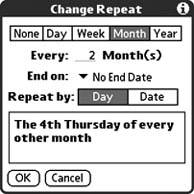 1.2.3. Track To Dos with Floating EventsA floating event is a cross between a repeating event and a To Do item. You schedule it like a normal untimed event. A floating event has a circle next to it which acts as the checkbox in the To Do List. You can check the box to mark the floating event as completed. If you pass the date of an uncompleted floating event, then the floating event will continue to show up in your Daily View until you complete it. Floating events are available standard in the Date Book on some Palm devices. For other devices, you will need to get a replacement application that supports floating events, such as DateBk5 (http://www.pimlicosoftware.com). You can see a floating event in DateBk5 in Figure 1-3. Figure 1-3. Floating event in DateBk5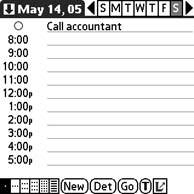 1.2.4. Just Start WritingIn the Daily view, you can write text to start a new event. If you write a number, the event will start at the corresponding hour. If you write a letter, then a new event will be created as a No time event. A No time event is one which comes at the top of the Daily view. It does not reserve any particular time for the event, unlike an all-day event, which takes your normal day's hours (e.g., 8:00 A.M. to 6:00 P.M.). 1.2.5. Purge EventsYou can easily remove old events from the Date Book. Go to the Daily view (the one that just displays times, not To Do items). Select Purge from the Record menu. This will bring up a dialogbox prompting you to delete items older than one, two, or three weeks, or one month. You can also choose to archive the deleted records on your PC. If you archive the deleted records, then you can view them later in the desktop [Hack #6]. 1.2.6. AlarmsYou can set alarms on Date Book items by selecting the item and choosing the Details menu item. In the Details dialogbox is a checkbox for Alarm. Checking this lets you select how far in advance of the appointment you want to have the alarm go off. The default is five minutes. In the Prefs application, you can select how you want to be notified. All devices have an option to set the volume of the alarm. Some devices also have other choices for notifying you of an alarm, such as flashing the LED or vibrating. In Palm OS 6.x, all alarms and alerts (e.g., email and SMS notification) are integrated into the status bar at the bottom of the screen. You can tap on the flashing alert icon to get a display with all of your alarms and alerts. |
EAN: 2147483647
Pages: 115