Section 1.1. How do I do that?
1.1. How do I do that? To get started and create a new project, select File Figure 1-1. Creating a new project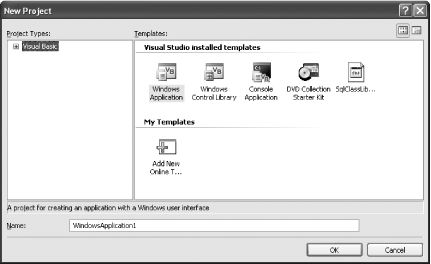 To continue, select the Windows Application project type and click OK to create the new project. In the Solution Explorer, you'll see that the project contains a single form, an application configuration file, and a My Project node (which you can select to configure project and build settings). However, the list of assembly references won't appear in the Solution Explorer, unless you explicitly choose Project Figure 1-2. Two views of the Solution Explorer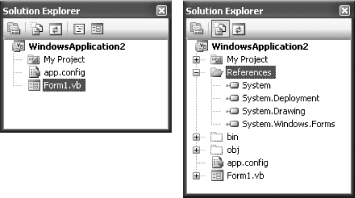 To save your project, choose File Tip: This behavior actually depends on the Visual Studio environment settings. When you first install Visual Studio, you have the chance to choose your developer profile. If you choose Visual Basic Development Settings, you won't be asked to save your project when you first create it. Of course, as a savvy programmer you know that files need to reside somewhere, and if you dig around you'll find a temporary directory like C:\Documents and Settings\[UserName]\Local Settings\Application Data\Temporary Projects\[ProjectName] that's used automatically to store new, unsaved projects. Once you save a project, it's moved to the location you choose. Note: The process of creating web applications has also changed subtly in Visual Studio 2005, and you no longer need IIS and a virtual directory to test your web site. You'll learn more about web projects in Chapter 4. You can use the simple Windows application you created to try out the other labs in this chapter and tour Visual Studio's new features. 1.1.1. What about......the real deal of differences between different Visual Studio flavors? You can get the final word about what each version does and does not support from Microsoft's Visual Studio 2005 developer center, at http://lab.msdn.microsoft.com/vs2005. This site provides downloads of the latest Visual Studio betas and white papers that explain the differences between the express editions and the full-featured Visual Studio 2005. |
EAN: 2147483647
Pages: 123
 New Project from the Visual Studio menu. You'll see a slightly revamped New Project dialog box, as shown in Figure 1-1. Depending on the version of Visual Studio you're using, you may see a different set of available project types.
New Project from the Visual Studio menu. You'll see a slightly revamped New Project dialog box, as shown in Figure 1-1. Depending on the version of Visual Studio you're using, you may see a different set of available project types.