Hack 69. Display a Slideshow
|
Use this program to cycle through your photographs on your BlackBerry. The built-in Pictures program that was added to the BlackBerry in Version 4.0 is a nice feature. One limitation of the program is to display your own pictures, you must use the BlackBerry Browser to add them. Because the browser is only able to view web sites, you have to post your photos on a web site to add them to your device. This is an obstacle that, although not too difficult or costly, is certainly inconvenient. After all, you've got a device that's optimized for email why can't you simply attach your photo to an email to yourself? It turns out there is a third-party program that allows you to do just that. Berry Pix from Colabnet, Inc. allows you to add custom photos via email. Not only that, but Berry Pix also allows you to display a slideshow of your photos as a replacement for your device's standby screen. This functions much as a screensaver on your computer would. 6.11.1. Install Berry PixYou can download Berry Pix from its web site at http://www.colabnet.com/berrypix.html. There is no over-the-air install available, so you'll have to use the Application Loader download from the web site and install it with the BlackBerry Desktop Manager. There is a seven-day trial version available. There are two versions of Berry Pix: one for devices with over 8 MB of memory, and another for devices with less than 8 MB of memory. Both of these versions are included with the Berry Pix download. To see how much memory your device has, go to Options 6.11.2. Add Images to Your DeviceAfter installing Berry Pix, you'll be able to add images to your device by sending an email. Select the image you'd like to make available on your device. To add it to your BlackBerry, make a copy of it and rename the copy to have a prefix of x-rimdevice. For example, a photo with a filename of sunflower.jpg would become x-rimdevicesunflower.jpg.
Once the email is received on your device, scroll to the attachment portion of the message and click the trackwheel to bring up the menu. Choose Add to Berry Pix from the menu, as shown in Figure 6-36. Figure 6-36. The Add to Berry Pix option on the menu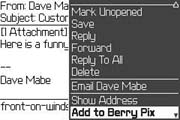 This loads your image file into the local storage on your device and displays the Berry Pix Manage Your Pictures screen, as shown in Figure 6-37. It tells you how much space the picture is consuming on your device and how many more pictures you have room for. Figure 6-37. Your picture added to the device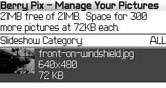 6.11.3. Let the Slide Show BeginAfter you've installed Berry Pix, it will act much as a screensaver does on your desktop computer. After five minutes of inactivity, a slideshow will appear on your device with all the pictures on your device. Berry Pix displays a similar set of features as PocketDay [Hack #60] it acts much the same as the normal standby screen appears on most devices (except the 7100 series). Figure 6-38 shows the Berry Pix screen along with the slideshow that appears. Figure 6-38. The Berry Pix home screen The trained eye will notice an ever so slight difference (although 7100 users will notice a huge difference) between the icons that appear on the Berry Pix home screen and those that appear on your regular Home screen. Berry Pix is, in effect, emulating the BlackBerry Home screen of non-7100 series devices, attempting to make it appear as close as possible to your actual Home screen. 6.11.4. Make AdjustmentsYou can configure a few Berry Pix options to control the behavior of the slideshow. You can adjust the inactivity timeout from the default of five minutes to an amount that you prefer. Also, you can change the amount of time each picture is displayed in the slideshow from the default of 10 seconds. You can also assign a category to each of the pictures you've stored in Berry Pix and then instruct the slideshow to display only pictures of a certain category. From the Manage Your Pictures screen in Berry Pix, use the trackwheel to bring up the menu. Choose the Add to Category option from the menu. Figure 6-39 shows the screen that appears, which allows you to assign a new category to the selected picture. Figure 6-39. Creating a new category for your picture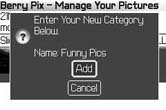 |
EAN: 2147483647
Pages: 164
 Status from your Home screen and then check the File Total value. If your device has less than 8 MB, choose the
Status from your Home screen and then check the File Total value. If your device has less than 8 MB, choose the 