Hack 60. Display a BlackBerry Today View
|
Use this application to display your recent emails, upcoming appointments, and other pertinent information on a single screen. Just as Microsoft Outlook can display an overview of current items such as unread messages, today's appointments, and tasks, you can use an add-on application to do the same on your BlackBerry. The software is called PocketDay and is made by a company called Cross River Systems. The product has continued to mature, and additional features have been added to make this an outstanding and very useful product well worth the modest price. 6.2.1. Install PocketDayLike most applications lately, PocketDay offers convenient over-the-air install. PocketDay is available at http://www.crossriversystems.com/PocketDayBB.htm. Because PocketDay provides an intelligent set of default options, you'll be up and running in no time. Just execute the PocketDay application from your Home screen and enter your license to register the product. You will then be presented with a polished summary of your current items from the various applications on your BlackBerry, as shown in Figure 6-1. Figure 6-1. The PocketDay screen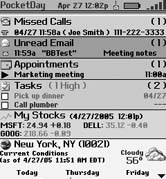 6.2.2. PocketDay FeaturesPocketDay aims to be your main application on the BlackBerry, where you spend most of your time. Right away you'll notice that PocketDay gives the time and date, your battery status, and wireless coverage indicator all the things you've come to expect from your BlackBerry Home screen. But on the same screen you can see missed calls, unread emails, upcoming appointments, tasks, a weather report, and stock quotes, as well as the underlying details of many of these items. Scroll to any item displayed and use the Enter key to access the particular item right from within PocketDay. You can even delete items such as email messages from within PocketDay. If you don't like the way PocketDay looks, you can customize its appearance using a number of options. You can control the maximum number of items that are displayed within each category and whether some items appear at all. You can also reorder any of the categories. There is also an option that tells PocketDay to start up when you turn on your device. Enabling this setting allows you to use PocketDay as a virtual replacement for your BlackBerry's native Home screen. 6.2.3. Use Advanced FeaturesToo many third-party applications for the BlackBerry are simply minor rewrites from a version of the software designed for a standard mobile phone. The best part about PocketDay is that it looks and feels like what a BlackBerry application should feel like. There are hotkeys to each built-in application (which you can modify if want to). You can customize the colors and fonts for each category. You can even assign hotkeys from within PocketDay that take you to other third-party applications. Figure 6-2 shows how you can add a shortcut key that is accessible from within PocketDay. As you can see from the pick list, you can choose any application you've installed on your BlackBerry. In this example, I assigned the shortcut key "u" to the BlackBerry's Calculator program (the "c" shortcut is already taken; it goes to the Compose Mail screen). After saving these settings, you can simply hit the "u" key to be taken directly to the Calculator program, as shown in Figure 6-3. Figure 6-2. Adding a program shortcut into PocketDay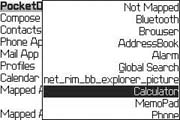 Figure 6-3. Using a PocketDay shortcut to go to the Calculator application
6.2.4. Use SpeedDial in PocketDayThe speed dial keys that you assign in the built-in Phone application [Hack #18] aren't available within PocketDay, so it provides its own speed dial functionality. Use the trackwheel to bring up the menu from within PocketDay and choose SpeedDial. Figure 6-4 shows the SpeedDial screen that appears. To assign a SpeedDial entry, select your desired shortcut key, click the trackwheel, and select Set SpeedDial. You'll be presented with a list of your contacts where you can choose one and then choose the specific number you'd like to assign.
Figure 6-4. PocketDay SpeedDial Settings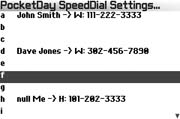 |
EAN: 2147483647
Pages: 164
