Hack 46. Bookmark It on del.icio.us
|
You can use the excellent social bookmarking service to do a variety of things with your BlackBerry. If you haven't discovered del.icio.us yet, you have to go check it out at http://del.icio.us. It is not just a clever URL. It is a social bookmark service that allows you to add bookmarks and assign tags to them. You can then search for every link to which you've assigned a certain tag, or search for any link to which anybody has assigned a certain tag. It also allows you to store bookmarks in a single location that is accessible from any computer that has Internet access. As you'll see, this comes in quite handy with your BlackBerry. The del.icio.us service has gained a great deal of steam in the past few months. They've released an API that motivated users can exploit to create new ways to use del.icio.us. Expect to see more and more clever ways to use del.icio.us. Start off by visiting http://del.icio.us in your desktop browser and create an account. Once created, familiarize yourself with the interface and posting new links to your bookmarks. There are tiny plug-ins that are available for use with most any modern browser that make posting new links to del.icio.us a breeze. 4.11.1. Post from Your DeviceOne of the situations I've found most useful is when I am browsing the Web using the BlackBerry Browser and come across a URL that I know I'd like to read, but because the site is naively formatted only for desktop browsers, it makes it nearly impossible to read on the device. When this arises, I post the URL to del.icio.us with a special tag called "desktop." Because del.icio.us allows you to subscribe to RSS feeds for any tag, I've subscribed to my "desktop" tag feed using Bloglines. When I check Bloglines from my desktop computer, I'm automatically reminded that there was an interesting URL that I'd like to read. To post to del.icio.us from your device, do the following. First, visit a site you'd like to post to del.icio.us. Click on the trackwheel to bring up the menu and select Page Address, as shown in Figure 4-39. Figure 4-39. Selecting Page Address from the menu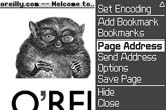 This brings up a dialog that shows the URL and the title of the site. Use your trackwheel to scroll down to the Copy Address option on the dialog to copy the URL to your device's clipboard. Next, go to http://del.icio.us/post/ and log in if you aren't already (you'll probably want to add this URL to your BlackBerry bookmarks). Scroll to the URL field, click the trackwheel to bring up the menu, and select Paste. Figure 4-40 shows the pasted URL in the field on the del.icio.us posting page. Figure 4-40. Posting to del.icio.us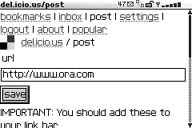 Click the save button and, on the next screen, enter a title for the page and scroll down to the tags field. Type "desktop" for the tag (see Figure 4-41), along with any other tags you'd like to assign to the link. Figure 4-41. Assigning your special tag to the link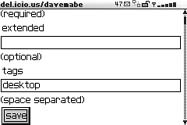 Click the save button, and your link will be added to del.icio.us and you will be redirected back to the site you were viewing. Later, when I've returned to my desktop computer, the link that I posted from my device appears as a new item in Bloglines (see Figure 4-42). Figure 4-42. My new link in Bloglines4.11.2. Manage Your Device Bookmarks from Your DesktopMost people have hundreds of bookmarks in their desktop browsers, so you probably would like only a subset of your desktop bookmarks to be available on your BlackBerry. You can always manage them from your device either by manually creating a bookmark in the BlackBerry Browser by typing the name and URL or by visiting the site and using the trackwheel menu to select Add Bookmark to bookmark the current page. Neither of these options is too appealing. The del.icio.us service provides an excellent way to manage your device bookmarks from your desktop computer, where typing isn't quite the chore it is on your handheld. Just assign another special del.icio.us tag to all the links that you'd like to use on your BlackBerry "myhandheld" for instance (see Figure 4-43). Figure 4-43. Device bookmarks in del.icio.us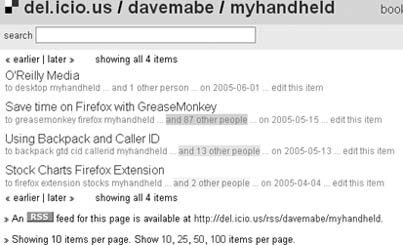 After setting up your links with your special tag, use the following URL on your device, where user is your del.icio.us username and myhandheld is your special tag.
You can just type it in your device bookmarks or, better yet, post it to del.icio.us from your desktop browser and then go to http://del.icio.us/html/user and bookmark it from there. Once you've bookmarked the URL, you can go to that link to get a very nice handheld view of your bookmarks without typing them on your device (see Figure 4-44). Figure 4-44. The same links on a BlackBerry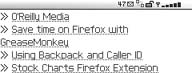 4.11.3. More del.icio.usYou should also check out Populicio.us (http://populicio.us/newlinks.html), which shows popular links over time on del.icio.us. And, if you're a Firefox user, be sure to look at Foxylicious, which syncs your del.icio.us bookmarks with your Firefox bookmarks. See http://dietrich.ganx4.com/foxylicious/. |
EAN: 2147483647
Pages: 164