Hack 45. Chat over IRC
|
Enter chat rooms from anywhere by using this free client software on your device. Ah, IRC. Internet Relay Chat is a great tool to find information or a good place to get blasted for asking stupid questions with a response of "RTFM." The great thing about the world of technology is that when you run into a problem, there is very little chance that you are the first one that has ever experienced it. In fact, there is probably a motivated user of the same software you are having a problem with lurking out on IRC that has the answer and is willing to share. Many high-profile techno-geeks hang out on IRC providing newbies with answers to common problems. Good news! IRC is no longer just for your desktop computer. There are client versions that work on many J2ME phones including your BlackBerry. There are a few versions to choose from, but the client that seems to be the most stable and has the most features is WLIrc (short for Wireless IRC), and is available for free from http://wirelessirc.sourceforge.net/. 4.10.1. Install WLIrc and ConnectUsing your BlackBerry Browser, go to http://wirelessirc.sourceforge.net/ and click the over-the-air installation. There is also a zip archive for installing with Desktop Manager and Application Loader. Once installed, you'll see a tiny icon on your Home screen, as shown in Figure 4-33. Figure 4-33. The WLIrc icon on your Home screen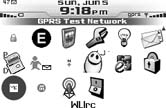 WLIrc supports two types of connections: sockets to connect directly to an IRC server or HTTP to use a proxy to connect to an IRC server on your behalf. It is recommended to use sockets if your device and service supports it, although HTTP seems to work just as well. There are countless IRC servers available on the Internet for you to connect to. One of the most popular is irc.freenode.net. Once you've decided which server to connect to, use the trackwheel to access the menu and click the Configuration option. Enter your chosen IRC server in the "Irc server" field (see Figure 4-34) and choose Save from the menu using the trackwheel. You'll also want to customize your nickname using the Nick field. If the nickname you've chosen is already taken, you'll be prompted to enter a new one as you make your connection. Figure 4-34. Entering your IRC server name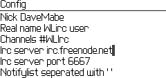 After you save your configuration settings, choose Connect from the trackwheel menu to make your connection and log on as shown in Figure 4-35. Figure 4-35. Connecting to the IRC server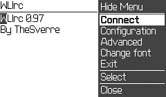 After logging on, you'll be connected to your default channel, which you can customize using the Configuration settings mentioned earlier. 4.10.2. Join ChannelsChoose Join from the trackwheel menu while connected and enter the channel you'd like to join. This brings you to the Join channel screen where you can type the name of the channel and choose Ok from the menu, as shown in Figure 4-36. There isn't a way to bring up a list of all available channels to choose from directly as there are on desktop IRC clients, so you'll need to know the exact channel name to join. Figure 4-37 shows a connection to the #Perl IRC channel. The number in brackets on the top beside the channel name is the number of users currently connected. You can use the Names option on the trackwheel menu to view that list of users. Figure 4-36. Joining the #Perl channel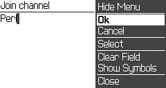 Figure 4-37. The #Perl IRC channel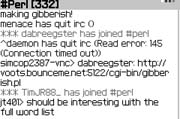 One feature that sets WLIrc apart from other handheld IRC clients is the ability to stay connected to multiple channels at the same time. You just repeat the same technique to connect to more than one channel at once. After you're connected to more than one channel, you can switch back and forth between them by clicking on the trackwheel and choosing Windows from the menu. This presents you with a list of the channels you're currently connected to along with your current connection status window. Scroll to the channel you like to display on your screen and use the trackwheel to choose Select. The small rectangles in the top-right corner represent the current channels (or windows) you're connected to. 4.10.3. Send MessagesWhen you are in a channel, you have access to similar functionality as your desktop IRC client. Use the trackwheel to access the menu and select Msg. This puts you in a Write Text screen where you can type the message you'd like to send. When your message is complete, choose Send from the trackwheel menu, as shown in Figure 4-38. Sending messages on WLIrc is much the same as any IRC client. Figure 4-38. Sending a message in an IRC channel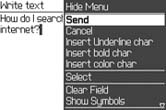 |
EAN: 2147483647
Pages: 164