Lesson 2: Upgrading a Network
This lesson surveys the process of upgrading a network. Looking first at the network as a whole, then taking different network components in turn, we focus on identifying which components can be upgraded and the benefits to be expected from upgrading each component. We move on to a general discussion of how to upgrade network equipment, and conclude by offering guidelines for confirming that the network-component upgrade was successful.
After this lesson, you will be able to:
- Determine if a network needs to be upgraded.
- Identify which components of a network can be upgraded.
- List the benefits of upgrading given components.
- Distinguish between components that can be upgraded by someone who is not a network professional and those that require installation by a trained technician.
- Identify tools available to confirm the successful upgrade of network components.
Estimated lesson time: 45 minutes
Overview
After you have documented your network, recorded the performance baseline, and identified the need for an upgrade, the next step is to determine which network elements can be upgraded and assess the costs and benefits of doing so.
NOTE
Upgrading a network can be technically challenging. Although this lesson focuses on steps you can take to accomplish and confirm an upgrade, it is important to recognize when to seek outside help. Which kinds of upgrades require professional expertise are identified in this lesson. However, if you experience problems with any components, you should consider contacting the product's manufacturer for help and seek the advice of trained installers, as needed.
Deciding to Upgrade a Network
The addition of new programs and devices to a network is usually a slow process. Therefore, the need to upgrade might not be immediately apparent, but will evolve slowly over time. Documenting network performance and listening to end users will help to determine when the time has come to upgrade the network.
Various factors offer clues that an upgrade might be needed. If your network was configured several years ago, it is possible that the response time of the CPU and network devices are too slow to adequately handle increased user demand and the requirements of new software. In an organization that is using increasingly more powerful software programs, growing demands for resources might necessitate an upgrade. In such a case, the network administrator should refer back to the original network plan to review the types of applications that were initially intended to run on the network. If large multimedia files are being transmitted over a network that was originally designed for simple data entry, a performance problem might develop. Slow data transfer speeds, as shown in Figure 12.6, are usually signs that it is time to upgrade.
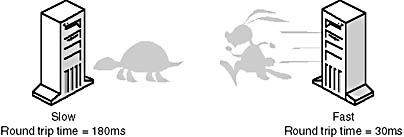
Figure 12.6 Slow data and fast data
Upgrading Network Architecture and Media
Many scenarios can lead to the conclusion that an architectural or media upgrade is needed. If a network has been designed as a bus topology and its users are complaining of frequent network crashes, it might be necessary to upgrade to a star or ring topology.
If the original network was strung with copper-based media and devices have been added that create large amounts of electrical interference, it might be necessary to upgrade to fiber-optic media. If the size and number of networked buildings is expanding, again, upgrading to fiber-optic media for the backbone of the network could be a worthwhile investment. Fiber-optic media can also be used for cable runs between remote buildings. If online conferencing or advanced Web-based applications at the desktop are being introduced, the network could also benefit from an upgrade to fiber-optic cable.
There are other factors, such as cost, to consider before making a decision. The price of fiber-optic media is dropping, but the installation of fiber-optic cable requires a trained technician, which is an added expense. Other cost considerations apply during and after installation. The network interface cards, hubs, and other network hardware will need to be upgraded at the same time. New network maintenance expenses are likely to arise that were not incurred with simple copper-based media.
If the network is to be expanded into a building several blocks away in the inner city, it might be difficult and expensive to install a new cable run. One option is to upgrade to a microwave send-and-receive station between the two buildings. The use of microwave components in a network requires either line-of-sight between the two stations or access to repeaters.
As with all important decisions, you need to consider the negative aspects of any potential upgrade at the same time you look at the benefits. In the case of microwave networking, meteorological conditions merit consideration. Because microwave networking signals pass through the atmosphere, fog, rain, and snow can weaken and distort a microwave signal to the extent that the data becomes unusable.
Upgrading From a Peer-to-Peer to a Server-Based Network
Answering the following preliminary list of questions can help to determine if you should start to plan for a network upgrade to a peer-to-peer network:
- Are you currently in a peer-to-peer network and experiencing problems arising from the fact that everyone has access to secure information?
- Is your organization planning to expand soon?
- Are the users having difficulty administering their own workstations?
- Would you like to add a dedicated file server?
- Does only one person understand how the network operates?
If the answer to any of these questions is "yes," consider upgrading to a server-based network. There is some expense involved, but the network will experience better performance.
An upgrade to a server-based network will provide these benefits:
- The network will be able to handle more users.
- Sensitive data will be secure from unauthorized users.
- A knowledgeable network administrator can assist users.
- Data backups will be easier to schedule and perform.
- The workload of multiple servers can be balanced for better efficiency.
- Servers can be physically isolated for additional security.
- Servers that handle complex tasks can be upgraded for top performance.
- More advanced users can have their network components upgraded for top performance.
As you see, the decision to upgrade is not always easy and straightforward. But by compiling supporting documentation that identifies areas in which system performance needs to improve, network administrators can build the case for appropriate change.
The Server
While server upgrades can be costly and difficult, the advantages will frequently outweigh the disadvantages. If a server is several years old, it might have outlived its usefulness. A new server can be a good information-technology investment. Benefits of upgrading a server include faster processing of requests and the ability to handle more users and run more sophisticated software applications. A server upgrade can consist of a single device or several servers that have been interconnected for increased processing power.
Deciding to Upgrade a Server
The presence of various symptoms can point to the need for a server upgrade. The rest of this section discusses these signs, what they mean, and how to upgrade the server to address them.
To identify and locate causes of reduced system performance, the first step is to compare the initial baseline values with the current values. The place to start is with the component of the server that is taking more time to complete the task than it should. Figure 12.7 shows a server in need of upgrading.
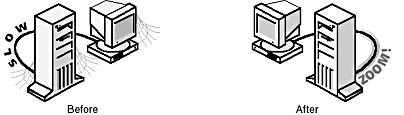
Figure 12.7 A server before and after an upgrade
If the server's CPU requires extra time to exchange data between memory and the disks, there might not be enough memory available for the CPU to function efficiently. If the CPU is busy over 80 percent of the time, the CPU or the amount of memory might need to be upgraded. Until recently, the cost of computer memory was very high; consequently, servers were sometimes underconfigured, unable to handle increased user volumes or an increase in the processing power needed for new programs.
The server input/output (I/O) devices can fail gradually. The result is that requests for processor time from the device to the CPU increase. A rise in the frequency of requests might indicate a failing controller, for example. In such a case, what has occurred is that the failing device—unable to have its request fulfilled successfully by the CPU—has interrupted the processor and made another request for processing time. This kind of equipment failure is difficult to diagnose if a graphical history of CPU interrupts has not been recorded. Even if the controller and network cards are not failing, there could be a benefit from upgrading to faster components.
If end users are complaining of slow system response and server components are operating well, the problem might lie in an increase of data received by the server. As new employees are added and the amount of work per employee increases, the maximum capacity of the network throughput might soon be reached. Because network usage can increase slowly, this measurement is important to monitor. Performance-monitoring tools can even check individual disks for excessive activity. When a disk has a slow response due to excess activity, you can balance disk access by moving data to another disk.
Because the cost of servers is falling, and processing power continues to rise, this can present a justification for proposing a general server upgrade. The next step is to look at the tools available to help determine if a network needs to be upgraded. Servers should have enough RAM, disk space, and processing power to allow end users to use their software applications efficiently without having to wait for the server to retrieve, process, or store their information. Time spent waiting for a server to respond quickly adds up.
Despite falling costs, upgrading the server can be one of the most expensive purchases in a network upgrade, so it is important to research the options carefully. A good place to start is by consulting the server's manufacturer for information about the latest products and choices for your network.
How to Upgrade a Server
As computer technology has evolved, so has its ease of use. Until recently, an engineer was needed to set up a medium-sized computer. Today, computers are assembled at the factory and often shipped with an operating system installed on the hard drive. However, setting up any piece of electronic equipment requires an understanding of how to work around electrical components. Hazards still exist, such as the risk of electric shock and accidental damage to the sensitive electronic components in a server.
If you have had experience in setting up and installing personal computers, you will probably be able to install a server. However, while detailed instructions about how to unpack, set up, and connect a server to a network are provided with the new server, you will need a good understanding of how to work with electrical components and the basics of network administration to follow them.
It is also important to avoid damaging sensitive components such as memory modules, CPUs, controllers, and disk drives. Static electric charges can damage these devices. Using a wrist-grounding device or other antistatic equipment will reduce the possibility that a static electric discharge will damage your equipment.
If you are not experienced with staging equipment, it will be best to have a trained technician install the equipment. Some vendors require that one of their employees be present to confirm that the server is operational before they will activate the warranty.
The final step is to use the computer's on-board diagnostic utilities to confirm that the memory and disk drives are operational. Install and configure the server's network operating system, then connect the network interface card (NIC) cable to the network and try to contact a remote host.
Confirming a Server Upgrade
The following sequence of steps will confirm that the server was successfully installed:
- When the server is turned on, the boot sequence diagnostics utility confirms that the memory amount is correct and that the system can recognize all the attached disk drives and devices.
- The server operating system is booted and displays correctly.
- The control panel displays the correct information for internal and external devices.
- It is possible to "ping" a remote host by name and IP address.
The Workstation
Easier to accomplish and less expensive than upgrading the server, workstation upgrades can be a sound investment as user demands on the network increase.
Deciding to Upgrade a Workstation
In a server-based network, the client workstation processes information that has been retrieved from the server. Upgrading a workstation's processor and adding to its RAM and disk capacity can increase the workstation's performance. These upgrades are not usually difficult nor expensive.
How to Upgrade a Workstation
A client workstation upgrade is an easy procedure to carry out. Manufacturers include basic information about how to install the component, and device vendors usually have additional information about upgrading, or they offer onsite support.
If the workstation is a recent model, you might want to consider upgrading only the internal components instead of purchasing a new computer. If you are installing a complete replacement workstation, be sure to verify that the new workstation contains the correct version of the client operating system. If you are not upgrading the NIC at this time, you can install the NIC from the old workstation. The steps that apply to a server upgrade also apply to a workstation upgrade:
- Use caution during the staging process.
- Avoid static electric discharge.
- Configure the client version of the network operating system.
- Test for a successful network connection.
Confirming a Workstation Upgrade
Confirming a successful workstation upgrade is similar to confirming a server upgrade. The following sequence of events occurs when you start up a workstation:
- When the workstation is turned on, the boot sequence diagnostic utility displays the correct amount of RAM, and the workstation recognizes all drives and devices.
- The client workstation's operating system boots up correctly.
- The networking operating system diagnostic utilities confirm that the memory and disk drives are operational. Configure the workstation version of the network operating system. The control panel displays the correct information for internal and external devices.
To conclude the workstation upgrade, try to ping a remote host, and log on to the server.
The Network Interface Card (NIC)
Network interface cards are usually upgraded at the time a server is replaced. However, there can be reasons to upgrade NICs at other times as well. This section looks at why and how to upgrade a NIC.
Deciding to Upgrade a NIC
A situation can arise in which, while the server is functioning adequately, the network interface cards are slow, causing a bottleneck of data leaving the server. When the NIC is upgraded, data can move faster from the server to the network media and ultimately to the workstation. Along with the server, the workstation should also have an updated NIC. Upgrading a NIC is not expensive, and the upgrade will result in improved network performance.
How to Upgrade a NIC
Upgrading a NIC is a simple procedure:
- Confirm that the card you are about to install is the correct version for your workstation.
- Read the manufacturer's installation instructions.
- Use antistatic procedures.
- Handle the NIC carefully.
- Line up the pins carefully and connect.
- Check for a successful network connection.
Confirming a NIC Upgrade
If you have either a new workstation or server, you will have to check the network interface card. The procedure for both is the same.
- The NIC should have installed without difficulty.
- The network properties control panel should display the correct information about the NICs.
- You should be able to ping a remote host.
Network Media
While this section offers an overview of how to conduct a network-media (cable runs) upgrade, doing so requires considerable technical expertise and experience. It is strongly recommended that you seek advice from a network professional before undertaking such an upgrade.
Deciding to Upgrade Network Media
If environmental factors, such as electrical interference, are degrading a network's performance, an upgrade is probably needed. The cost for both the media and the installation can be high. Factors can exist that will require different types of media on the same network—for example, a fiber-optic backbone on a 10baseT network.
The network administrator needs to research and identify the various types of media that are available, make a preliminary decision, then consult network professionals before making a final choice for the type and installation of the upgraded network media. The benefit of upgraded network media is faster data transfer and reduction in the number of bottlenecks of data from device to device.
How to Upgrade Network Media
Network media can be upgraded by someone without special training if the media to be used is simple copper-based cable. If the media is fiber-optic cable, however, a trained installer is required to plan and connect workstations, server, and routers. Wireless networks for a small network can be installed by following the manufacturer's instructions. A trained installer will be needed for more advanced wireless networks or microwave networks.
How to Confirm a Network Media Upgrade
Installation of new media is a big job, but if done properly it should give many years of reliable service. To be sure the installation is correct, check the following:
- The media should be installed without sharp bends or near sources of electromagnetic interference.
- The media should meet or exceed the fire code, especially in the plenum area.
- Connections from the workstation to the routers to the server should be complete.
- The network performance monitor should have normal readings.
- It should be possible to ping a remote host.
Upgrading the Routers, Brouters, Bridges, and Repeaters
Network routers, brouters, bridges, and repeaters can be upgraded to route traffic more efficiently and expand a network. It would be wise to consult a network professional or a router vendor during your research. The efficient use of routers can expand your network and provide increased network traffic throughput.
Planning, installing, and confirming these devices require the services of a trained technician. Although these devices can be very expensive, the placement of a router can add a great deal of throughput for a network. The best way to confirm this upgrade is to have a trained installer perform any diagnostics needed to confirm the complete connection from server to router to workstation. One of the tools the installer will use is ping.

Exercise 12.1: Case Study Problem
You have been assigned to upgrade a network for a small manufacturer. Its network has been in place since 1989. Only minor upgrades or same-model equipment replacements have occurred. The network is configured as peer-to-peer, and there is no file server. The media is coaxial thicknet cable (Standard Ethernet). The network computers are 386-33 PCs. The operating system is Windows for Workgroups 3.11. The company uses shareware word-processing applications and spreadsheets as its office software.
The company would like to upgrade to a server-based network. It is adding office space to the building and would like to rewire the network with flexible, inexpensive media. The company is about to begin using new, powerful design software in its manufacturing process.
What do you recommend for the upgrade?
Answers
Lesson Summary
The following points summarize the main elements of this lesson:
- If a network server's CPU is busy over 80 percent of the time, the CPU or the amount of memory in the server might need to be upgraded.
- Performance-monitoring tools can check individual disks for excessive activity. When a disk has a slow response due to excess activity, disk access can be balanced by moving data to another disk.
- If a network has been designed as a bus topology and its users are experiencing frequent network crashes, it might be necessary to upgrade to a star or ring topology.
- The three elements of a server that need to be considered for upgrading are memory (RAM), disk space, and processing power.
- The benefits of upgrading a server are faster processing and the ability to handle more users and run more sophisticated software.
- Upgrading a NIC can increase the speed at which a server or workstation can access a network, thus improving performance.
- To install a new NIC card, you need to follow the same procedures as installing any other expansion card.
- The best way to confirm a working NIC is to use the ping utility to ping the host or another workstation.
- Upgrading network media can be expensive, but can improve the speed and performance of an older network.
- Installing new media for a network can require the expertise of a professional installer. This is especially true if you need to upgrade to fiber optics or wireless systems.
- Upgrading routers, brouters, repeaters, and bridges requires a trained technician.
- When an upgrade is complete, it is necessary to confirm the changes.
EAN: 2147483647
Pages: 106