Lesson 2: Optimizing the Servers
When a migration takes place, the roles of the servers in the networks change. There is no longer a primary domain controller, but roles are still taken by servers in the network. In this lesson, you'll consider the server roles and how these can be optimized for a particular configuration.
After this lesson, you will be able to
- Evaluate a Windows 2000 Active Directory server arrangement and consider the roles played by each server and how best to distribute them.
- Use the Replication Monitor tool to view the roles of servers in the domain and to assess the replication patterns in the domain.
Estimated lesson time: 20 minutes
Server Roles
When a Windows 2000 domain is active, a number of flexible single master operations (FSMO) roles are required. Each of the servers in a Windows 2000 domain can perform one or more FSMO roles. The FSMO roles are as follows:
- Domain Naming Master. Controls all additions and removals of domains in the forest. There can be only one domain naming master server per forest.
- Schema Master. Controls all additions and changes to the schema. There can only be one schema master server per forest.
- Infrastructure Master. Controls all additions and changes to group accounts (for example, the addition or deletion of a member) in a domain. There can be only one infrastructure master server per domain in the forest.
- PDC Emulator. Controls all changes to passwords from downlevel clients and replication of user account changes to Windows NT BDCs in a mixed-mode environment. It's also the first server to receive password changes from other domain controllers in a native-mode Windows 2000 domain. There must be one PDC emulator per domain.
- RID Master. Gives each domain controller a set of relative identifiers (RIDs) to assign new user, group, or computer accounts that are created via that domain controller. All domain SIDs are based on a core set of numbers (known as a domain SID) plus an additional unique RID. This RID makes the SID of a user, group, or computer unique. There can be only one RID master per domain.
When a Windows 2000 domain is created, the first server installed, or the first Windows NT server to be upgraded, takes on all the FSMO roles in the domain.
In a large forest, using a single server for all FSMO roles might cause a connection and processor bottleneck on the server. Once the restructure is complete, the loading of the servers in the domain can be examined and the FSMO roles can be distributed across different servers.
NOTE
If you encounter problems using MoveTree, try running the program on the server designated as the RID master of the domain. The RID master will know which SIDs are used by each domain controller in the domain.
The Active Directory Replication Monitor Program
If you type the Netdom command netdom query fsmo, each of the FSMO servers in the forest will be listed. In addition to using Netdom, the Active Directory Replication Monitor program, one of the support tools supplied on the Windows 2000 CD-ROM, also allows you to view which servers are fulfilling each FSMO role. Figure 10.7 shows the FSMO Roles property as displayed for the server TRAINKIT1.
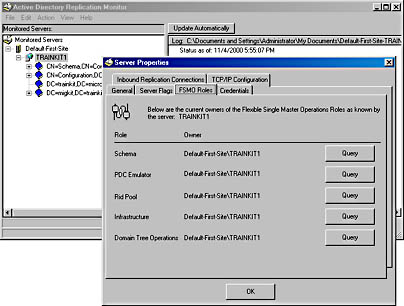
Figure 10.7 Active Directory Replication Monitor support tool
Presently, each of the roles is held by TRAINKIT1. Active Directory Replication Monitor will enable you to query the status of each role, to log replication statistics, and to graphically display the layout of the domain. To open the program, select Active Directory Replication Monitor from the Support Tools folder of the Program folder. You installed the support tools on TRAINKIT1 in Chapter 9.
Ntdsutil
Ntdsutil is an interactive command-line program used to perform database maintenance of the Active Directory store, to manage and control the FSMO, and to clean up metadata left behind by abandoned domain controllers. You must type commands to connect to the domain to be managed and then perform the required actions. As you'll see in Chapter 11, "Troubleshooting Windows 2000 During and After Migration," you can use the Ntdsutil program to seize an FSMO role from another server and repair problems on your network servers.
Optimizing File and Printer Sharing
Windows 2000 servers that are now handling file and print services or distributed application services will need to be optimized for those roles.
You can optimize the connection by choosing one of the following:
- Minimize Memory. Optimizes performance for a small number of clients (usually about 10 or fewer clients).
- Balance. Allocates roughly equal amounts of memory for file and print sharing and acts as an application server and interactive workstation.
- File Sharing. Allocates the maximum amount of available memory for file sharing applications. Use this setting if your Windows 2000 server is used predominantly for file and print sharing in a large network.
- Application Sharing. Optimizes performance for distributed applications that cache memory themselves, for example, Microsoft SQL Server. Use this setting if your server is used predominantly for any network applications such as Microsoft Exchange.
The default setting is to maximize data throughput for file sharing.
Practice: Optimizing File and Printer Sharing

In this practice, you'll change the optimization for file and printer sharing to Balance for the TRAINKIT1 system.
- Log on to TRAINKIT1 as Administrator with the password secret.
- Right-click Network Neighborhood and select Properties from the shortcut menu.
- Right-click Local Area Connection and select Properties from the shortcut menu.
- Select File And Printer Sharing For Microsoft Networks and click the Properties button.
- On the Server Optimization tab, select Balance and then click OK to close the dialog box.
- Click OK to save the settings.
- Close Network And Dial-Up Connections.
The server will now balance performance on the network connection.
NOTE
The file and printer sharing setting doesn't affect performance at the server itself, only for network clients connecting to the server over the local area connection.
Setting the Server Performance Options
How applications are prioritized within Windows 2000 can be configured using the Performance Options system property. This property controls how the priority of applications running in the foreground is boosted to provide a better user interface.
To access the performance options, follow these steps:
- Open Control Panel from the Settings menu of the Start menu.
- Open System.
- Click the Advanced tab.
- Click Performance Options.
Figure 10.8 shows the Performance Options dialog box.
NOTE
The application response option for a Windows 2000 server is set to Background Services by default because it isn't normal practice to allow the use of applications on a Windows 2000 server. For a Microsoft Windows 2000 Professional system, the default selection is Applications.
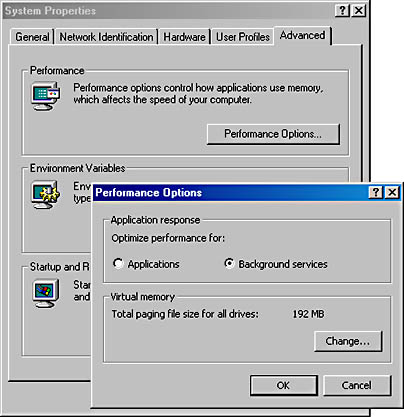
Figure 10.8 Performance Options dialog box
Configuring Virtual Memory
The virtual memory settings on a Windows 2000 system can have a large effect on system performance. After the migration, you might want to review the settings for virtual memory and change paging file sizes and locations.
You access the Virtual Memory dialog box from the Performance Options dialog box by clicking the Change button in the Virtual Memory section. You can specify the initial size and maximum size of the paging files on a system. By default, Windows 2000 installs a single paging file on the system drive. How to optimize your paging files will depend on the types of applications you're running.
In general, you should locate paging files on all the physical drives on a system to distribute the paging load. Figure 10.9 shows the Virtual Memory dialog box. You can also use this dialog box to set the maximum registry size. In this figure, a paging file has been created on each of the available drives.
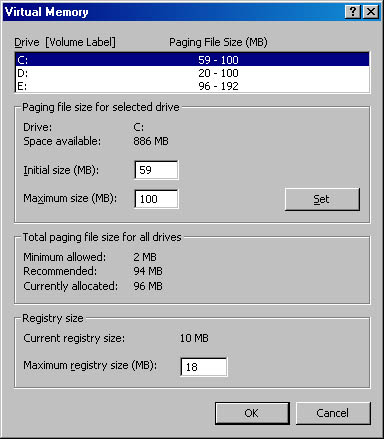
Figure 10.9 Virtual Memory dialog box
Lesson Summary
In this lesson, you learned about the areas that require attention relative to system performance after the upgrade. The roles of the servers within the domain should be investigated, along with the replication activities being performed. The performance of the system with respect to network clients should be addressed, along with application priority and virtual memory size and configuration.
EAN: 2147483647
Pages: 126