Layering Samples
| You can get two samples to play together by assigning them to the same key. We'll start with a single-sampled instrument in this example and add another sound to it. To create a layered instrument
Velocity rangeThe NN-XT can switch or fade between two samples with different velocity ranges. To velocity-switch between samples
You can also use velocity to crossfade between samples in a layered patchone sample fades in at a certain velocity as the other fades out. To crossfade between two samples
|
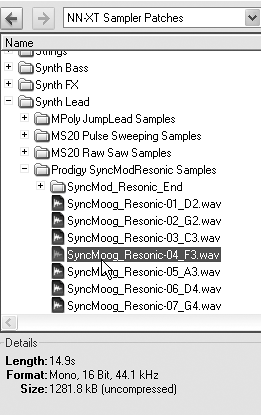

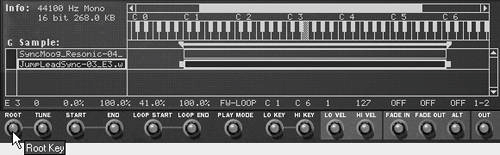
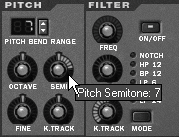



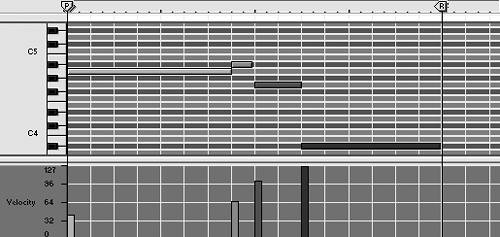
 Tip
Tip