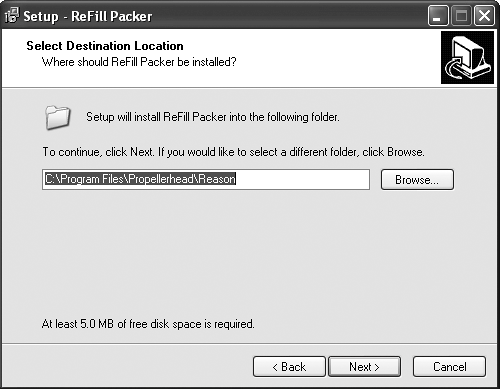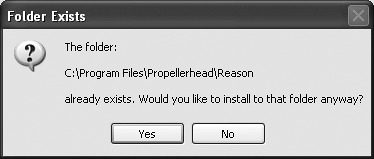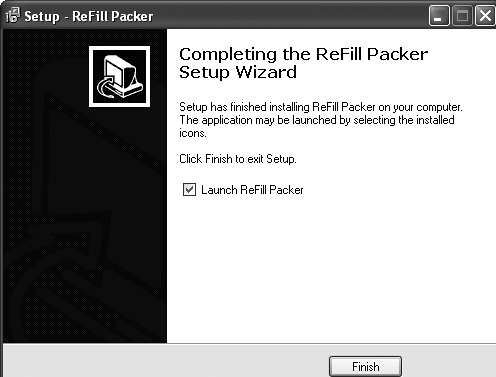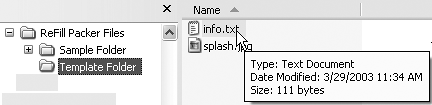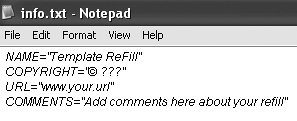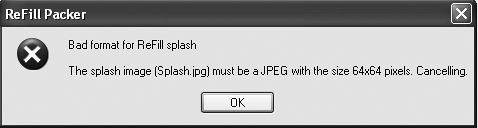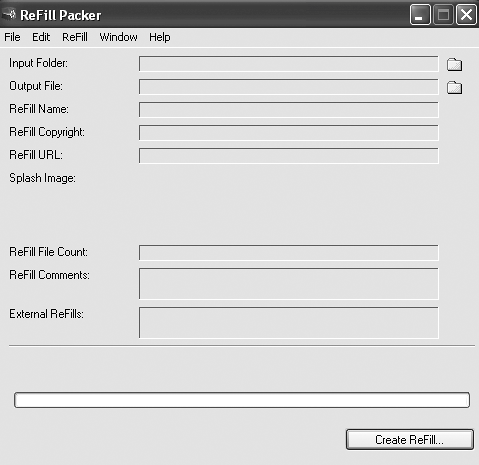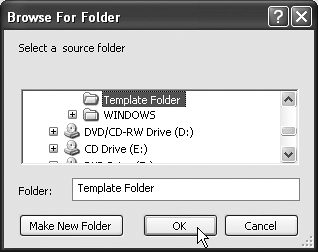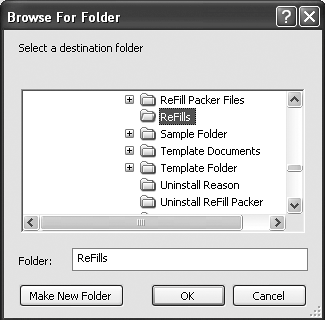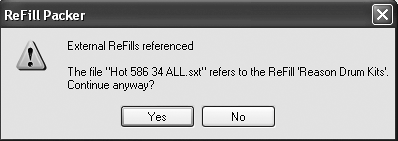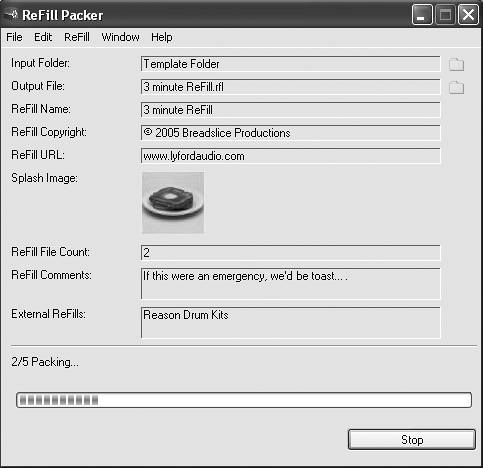| As we've seen, ReFills are Reason sound banks compressed into one file. Most third-party sound developers now publish their libraries in ReFill format, and shareware ReFills are easy to find on the Internet. You can make your own ReFills using the ReFill Packer application. This is recommended if you need to archive a lot of material, since ReFills save space and are secure from alteration. ReFill Packer is free to registered Reason users and can be found in the Reason > Download section of the Propellerhead Web site (you will need to log in or register to enter). To install ReFill Packer 1. | Download the 3.0 version file RefillPacker_pc.zip (Win)/ RefillPacker_mac.zip (Mac) from the Propellerhead site and unzip the file.
| 2. | On a Mac, the ReFillPacker.dmg should automatically mount when unstuffed (if not, double-click to mount the disc image) and you can simply copy the files (ReFill Packer, ReFill Packer Documentation, Sample Folder, and Template Folder) into your Reason folder.
or
In Windows, double-click the program Install ReFill Packer to launch the setup wizard.
| 3. | Select an install location and click Next (Figure B.1).
Figure B.1. Select a destination in the setup wizard. 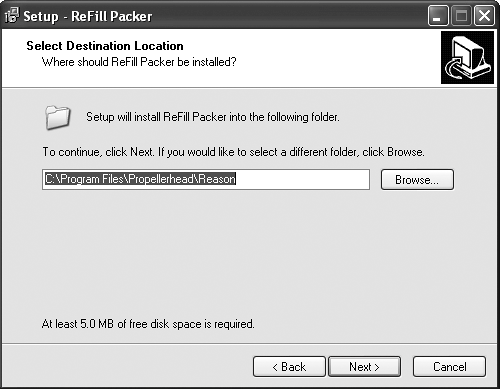
| 4. | A dialog will ask if you want to install to the Reason folder that already exists on your drive (Figure B.2). Click Yes.
Figure B.2. Install to the Reason folder. 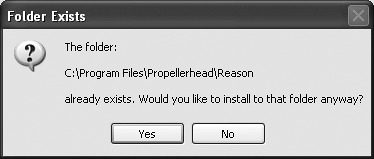
| 5. | Choose whether you want to create a desktop alias and click Next.
| 6. | Click Install to finish the installation. The install wizard will extract files and display a progress bar.
| 7. | When installation is complete, click Finish (Figure B.3).
Figure B.3. Finish the installation. 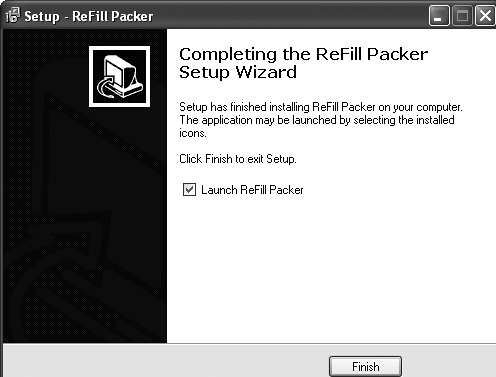
|
Deciding what to pack A ReFill can't be unpacked or repacked into another ReFill. This is good for protecting your work, but it means you need to keep your folders organized and know which patches and samples are ones you've created. Before running ReFill Packer, have all your sampler patches and samples organized so they are self-contained, and don't reference other ReFills. This doesn't have to be a problem, especially if the external ReFill references point to either the Factory or Orkester bank. If a patch isn't self-contained, Reason will require the presence of other ReFills in order to load it. To prepare a ReFill folder 1. | Find the Template Folder you installed with ReFill Packer, make a copy of it wherever you want to create your ReFill, and rename the copy with your ReFill's name.
This folder will be the source for all the files, patches, and directories in your ReFill, though the actual ReFill file will be saved elsewhere.
| 2. | In the source folder you created, you should see two files: info.txt and splash.jpg (Figure B.4). Make these files writable so that you can customize your ReFill. In Windows, right-click and select Properties from the context menu, then uncheck the Read Only box. Mac users, select a file and press Cmd+I, then open the Ownership & Permissions tab of the Info window and select Read & Write from the pull-down menu.
Figure B.4. The info.txt file contains information about your ReFill, and is necessary in order to name the file. 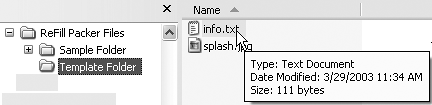
Both files are required by ReFill Packer, and must be present in the source folder. The info.txt file stores the actual name of your ReFill plus copyright and author information, and splash.jpg is the image that comes up in the browser whenever this ReFill gets loaded.
| 3. | Open the file info.txt in a text editing program and type in the information you want to include in your ReFill (Figure B.5).
Figure B.5. Use any text editor to change the info.txt file and name your ReFill. 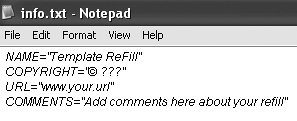
| 4. | Make your own image to replace splash.jpg. It must be 64 x 64 pixels and named splash.jpg. With any other name or size, ReFill Packer will return an error message (Figure B.6).
Figure B.6. Make sure your splash.jpg image is 64 by 64 pixels in size! 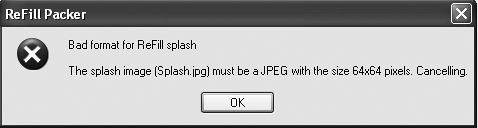
| 5. | Copy into the folder all the files, patches, and directories you want in your ReFill.
|
Now you're ready to run ReFill Packer. To create a ReFill 1. | Launch ReFill Packer.
You'll see an input/output information screen (Figure B.7).
Figure B.7. Set your input and output folders in the main ReFill Packer screen. 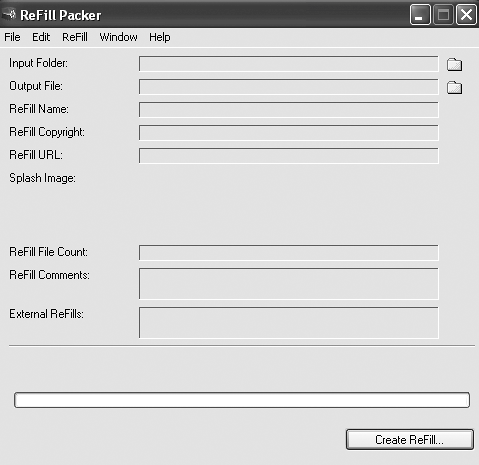
| 2. | Click the folder icon next to the Input Folder field and choose the ReFill folder you prepared (Figure B.8).
Figure B.8. The input folder is where the files for your ReFill are stored. 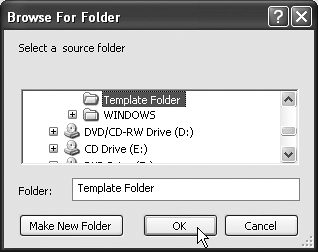
Remember the input folder is the source folder where your patches and sounds are coming from.
| 3. | Click the folder icon next to the Output File field and select where you want ReFill Packer to put your new ReFill (Figure B.9).
Figure B.9. The output file is where you want your new ReFill to go when it's packed. 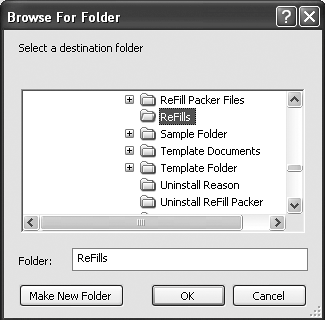
Remember that you've already set the name of the ReFill in the info.txt file, so you're simply choosing a save location.
| 4. | Click Create ReFill (Figure B.10).
Figure B.10. Click the Create ReFill button and you're done! 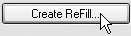
ReFill Packer will now start building your ReFill.
| 5. | If your ReFill references other ReFills, the program will pause to alert you and give you a choice to abort or continue (Figure B.11). If you choose to continue, the external ReFills referenced will be displayed in the External ReFills field (Figure B.12).
Figure B.11. If you see this alert, your ReFill references external ReFills. 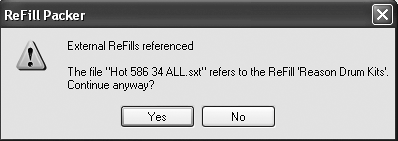
Figure B.12. The External ReFills field shows any outside references in your ReFill. 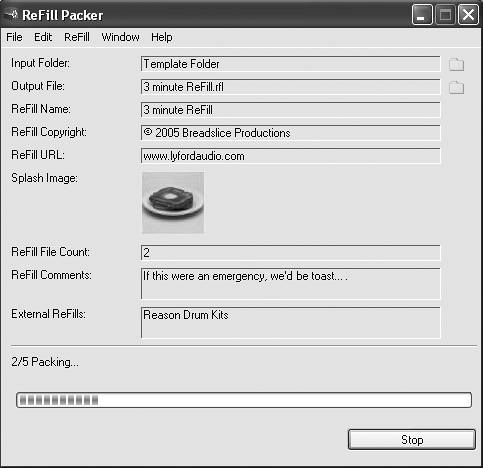
|
|