| Sidechaining means compressing one signal using another as a trigger. The MClass Compressor has sidechain inputs that allow you to use sidechaining methods such as ducking (in which the presence of one type of sound causes another to duck in volume to make room) and de-essing (in which spikes caused by vocal s sounds are isolated using an EQ and then used to trigger compression of the voice track). For example, say you have a bass and a kick drum that are sharing the same frequency band, and, despite all your efforts at separating them using EQ and mixing, the bass continues to overpower the kick. Instead of sacrificing the bass sound, one workaround is to set up an MClass Compressor to duck the bass down a few dBs when the kick drum is playing. To set up sidechain ducking 1. | With your song loaded, create a Spider Audio Splitter and split the audio output signal from the kick drum (Figure 11.39).
Figure 11.39. Split any signal you plan to sidechain if you want to keep a copy in the mix. 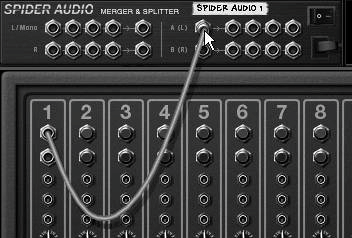
We need to route a split "copy" signal into the compressor if we want to keep the original in our mix.
| 2. | Holding Shift, create an MClass Compressor and route one split kick drum signal from the Spider to the original destinationthe Mixer (Figure 11.40); send the other split to the sidechain inputs of an MClass Compressor (Figure 11.41).
Figure 11.40. Route a signal back to the Mixer. 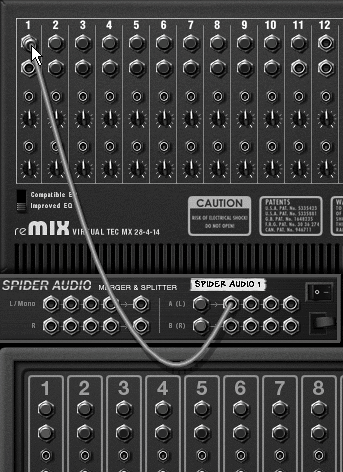
Figure 11.41. Route a split copy to the Compressor sidechain input. 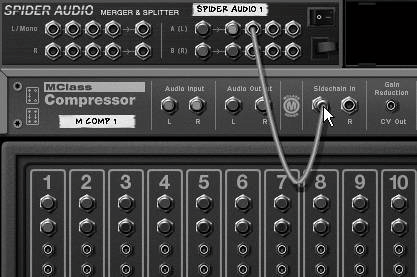
| 3. | Now cable the audio outputs from the bass to the audio inputs of the Compressor (Figure 11.42).
Figure 11.42. Route the signal we want to duck into the Compressor audio inputs. 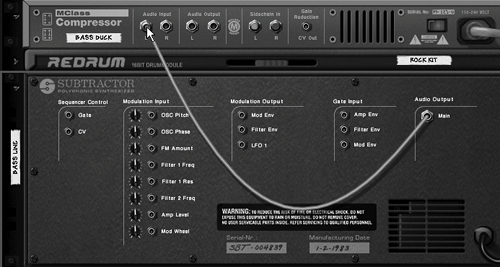
| 4. | Cable the Compressor output to an open Mixer channel (Figure 11.43).
Figure 11.43. Send the compressed signal back to the bass channel of the Mixer. 
| 5. | Set the ratio according to how hard you want to limit the bass sound while the kick is playing (Figure 11.44).
Figure 11.44. For hard limiting, set the ratio high. 
If you want smooth limiting, try a lower ratio and a lower threshold.
| 6. | Set the threshold at approximately the level to which you want your bass to duck.
If you are setting the ratio high, the threshold dB value will be close to the amount of cut (Figure 11.45).
Figure 11.45. The threshold level is the duck amount for high ratios (soft knee and low ratios don't duck as low). 
| 7. | Try soloing your bass channel and then adding the kick drum to hear the effect.
|
De-essing Though de-essing is more common in studios that handle voice recording, you may find yourself using vocal samples that need some cleaning up. A typical de-essing setup requires a sampler, an EQ, and an MClass Compressor. To set up de-essing 1. | Create a Spider Audio Splitter and split the output from the sampler that is going to be playing the voice files (Figure 11.46).
Figure 11.46. Split a signal before sidechaining it. 
| 2. | Create an MClass Compressor and MClass EQ (or MClass Suite); send one split from the Spider to the Compressor's audio inputs and another split to the audio inputs of the EQ (Figure 11.47).
Figure 11.47. Pass one copy of a signal to the Compressor and another to the EQ. 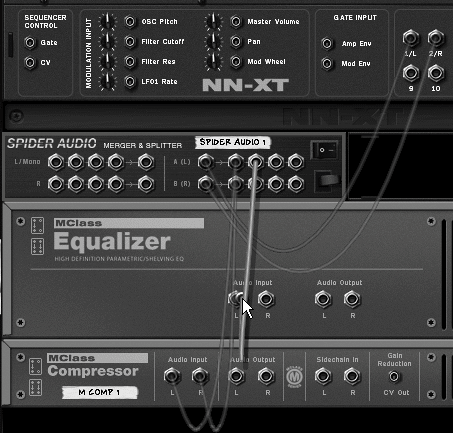
| 3. | Cable the outputs of the MClass EQ to the sidechain inputs of the MClass Compressor (Figure 11.48).
Figure 11.48. Sidechain the EQ output. 
| 4. | In the EQ, boost the frequencies between 5 kHz and 10 kHz and bring all the other frequencies down as far as possible (Figure 11.49).
Figure 11.49. A sidechain signal with everything filtered out but a thin band of sibilant frequencies will only trigger the Compressor when an s or similar sound is present. 
Since the Compressor responds to high levels, cutting out all but the frequency band you want to compress ensures that only the s sibilant frequencies will have enough gain to trigger the Compressor.
| 5. | Set the Compressor threshold to the level at which you want to limit your sibilants.
Set it slightly lower if you plan on using soft knee or low ratio settings.
| 6. | Play your loop and tune the EQ and Compressor as needed.
|
 Tip Tip
|
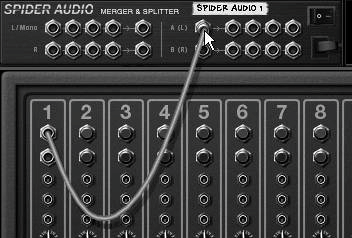
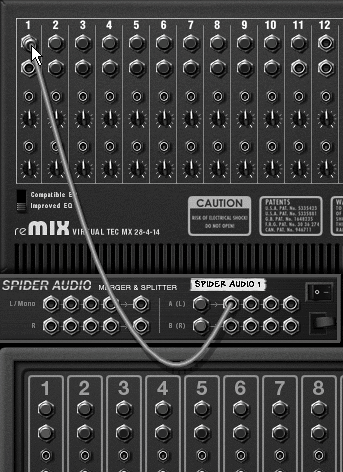
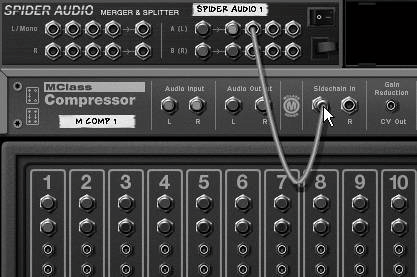
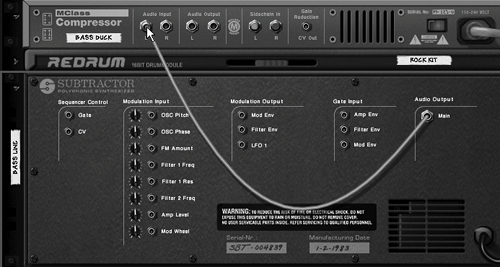




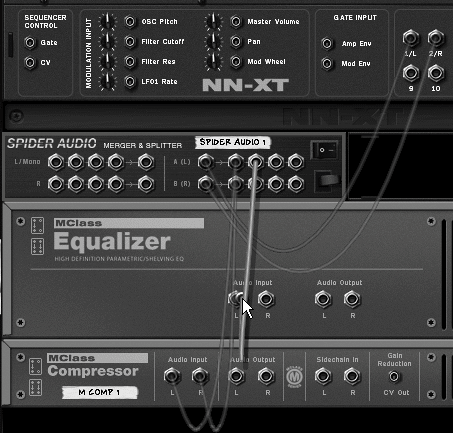


 Tip
Tip