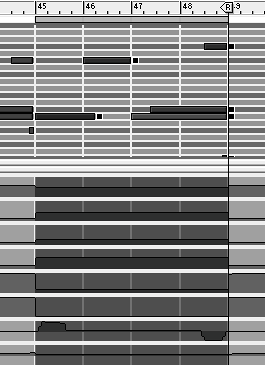Grouping Sections
| By now you may have just a few tracks or many. You may have a simple setup or lots of controller tracks and pattern switching going on. Either way, this is a good time to start organizing your Sequencer tracks by grouping them into chunks that can be moved around and duplicated in the Arrange window. Grouping lets you take segments of a track and turn them into self-contained objects that can be easily moved and edited. It also minimizes the risk of leaving "orphaned" notes and controller data behind when you move sections from one place to another. To group a section of a track
|