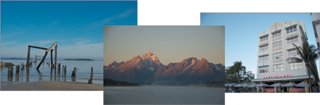Lesson 4. Image Adjustment Basics
After you have imported digital master files to your hard disk, you can make adjustments to them. For example, you can change their exposure, contrast, or saturation, or you can crop, straighten, or rotate them. When you make adjustments to an image, Aperture stores those modification instructions as a "version" of the master file that includes your adjustments and embedded information; Aperture leaves the master file untouched. There is no need to execute a Save command in Aperture. The version is simply an XML file that stores adjustments to an image as a set of instructions linked to the master image. When you view a version, Aperture uses the original master file as a resource and applies the linked set of instructions to the image on your display. In this way, all image adjustments made in Aperture are nondestructive. When you export an image, the adjustments are applied only to the exported copy. In Lesson 3, you created a Smart Album of images of three potential locations for a fashion shoot. Even though the images are only intended for assessing the locations and won't be used in the fashion retailer's advertising, they speak to your professional talents, so you want them to look their best. In this lesson, we will learn the basics of using Aperture's nondestructive editing tools to tidy up and, in some cases, enhance the appearance of these images. You'll learn more about making image adjustments in Lesson 7, "Finishing, Delivering, and Archiving Images," and Lesson 9, "Advanced Editing." |
EAN: 2147483647
Pages: 190