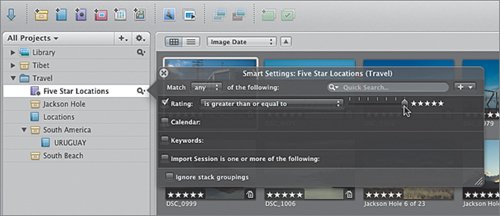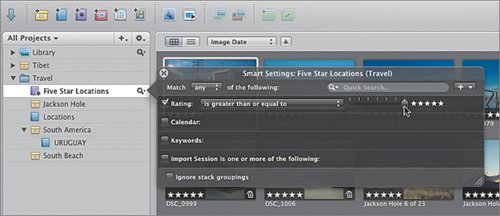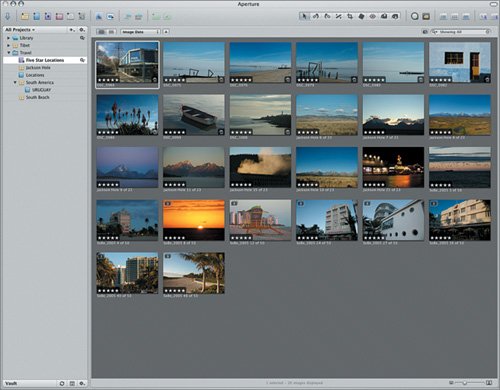Creating a Smart Album
| Earlier in this lesson you manually added images to a standard album that you exported via email. To make changes to a standard album, you have to manually add or delete images. Next, you filtered the Travel folder temporarily to view only five-star images. Smart Albums, like filtered Browsers, are updated dynamically according to metadata criteria that you define. When you change the criteria associated with a particular Smart Album, the contents of the Smart Album change automatically. We will create a Smart Album now that contains all of the five-star images that we want to send to the retailer. Tip Aperture comes with a selection of Smart Albums already set up in the Library. For example, there are Smart Albums that gather all the images taken in the previous week, and all the images taken in the previous month. Click the Library disclosure triangle to see the preset Smart Albums that Aperture has created for you. Select any Smart Album to see its contents in the Browser.
In this lesson, you've learned how to organize images in folders and albums (both standard and Smart), how to navigate through and select images in the Viewer and Browser, and how to rate images as five-star selects. In the next lesson, we'll edit some of the images in the Smart Album to clean up a few glaring problems before we post them as a web journal for the retailer to evaluate. |
EAN: 2147483647
Pages: 190