Creating a Smart Album
| Earlier in this lesson we manually added images to a standard album that we exported via email. To make changes to a standard album, you have to manually add or delete images. Smart Albums, however, are updated dynamically according to metadata criteria that you define. When you change the criteria associated with a particular Smart Album, the contents of the Smart Album change automatically. We will create a Smart Album now that contains all of the five-star images that we want to send to the retailer. Tip Aperture comes with a selection of Smart Albums set up in the Library. For example, there are Smart Albums that gather all the images taken in the previous week, and all the images taken in the previous month. Click the Library disclosure triangle to see the Smart Albums that Aperture has created for you. Select any Smart Album to see its contents in the Browser.
|
EAN: 2147483647
Pages: 185

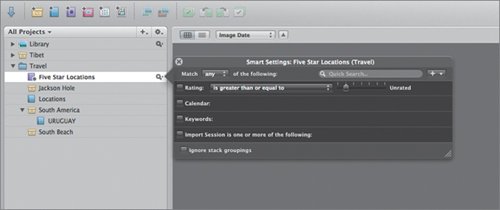 The Query HUD, as mentioned earlier, lets you specify your search criteria.
The Query HUD, as mentioned earlier, lets you specify your search criteria.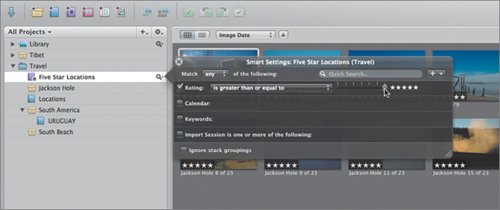
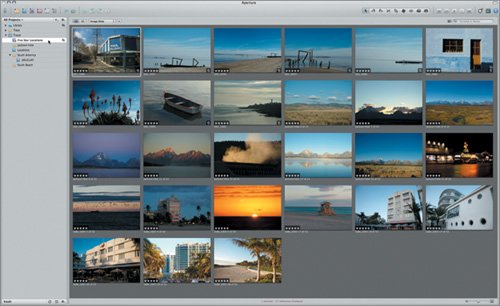 In this lesson you've learned how to organize images in folders and albums (both standard and Smart), how to navigate through and select images in the Viewer and Browser, and how to rate images as five-star selects. In the next lesson, we'll edit some of the images in the Smart Album to clean up a few glaring problems before we post them as a web journal for the retailer to evaluate.
In this lesson you've learned how to organize images in folders and albums (both standard and Smart), how to navigate through and select images in the Viewer and Browser, and how to rate images as five-star selects. In the next lesson, we'll edit some of the images in the Smart Album to clean up a few glaring problems before we post them as a web journal for the retailer to evaluate.