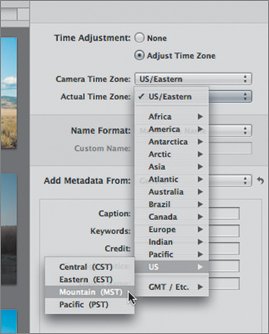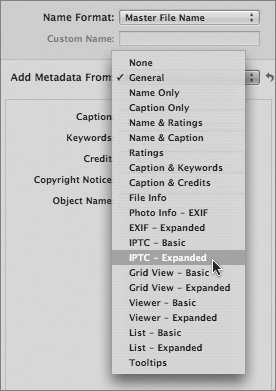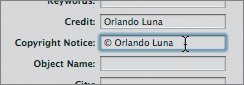Adding Metadata
| Aperture imports the metadata embedded in image files coming from your camera or other media. This data includes the time and date of the image capture, camera information, and even color-balance information. We can add additional metadata when importing or wait until the image or images have been added to our Library. Metadata cannot be selectively applied to images as they're being imported; the same metadata (except for filenames) will be uniformly applied to all imported files. Adjusting the Time ZoneYour digital camera keeps track of the time each photo is taken. Most people set their cameras to the time zone of where they live. You can change the time on the camera whenever you change time zones, but this is rather inconvenient. It is easier to change the time zone metadata when you import the images into Aperture.
Adding Copyright and IPTC MetadataOne of the most important things you can do to manage digital images is to tag them with the proper copyright information. If you are dealing with images that you've acquired from different sources, it is best to add the copyright when you import them. International Press Telecommunications Council data can also be added to your images. IPTC data is often required in the newspaper and press industries for submissions. Again, both copyright and IPTC metadata can be added afterward, but it is more efficient to add it as you import.
|
EAN: 2147483647
Pages: 185