| Throughout this book you've heard a lot about the Aperture Library, the all-important receptacle where images are copied every time you import them. The Library itself is simply a special kind of folder called a package, and by default it's kept in the Pictures folder in your home directory. However, the Library can be located anywhere you like. If you don't have a lot of space on your main hard disk, it might make more sense to store the Aperture Library on a larger, external hard disk. With the Library on an external disk, you can easily move it from one Mac to another. Changing the location of the Aperture Library is very simple to do using Preferences. 1. | Open Aperture.
| 2. | Choose Aperture > Preferences
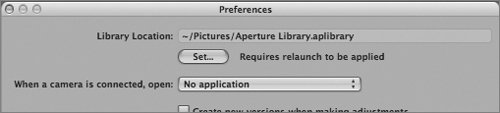 At the top of the Preferences dialog is a field called Library Location. This field shows the path to your current Library. Directly below this field is a Set button. Note that since you changed the location of your Library in Lesson 1, the location you see in the Preferences dialog may be different from the one shown here. At the top of the Preferences dialog is a field called Library Location. This field shows the path to your current Library. Directly below this field is a Set button. Note that since you changed the location of your Library in Lesson 1, the location you see in the Preferences dialog may be different from the one shown here.
| 3. | Click the Set button.
Aperture displays a standard Open dialog.
| 4. | Navigate to the location where you'd like to keep your Library, and then click Select.
Note If you don't want to move your Library, click Cancel. In the Preferences dialog, the Library Location field should now show your new location. | 5. | Close the Preferences dialog and quit Aperture.
You've pointed Aperture to the new location, but your Library isn't actually thereyet. You have to move it.
| | | 6. | In the Finder, move your Library from its old location to the new one you just defined.
Tip If this location is on a different disk, then it would be a good idea to delete the copy on your own hard disk so that you don't get confused as to which one is current. | 7. | Open Aperture.
Browse through your Library. If no images appear, then the location of the Library file doesn't match the location denoted in Aperture's Preferences. Check your Library Location in the Preferences dialog again and confirm that it matches the location that you copied your Library to.
|
If you decide to keep your Library on an external disk, you'll need to be sure that the drive is always connected and powered up before you open Aperture. If you open Aperture and the disk isn't available, Aperture will create a new Library in the Pictures folder of your home directory. (Or, if you still have a Library at that location, then Aperture will use it.) You'll have to reset your preferences to regain access to your external Library, and quit and reopen Aperture. |
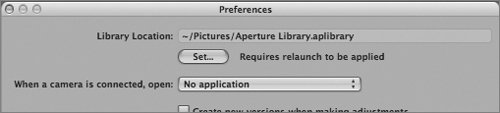 At the top of the Preferences dialog is a field called Library Location. This field shows the path to your current Library. Directly below this field is a Set button. Note that since you changed the location of your Library in Lesson 1, the location you see in the Preferences dialog may be different from the one shown here.
At the top of the Preferences dialog is a field called Library Location. This field shows the path to your current Library. Directly below this field is a Set button. Note that since you changed the location of your Library in Lesson 1, the location you see in the Preferences dialog may be different from the one shown here.