Embedding Content
Whereas linking maintains a link to an original copy of the data file, embedding maintains a link only to the original application (not a particular data file). The data itself is stored only in the PowerPoint file.
Embedding is useful when you have no need for an externally updatable data file, but you want to place some type of content in your presentation that PowerPoint can't create. This could be a certain type of graphic, chart, or diagram.
-
Click on Insert. The Insert menu will appear.
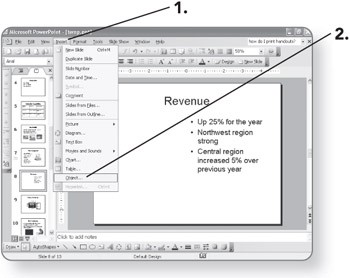
-
Click on Object. The Insert Object dialog box will open.
-
Click on the object type you want to create. It will be selected.
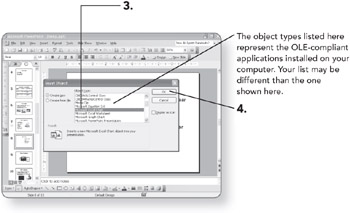
-
Click on OK. The controls for creating that object will appear.
-
Use the controls that appear to create the content.
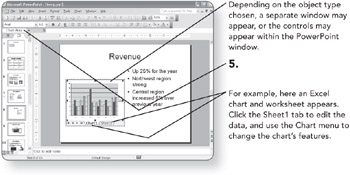
Returning to PowerPoint
If you're using an application from within the PowerPoint window:
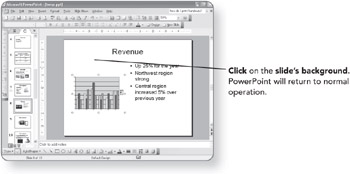
OR
If you're using an application that appears as a separate window:
-
Click on File. The File menu will appear.
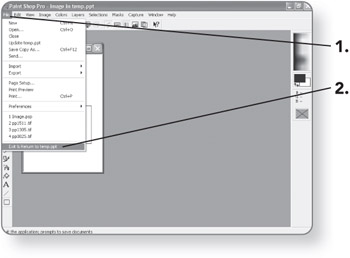
-
Click on Exit & Return to [presentation]. The application will close, and PowerPoint will display the object.
Editing an Embedded Object
-
Double-click on the object on the PowerPoint slide. Its application's controls will appear so you can edit it.
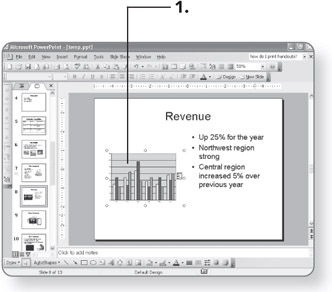
-
Make changes to the object.
-
Return to PowerPoint, as in the preceding steps.
EAN: 2147483647
Pages: 158