Adding Video Clips to a Slide
Digitized video files can also be used on PowerPoint slides to play a video during the slide show. For instance, you may have a product demonstration video that may be interesting to your slide show audience. Instead of playing the video on a separate display, just insert the video onto the slide.
-
Open the slide in which the video will appear. The slide will appear in Normal view.
-
Click on Insert. The Insert menu will appear.
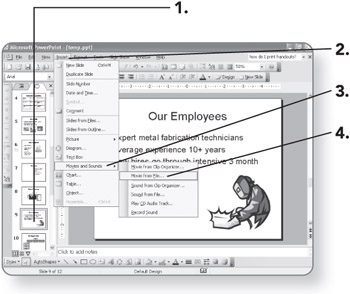
-
Point to Movies and Sounds. A second menu will appear.
-
Click on Movie from File. The Insert Movie dialog box will open.
-
Navigate to the folder that contains the movie file. The folder's name will appear in the Look in list box.
-
Click on the movie file. The file will be selected.
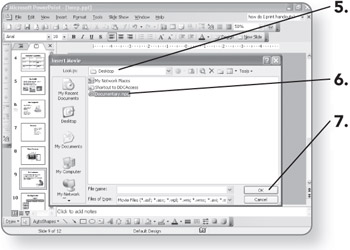
-
Click on OK. A confirmation dialog box will open.
-
-
Click on Automatically if you want the movie to play when the slide appears.
OR
-
Click on When Clicked if you want the movie to start when you click on the movie icon.
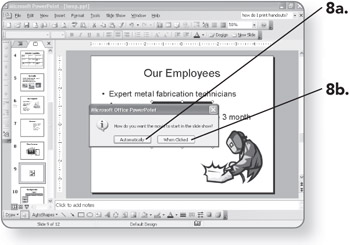
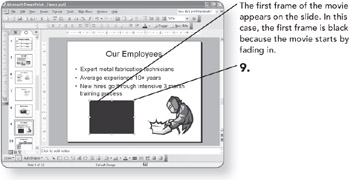
-
-
Click and drag the resize handles. The movie clip window will be resized.
| Note | You can fine-tune the way the movie plays by right-clicking it and choosing Edit Movie Object. |
EAN: 2147483647
Pages: 158