Fade iMovie Audio in and Out
Task #60
Difficulty Level 3
You can fade iMovie audio in and out over time. The iMovie interface has a convenient Timeline in which you arrange audio clips in the order that they will play during the movie. You can adjust the volume of the audio in the Timeline over time.
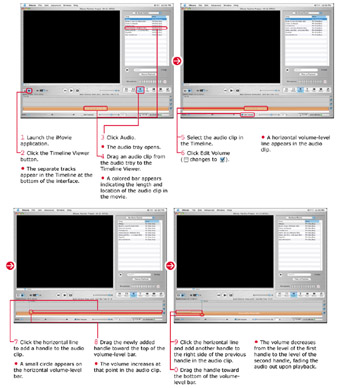
To create a fade, you first place two markers on the volume-level bar in the Timeline. You adjust the volume of the second marker in relation to the first marker, making its volume lower.
Fading is useful for a multitude of tricks. Using two audio tracks — one with music and the other with speech — you can fade music to a lower volume when someone speaks. After the speech is completed, fade the music back in at a higher volume. You can also use fades to create audio effects that were not part of the original clip. As someone walks closer to the camera in a clip, for example, you could slowly increase the volume of the footsteps in the audio track. You will be surprised at how professional the results seem when you use tricks such as these.
| Customize It! | You can continue adding handles throughout the track to adjust its volume in time. Move the playback head to synchronize the audio with action that the viewer sees. |
| Did You Know? | To delete a handle, simply select it and press Delete. As you drag a handle horizontally, it will cause other handles to disappear in its wake. If you accidentally delete a handle that you did not want to eliminate, you can get it back. Press z+Z to undo your action. The handle reappears with its curves intact. You can even undo multiple mistakes. If you inadvertently erase three handles, for example, press z+Z three times to reinstate them in the Timeline. |
EAN: 2147483647
Pages: 136