Configure Expose
Configure Expos
Task #29
Difficulty Level 2
Expos is a new feature in Panther that is designed to make switching between applications much easier — especially when you are running a large number of applications simultaneously. The feature can be controlled through both keyboard shortcuts and activation/deactivation corners that you specify in System Preferences. Moving your mouse cursor to the specified corner activates the chosen Expos command.
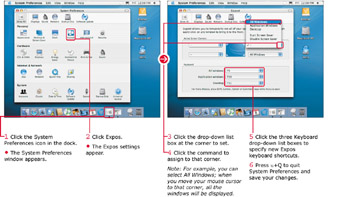
By default, you can display all your application windows at one time by pressing and holding the F9 key. To display only the active windows for the current application, press and hold F10. Finally, you can press and hold F11 to move all application windows to the edges of the screen.
| Did You Know? | Screen corners can also be used to turn on (or disable) your screen saver. These command options appear in both the Expos pane and the Desktop & Screen Saver pane. |
EAN: 2147483647
Pages: 136