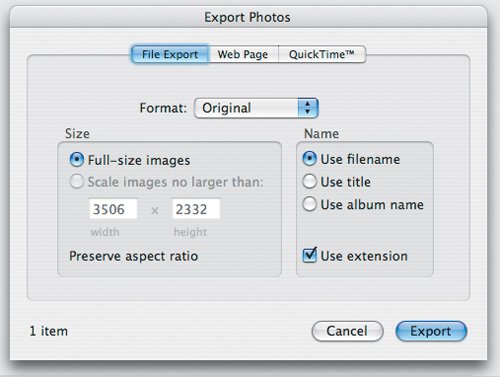Importing an iPhoto Library
| If you're upgrading to Aperture from iPhoto, you can easily import your existing iPhoto library directly into Aperture. Choose File > Import > iPhoto library and in the resulting dialog box navigate to Home > Pictures > iPhoto Library. Tip Aperture can import only from iPhoto version 5.0.4 or later. When you import an iPhoto library, Aperture creates a new folder in the Projects pane called iPhoto Library. Inside this, it creates a subfolder called Rolls, and within this folder, it creates a separate project for every roll that is defined in iPhoto. If you have created any albums in iPhoto, then Aperture creates its own albums within the iPhoto Library folder and adds the appropriate images automatically. Tip The iPhoto library is always imported into the root level of your Aperture library. You cannot import an iPhoto library into an existing project. Aperture does not create any kind of link between the imported iPhoto library and your original. If you make any changes within iPhoto, those changes will not be updated in the imported library within Aperture. Also note that you can import as many iPhoto libraries as you like. Aperture will simply create a new folder for each one. For best results, quit iPhoto before starting your iPhoto library import process in Aperture. This will ensure that you don't make any changes to the contents of the iPhoto library while Aperture is importing it. After importing your iPhoto library, you can rearrange your images to place your pictures in the right projects and folders.
|