Working with Version History
When versioning is enabled, Windows SharePoint Services creates a separate copy of the document each time it is edited. Although this takes up extra space on the server, it also makes it easy to revert to an older version of the document if necessary. A more indepth discussion of versioning will be covered in Chapter 6.
When you view a document’s version history, you see a list of the occasions when this document was edited and saved as well as the author’s comments on those changes.
In the following exercise, you will see what changes have been made to the ![]() OakChest.docx document and then revert back to the final copy of the document.
OakChest.docx document and then revert back to the final copy of the document.
USE the practice file
Oakchest.docx in the practice file folder for this chapter. The practice file is located in the Documents\Microsoft Press\SBS_WSSv3\Chapter 05 folder.
BE SURE TO verify that you have sufficient permissions to check out, modify, and check in a document in the document library. If in doubt, see the Appendix on page 435.
OPEN the SharePoint site for which you’d like to see the version history for a document. If prompted, type your user name and password, and then click OK.
1. From the Quick Launch, click Oak Furniture. The Oak Furniture document library appears.
2. Move your mouse over the document for which you want to see the version history, such as ![]() OakChest.docx. When an arrow appears to the right of the document name, click the arrow.
OakChest.docx. When an arrow appears to the right of the document name, click the arrow.
A drop-down menu appears.
3. Click Version History.
You are taken to the versions saved for the ![]() OakChest.docx page. Each version of the saved document, the date and time that version was created, and any comments for the version appear.
OakChest.docx page. Each version of the saved document, the date and time that version was created, and any comments for the version appear.
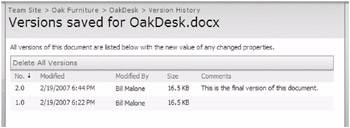
4. Move the mouse over an earlier version of the document and click the arrow that appears.
5. On the drop-down menu, click Restore.
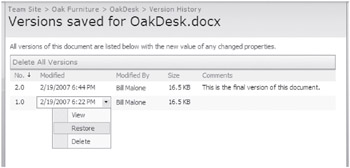
6. The dialog box that appears indicates that you are about to replace the current version with the selected version. Click OK.
There is now an additional, unpublished version. Windows SharePoint Services actually copies the version you want to restore and makes it the newest version. If you want to publish this version, you need to do so manually.
CLOSE the browser.
EAN: N/A
Pages: 201