Adding Documents
After a library has been created, you can populate it with documents. Once documents are placed in the library, you can search for and filter them to make it easier to find what you are looking for, as well as collaborate with others to help develop the final version of the document. Document libraries give you the ability to keep track of new versions of a document as it is modified and revert to older versions if necessary. These topics will be covered in the next chapter. First, you need to ensure that your documents are uploaded and available in the SharePoint library.
In the following exercise, you will make two new furniture descriptions available to employees by uploading them to the Oak Furniture library.
USE the practice files
OakDesk.docx and
OakChest.docx located in the practice file folder for this chapter. The practice files are located in the Documents\Microsoft Press\SBS_WSSv3\ Chapter 05 folder.
OPEN the SharePoint site to which you’d like to upload a file to a document library. If prompted, type your user name and password, and then click OK.
1. In the Quick Launch pane, click the Oak Furniture document library link.
2. In the Oak Furniture document library, click the Upload button. The Oak Furniture: Upload Document page appears.
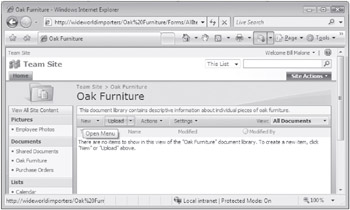
To upload a single document, click the Browse button. To upload multiple documents from the same location at the same time, click the Upload Multiple Files link. In this exercise, we’ll upload a single document.
3. Click the Browse button.
4. In the Choose File dialog box, browse to the file you would like to upload, such as OakDeck.docx, and then click Open.
5. Click Save and Close to return to the Oak Furniture library.
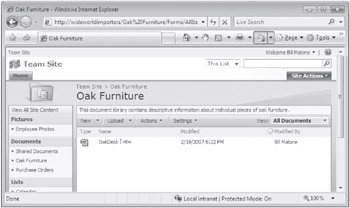
6. Repeat Steps 3–6 for the ![]() OakChest.docx file.
OakChest.docx file.
CLOSE the browser.
| Tip | You can also upload a document by copying and pasting from Windows Explorer and by using the Explorer view in Windows SharePoint Services, located on the left side of the document library page. |
EAN: N/A
Pages: 201