Adding a Blog Comment
To interact with a blogger, you can leave comments on a blog post. As a blogger, you must review comments left on your posts, not only to respond to comments, but also to delete comments that are either off topic or are used to advertise Web sites or spam. If the aim of a blog post is to start a discussion and you receive virtually no responses, then you could use a comment to post a question to your own blog post.
In this exercise, you will add a blog and delete a comment to a blog post.
OPEN the blog SharePoint site. The exercise will use the Olga’s Blog site that was created as a subsite of the http://wideworldimporters site, but you can use whatever blog site you want. If prompted, type your user name and password, and then click OK.
BE SURE TO complete the blog-related exercises in this chapter before beginning this exercise.
1. On the blog site’s home page, in the last line of a post, click Comments(0). The post is displayed with a Comments form.
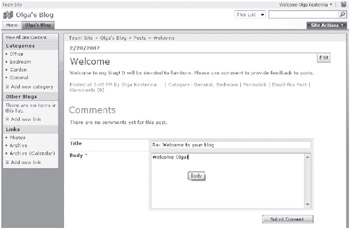
2. In the Title textbox, type Re: Welcome to your blog. In the Body textbox, type Welcome Olga!
3. Click the Submit Comment button.
The post is redisplayed with both a Comments and an Add Comment area. The last line of the post displays Comments(1).
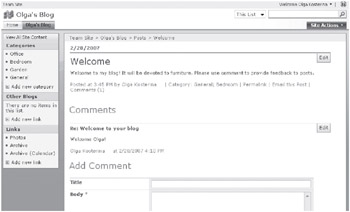
4. To the right of the Re: Welcome to your blog comment, click Edit. The Comments: Re: Welcome to your blog page is displayed.
5. Click Delete Item. A Windows Internet Explorer dialog box appears.
6. Click OK to send the comment item to the Recycle Bin.
The post page is displayed with no comments, and the last line of the post displays Comments(0).
CLOSE the browser.
EAN: N/A
Pages: 201