Understanding Device Drivers
| Drivers are programs that enable a computer to access and interact with hardware devices. Traditionally, drivers are thought of as existing at the lowest levels of the operating system. However, Mac OS X has three distinct types of drivers: kernel extensions, plug-ins or modules, and applications.
Kernel extensions (KEXTs) are pieces of software, provided in .kext files, that add functionality to the operating system kernel (Darwin). They are not the same thing as extensions in Mac OS 9. By default, kernel extensions are stored in /System/Library/Extensions. One type of kernel extension is a device driver. Mac OS X uses device drivers to provide system-wide or low-level functionality for a connected device, such as being able to read and write storage devices or read mouse movements. Mac OS X includes a wide range of kernel extensions, allowing many devices to be used without installing extra software. However, if a device supports device-specific functionality, such as a disk drive providing password protection, you may need to install an extension provided by the developer of that device. Some drivers are provided as plug-ins or modules for frameworks in Mac OS X. For example, support for cameras and scanners is provided with Image Capture modules. Printer drivers are provided as plug-ins to the printing architecture. For some devices, a driver is not provided as an addition to the operating system; rather, it is included as part of an application. For example, a backup utility could include a driver to control a tape drive, since Mac OS X doesn't include native support for it. Viewing Extensions with System ProfilerBecause kernel extensions can be stored in several different Library folders, System Profiler provides the Extensions item under the Software section of the Contents list. Clicking the Extensions item lists all of the installed kernel extensions available in the system, along with other information such as their version numbers and modification dates in the upper-right pane of the System Profiler window. Clicking a kernel extension in the upper-right pane displays the Info strings (additional text that is displayed in the Finder's Info window) in the lower-right pane of the window. Not all kernel extensions are drivers. In addition to controlling devices, kernel extensions provide other low-level services such as file system and networking support. Unfortunately, aside from the name and possibly the Get Info string, there is no way to distinguish between the different types of kernel extensions in either the Finder or System Profiler. To use System Profiler to generate a list of all installed kernel extensions:
|
EAN: 2147483647
Pages: 233
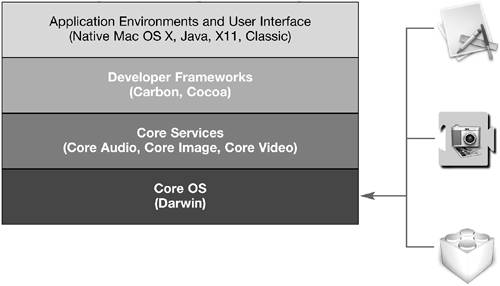
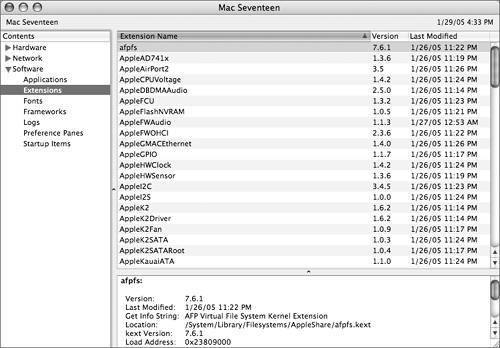 System Profiler scans the system and generates a list of all installed kernel extensions. Remember, Mac OS X extensions are not the same thing as Mac OS 9 extensions. Mac OS X extensions are enhancements to the Kernel, including hardware drivers, support for networking protocols, and file system enhancements.
System Profiler scans the system and generates a list of all installed kernel extensions. Remember, Mac OS X extensions are not the same thing as Mac OS 9 extensions. Mac OS X extensions are enhancements to the Kernel, including hardware drivers, support for networking protocols, and file system enhancements.