| 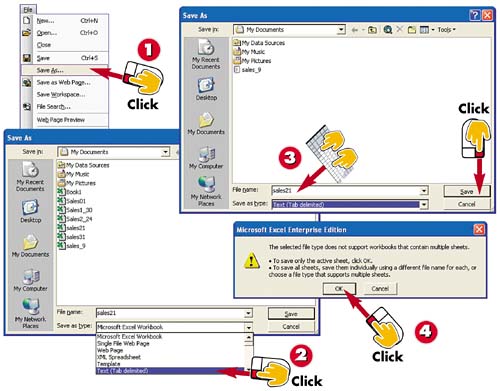
 | With the file that contains data you want to save for export, open the File menu and select Save As to open the Save As dialog box. |
 | Click the down arrow next to the Save As Type field and select Text (Tab Delimited) from the list that appears. |
 | Type a name for the file in the File Name field (or keep the current workbook name) and click the Save button. |
 | Excel notifies you that only the active worksheet not the entire workbook will be saved in the manner you've specified. Click OK. |
INTRODUCTION You might decide that the data you've entered into one Office application would be useful in another one. For example, you might want to upload the regional sales data you've entered into Excel to an Access database that has more extensive reporting tools or use it in a Word mail merge. Thanks to Office's exporting capabilities, you can. In this task, you learn how to save your Excel worksheet data in a tab-delimited format that other applications can use and to see what that data looks like in Word. Delimiters are the items that separate one field of data from the next, and they can be tabs, semicolons, commas, spaces, or other types. |
TIP Exporting Formatting When you create a tab-delimited file for use in other applications, the data in the cells is the important information you are saving to export. The formatting in the cells (bold, blue, italic) is not saved because it's not necessary to the data. |
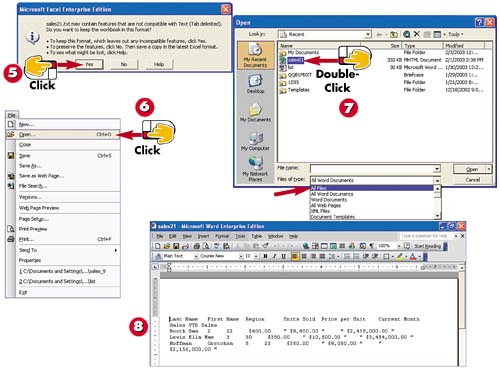
 | Excel warns you that the worksheet might contain some features (such as formatting) that cannot be retained when the sheet is saved in the new format. Click Yes to continue. |
 | In Microsoft Word (start the application if necessary), open the File menu and select Open to view the Open dialog box. |
 | Click the down arrow next to the Files of Type field, select All Files from the list, and double-click the filename you saved in step 4. |
 | The tab-delimited file opens up in Microsoft Word. |
TIP Incompatible Features Some examples of incompatible features are data formatting (color, font, and so on) and numeric styles (currency and the like). If the numeric styles can't be saved as a number format, they can be saved in quotes as text data instead of numeric data. |
TIP Calculations Lost If there were any calculations performed in a cell to derive a number, only the actual number is saved not the formula, function, or cell references. So, if cell F2 ($8,800.00) is actually =SUM(D2*E2), only the $8,800.00 is saved. |
|