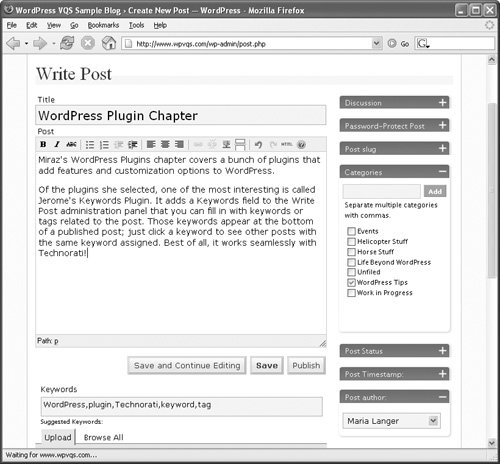Jerome s Keywords Plugin
Jerome's Keywords PluginJerome's Keywords Plugin enables you to tag your posts with one or more keywords (Figure 47). Blog visitors can then click a keyword for a post to see other posts with the same keyword assigned. This makes posts in your blog easier to find by topic, without relying on category. Figure 47. Keywords can be displayed at the bottom of a post.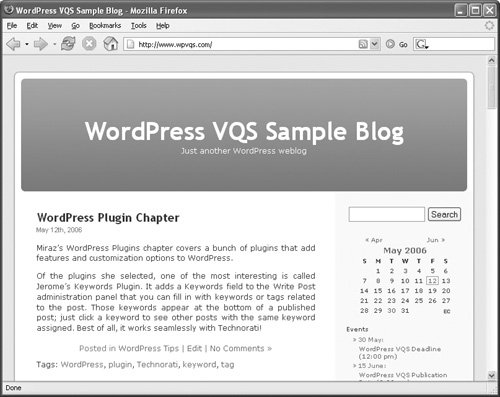 Jerome's Keywords Plugin was written by Jerome Lavigne and can be downloaded from vapourtrails.ca/wp-keywords. Tip
To install Jerome's Keywords PluginFollow the instructions earlier in this chapter and on the Jerome's Keywords Plugin Web page to install and activate the plugin. To use Jerome's Keywords Plugin
Code 1. Inserting Jerome's Keywords Plugin template tag in The Loop
Tips
|
EAN: 2147483647
Pages: 142