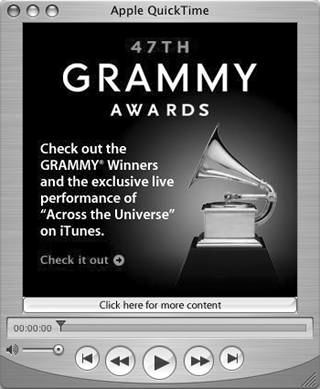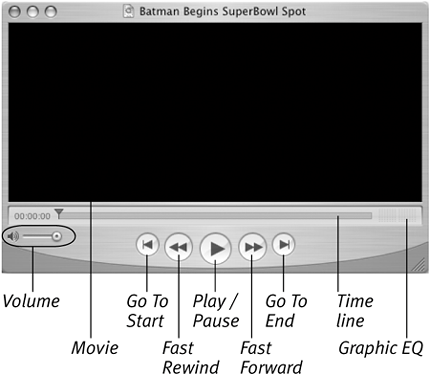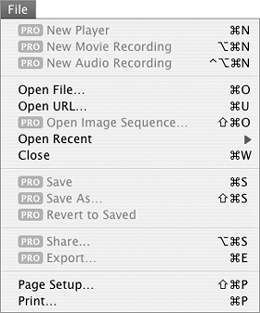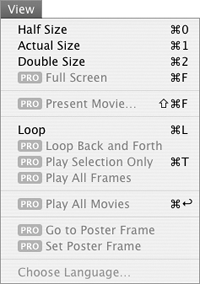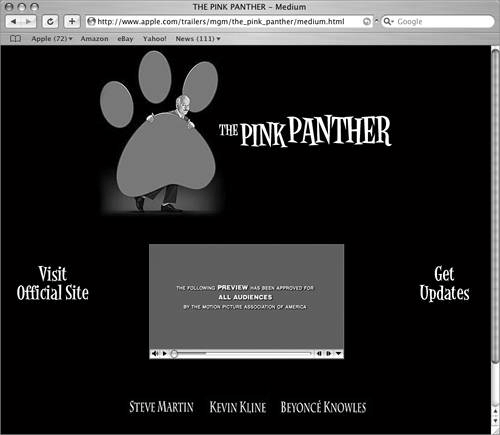| QuickTime is a video and audio technology developed by Apple Computer, Inc. It is widely used for digital movies as well as streaming audio and video available via the Internet. QuickTime Player is an application you can use to view QuickTime movies and streaming Internet content.  Tips Tips
There are two versions of QuickTime Player: the standard version, which is included with Mac OS X, and the Pro version, which enables you to edit and save QuickTime files. You can learn about QuickTime Pro on Apple's QuickTime Web site, www.apple.com/quicktime/. Internet access is covered in Chapter 13. I explain how to set QuickTime preferences in Chapter 21.
To launch QuickTime Player Click the QuickTime Player icon in the Dock (Figure 2). Or Open the QuickTime Player icon in the Applications folder (Figure 1). A QuickTime Player window appears (Figure 183). Figure 183. When you launch QuickTime, it uses your Internet connection to obtain content from Apple's QuickTime Web site-in this case, an ad for video from the recent Grammy Awards ceremony. Clicking the "Click here for more content" button in this window takes you to the What's On page on Apple's QuickTime site (Figure 184). 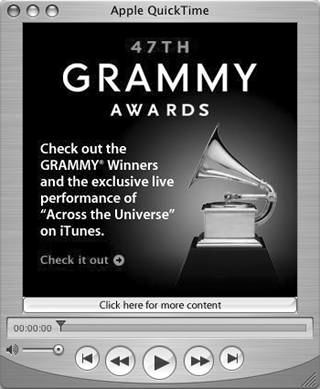
Figure 184. The What's On page of Apple's QuickTime Web site changes regularly. 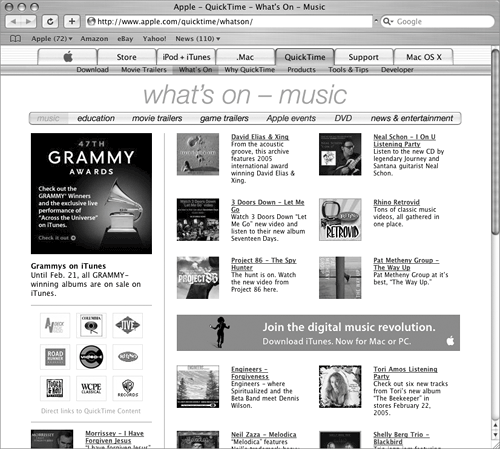
 Tip Tip
To open a QuickTime movie file Double-click the QuickTime movie file icon (Figure 185). Figure 185. A QuickTime movie file icon. 
If QuickTime Player is not already running, it launches. The movie's first frame appears in a window (Figure 186). Figure 186. The first frame of the movie appears in a QuickTime Player window. 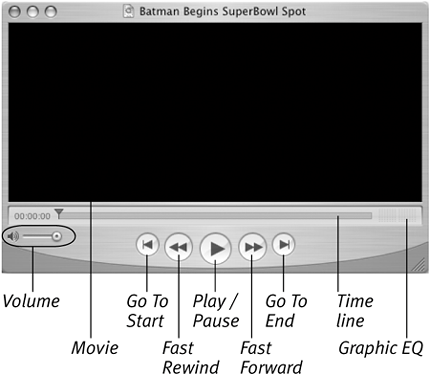
 Tip Tip
To control movie play You can click buttons and use controls in the QuickTime Player window (Figure 186) to control movie play: Go To Start displays the first movie frame. Fast Rewind plays the movie backward quickly, with sound. Play starts playing the movie. When the movie is playing, the Play button turns to a Pause button, which pauses movie play. Fast Forward plays the movie forward quickly, with sound. Go To End displays the last movie frame. Time line tracks movie progress. By dragging the slider, you can scroll through the movie without sound. Volume changes movie volume; drag the slider left or right.
To specify movie size Select a size option from the View menu (Figure 188). The size of the movie's window changes accordingly. Figure 188. Use the View menu to change the size of the movie's window. 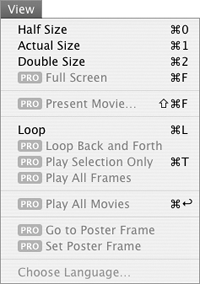
To open QuickTime content on Apple's Web site 1. | Use your Web browser to visit www.apple.com/quicktime/whatson/ (Figure 184).
| 2. | Click buttons or links to open a Web page containing the content you want to view (Figure 189).
Figure 189. QuickTime content can appear in a Web browser window, like this. 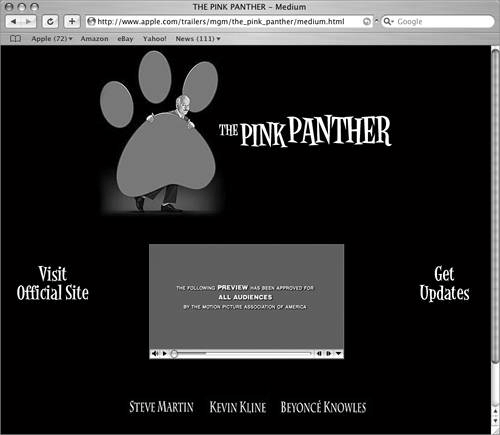
The QuickTime content is downloaded from the Web and, after a moment, begins playing right in the Web browser window.
|
 Tips Tips
Apple's Web site isn't the only source of QuickTime content. As you explore the Web, you're likely to encounter QuickTime movies and sounds on many other Web sites. QuickTime content available on the Web includes streaming audio or video channels. This requires a constant connection to the Internet while content is downloaded to your computer. Streaming content continues downloading until you close its window. I tell you more about the Internet and using Web browser software in Chapter 13.
|
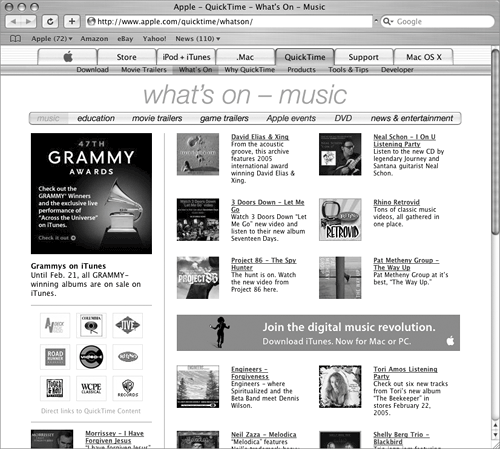
 Tips
Tips